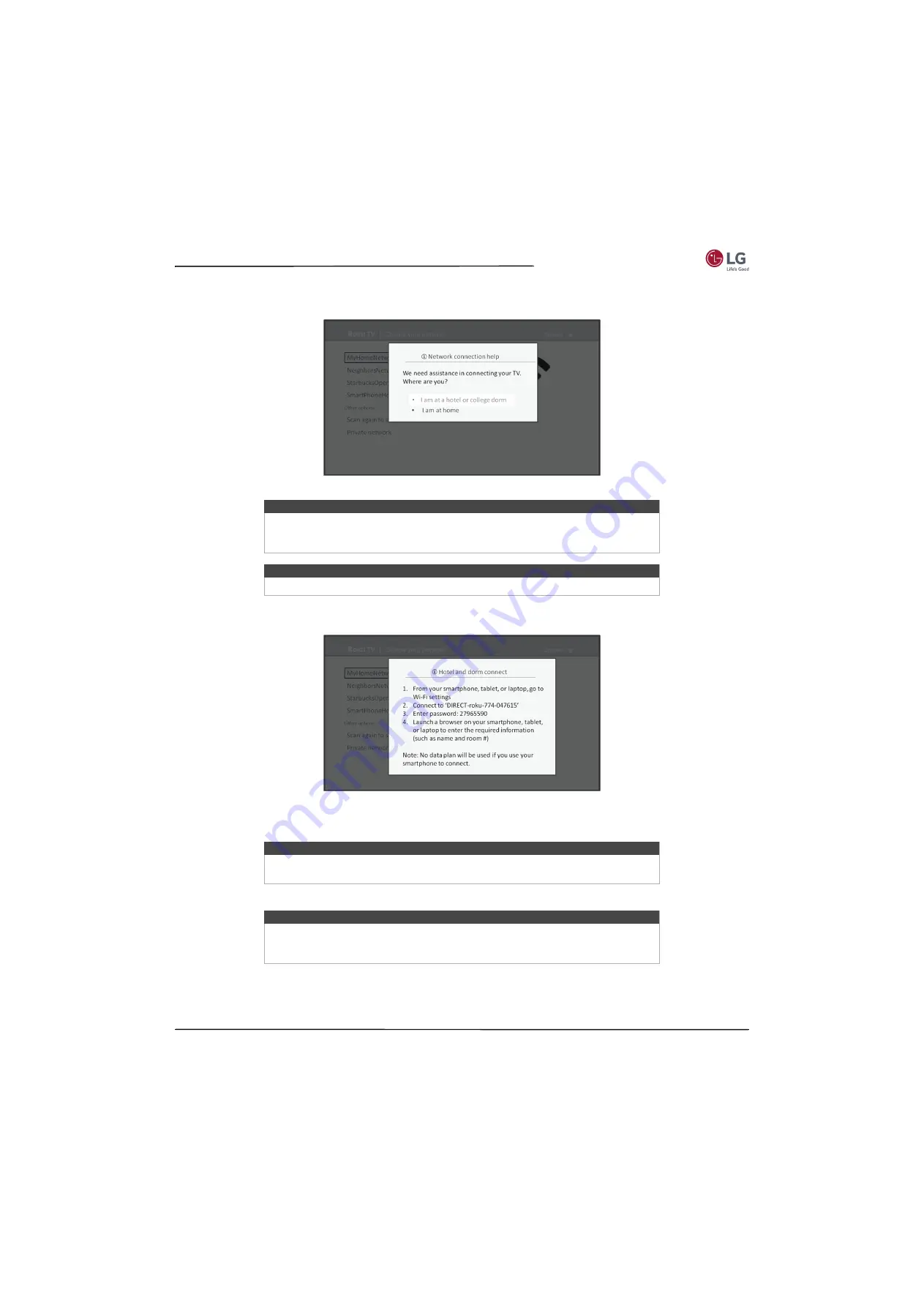
47
55LF5700/65LF5700
www.lg.com/us
2
If you select a network that requires interaction to grant access to the Internet, the TV detects that additional
information is needed and displays the following prompt.
3
If you selected the correct network, highlight
I am at a hotel or college dorm
, and then press
OK
. The TV prompts
you to use your smartphone, tablet, or laptop to complete the connection.
4
Use a phone, tablet, or wireless-enabled computer to detect wireless networks. In most cases, you can simply open
the device’s Wi-Fi Settings or Network Settings screen to start scanning.
5
Connect to the network named on your TV screen. The actual network name varies.
6
The wireless connection process prompts you for a password. Enter the password as shown on the TV screen. The
actual password varies.
Tip
Your TV can connect to a restricted network only if
Device connect
is enabled in
Settings > System > Advanced system settings
. (
Device connect
is enabled by
default, but if you have disabled it, the TV cannot complete the connection.)
Note
Device connect
is not present if the TV is in non-connected mode.
Note
The phone, tablet, or computer must be on the same wireless network to which you
are connecting the TV.
Note
The previous step connects your smartphone, tablet, or computer directly to the TV.
No connection charges apply and the connection does not impact your device’s data
plan.






























