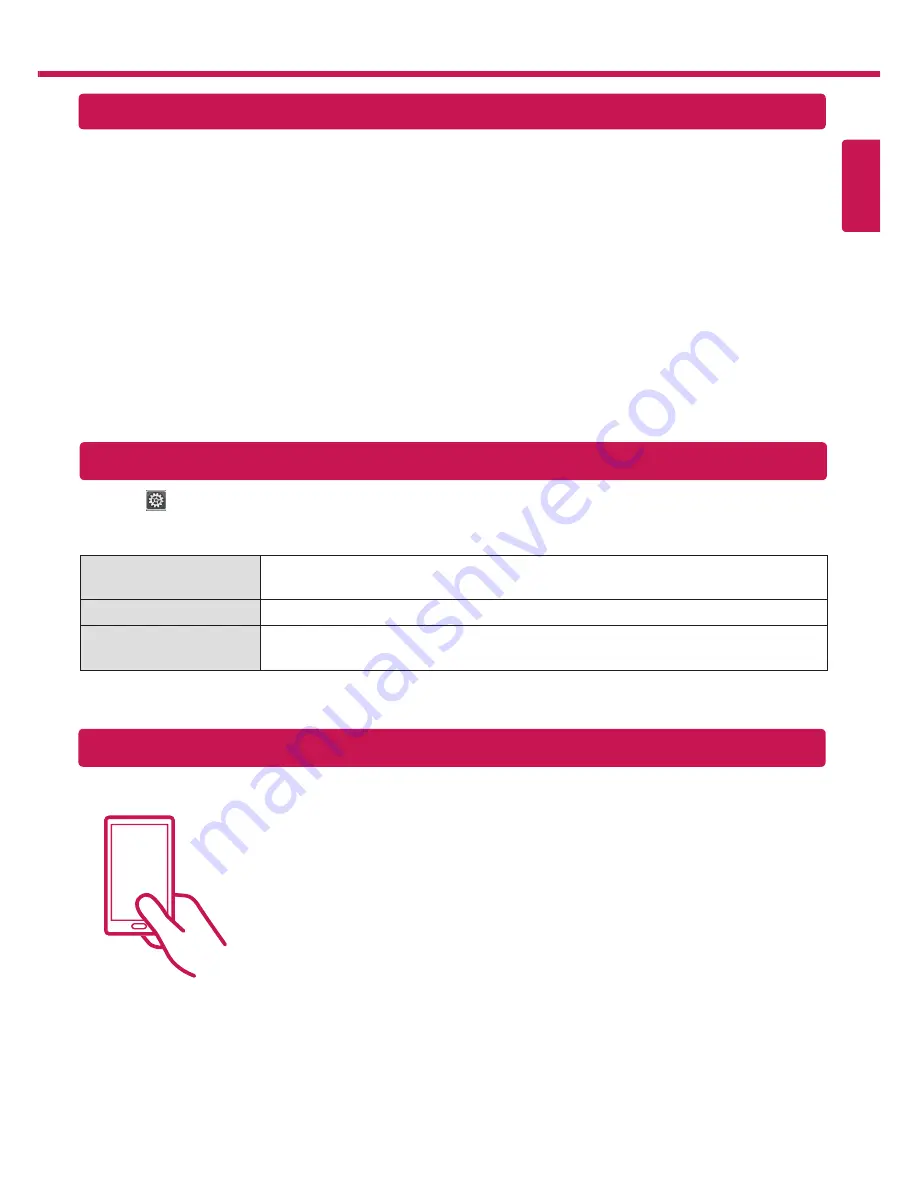
ENGLISH
DLNA Connection to Smartphone
1
Check that Wi-Fi is enabled on your smartphone. To use DLNA, both devices must on the same local network.
2
Install/run the app for sharing content on your smartphone (It's called SmartShare on LG phones).
3
Enable your smartphone to share content files with other devices.
4
Select the file type you want to play (movie, audio or photo).
5
Select a movie, music or photo file to play on the TV.
6
Add the selected file to the playlist.
7
Select a TV model name on which to play the files. (The TV model name is on a label on the side of the TV and
in the customer support menu.)
8
Play the media file to view and enjoy it on your TV.
Updating the TV Firmware
HOME
ĺ
Settings
ĺ
SUPPORT
ĺ
Software Update
By default, the TV will notify you of new software updates. You can use the Software Update menu to manually
check for available updates.
Software Update
Set it to
On
.
When an updated file is detected, the file is downloaded automatically.
Automatic Update Mode
If an update is available, the update automatically starts without prompting.
Check Update Version
Checks the latest update version installed. When a new update is available, the
download process can be performed manually.
Tag On
Tag On
Tag On is a data transmission technology that can be used on smartphones with NFC
(Near Field Communication). Simply by tapping your smartphone to a Tag On sticker,
you can share content between your smartphone and TV.
• To connect your smartphone to the TV using Tag On, they must be connected on the
same Wi-Fi network or
Miracast™/Intel’s WiDi
of the smart TV is set to
On
.
- Do not attach the sticker to a metal part of the TV. Otherwise, your smartphone
cannot recognize the Tag On sticker.
-Do not crumple or fold the Tag On sticker. Otherwise, the Tag On is not recognized.
-To purchase a Tag On sticker, please contact the LG Electronics Service Center.
-This function is supported only on a smartphone with Android 4.0 (ICS) or later.
(Depending on model)
Summary of Contents for 55LA9700
Page 54: ......
Page 57: ... r 0 w 0 I r 0 r ...
Page 72: ...SMART TV Smart Home Entertainment LG ...
Page 73: ......
























