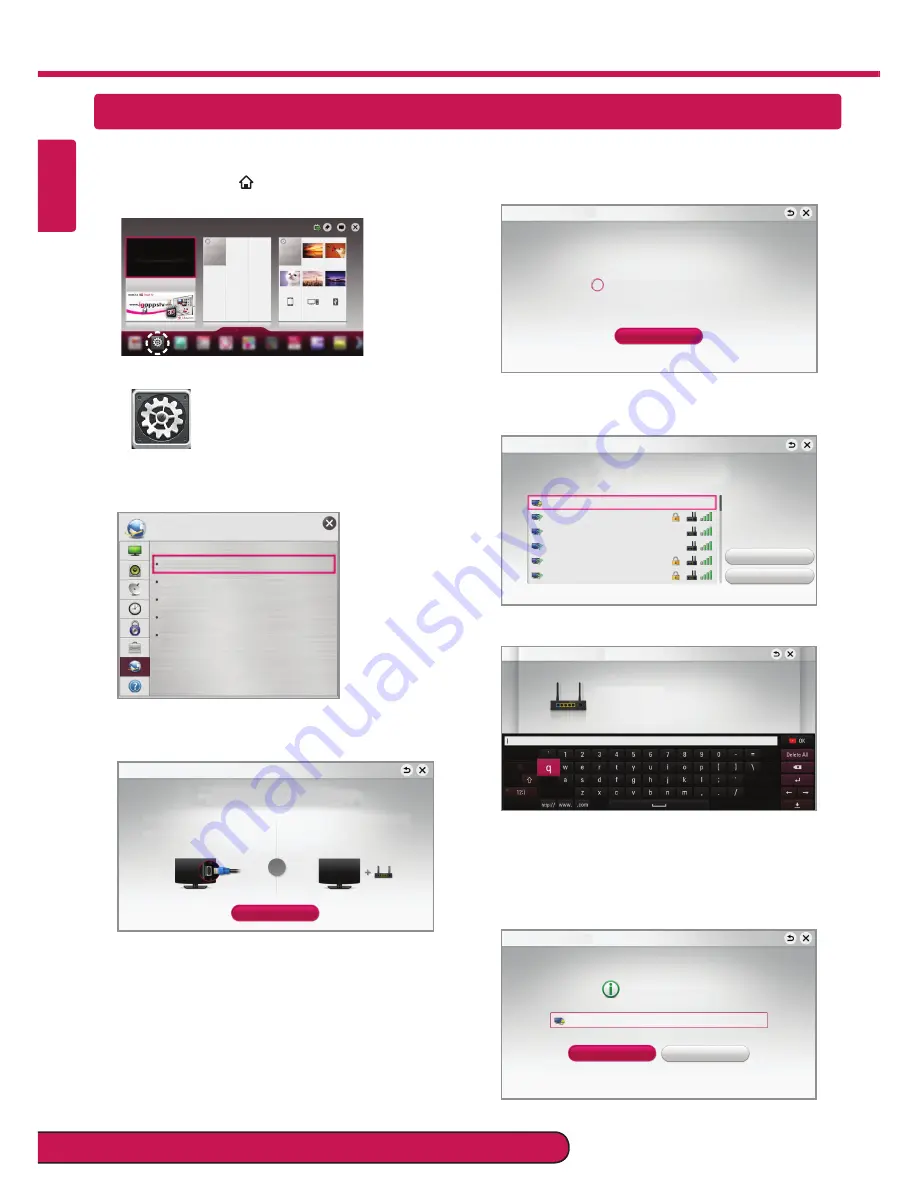
Please call LG Customer Service if you experience any problems.
ENGLISH
NETWORK SETTING
Premium Apps are pre-installed on the TV. These may vary by country.
1
Press the
SMART
button to access the Home
menu. Select
Settings
and press
Wheel(OK)
.
Ö
Settings
More
More
Settings
2
Select the
NETWORK
Network Connection
menu.
Network Connection
Network Status
Wi-Fi Direct
MiracastTM/Intel's WiDi
1(7:25.
My TV Name : 42LA6400-DA
3
Select the
Start Connection
.
To use network, prepare the following items.
Network Connection
To connect to a wired network:
Connect a LAN cable to the back of TV.
To connect to a wireless network:
Requires a wireless router or access point.
Start Connection
or
4
The device automatically tries to connect to the
network available (wired network first).
&DQFHO
Connecting to the network.
Network Connection
If you select
Cancel
or it fails to connect to the
network, the network list available is displayed.
Choose the network you wish to use.
Choose the network you want.
Wired Network
Wireless : AAA
Wireless : BBB
Wireless : CCC
Wireless : 11111
Wireless : 22222
Manual Setup
Refresh Lis
W
Network Connection
For wireless AP(Router) that have the
ᯢ
symbol, you
need to enter the security key.
Network Connection
Wireless : AAA
Forgot your password? Contact your AP manufacturer.
Enter security key of network.
5
The connected network is displayed.
Select
Complete
to confirm the network connection.
If you select the
Other Network List
, the available
network list is displayed again.
Network is connected.
Wireless:AAA
Select [Other Network List] to connect to another network.
Complete
Other Network List
Network Connection
Summary of Contents for 55LA9700
Page 54: ......
Page 57: ... r 0 w 0 I r 0 r ...
Page 72: ...SMART TV Smart Home Entertainment LG ...
Page 73: ......



























