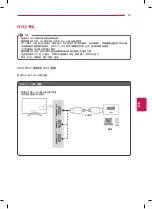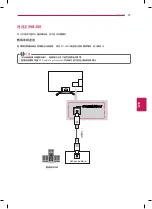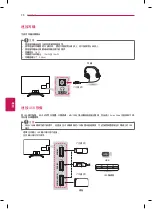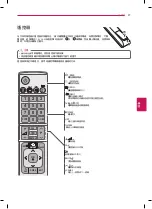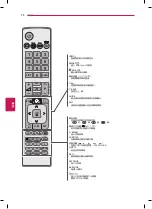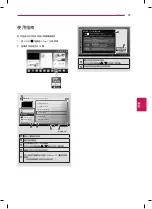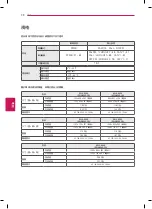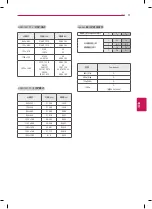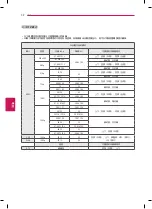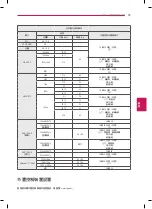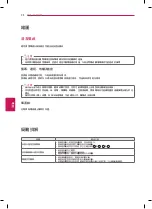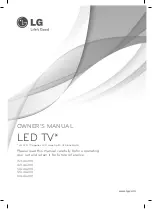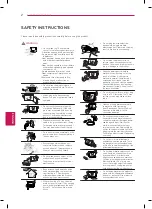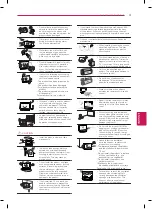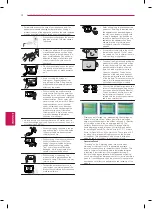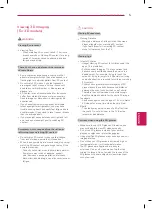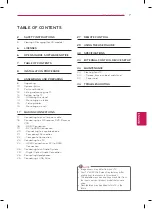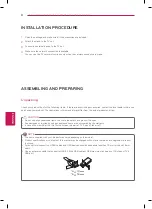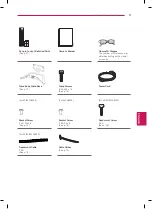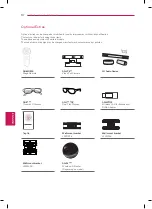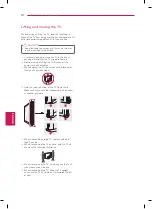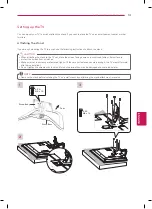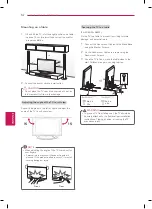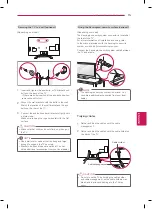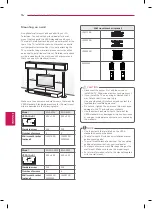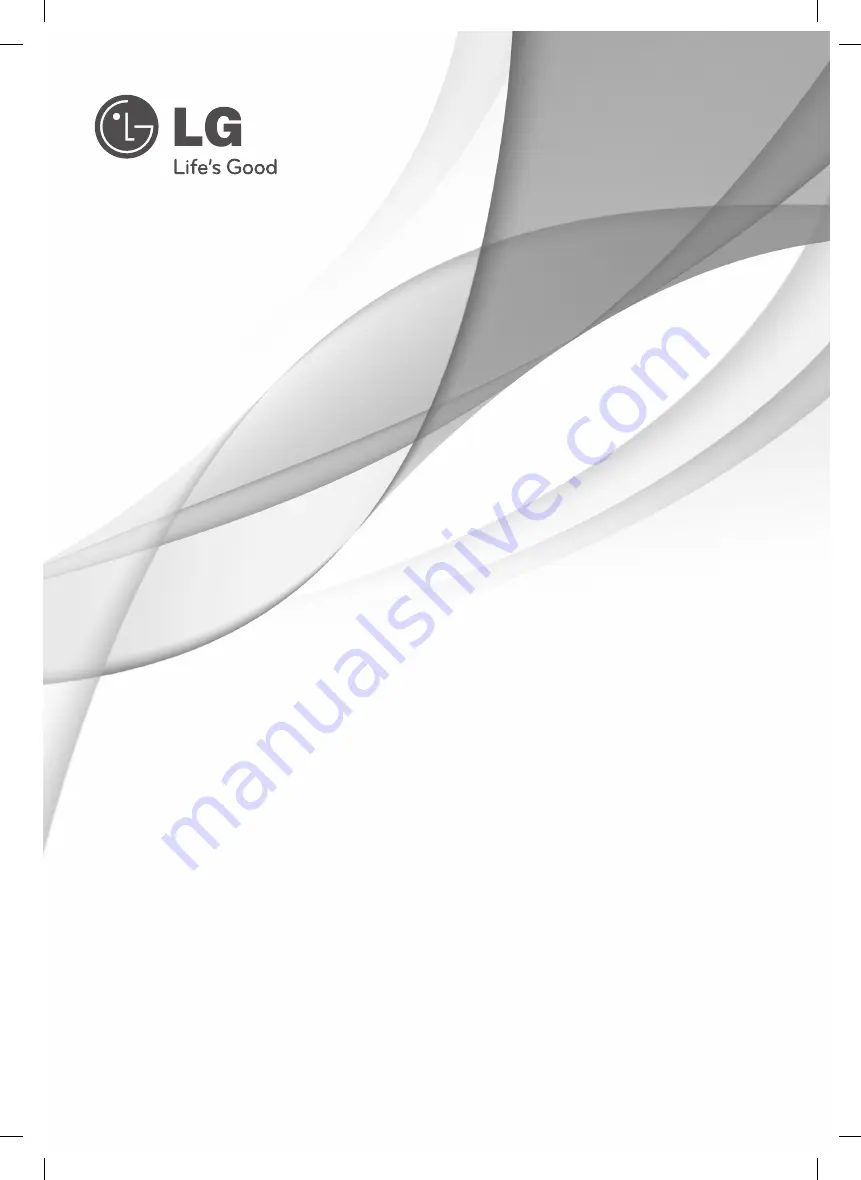Reviews:
No comments
Related manuals for 55LA6200

27GT530YX51
Brand: GE Pages: 55

LD-4055
Brand: Westinghouse Pages: 31

K-LED24FHD2N/B
Brand: Kalley Pages: 49

Viera ET5A series
Brand: Panasonic Pages: 108

Viera TX-L32G20BA
Brand: Panasonic Pages: 108

32/148M-GB-11B-EGPX
Brand: Blaupunkt Pages: 2

InteriArt AV-28X4BU
Brand: JVC Pages: 48

InteriArt PD-42X50BJ
Brand: JVC Pages: 58

Natural Vision AV-24WT2EK
Brand: JVC Pages: 28

LT-32EX17, LT-37EX17, LT-42EX17
Brand: JVC Pages: 22

InteriArt AV-28X47HK
Brand: JVC Pages: 43

InteriArt AV-32X37HIE
Brand: JVC Pages: 64

InteriArt HV-28D40BK
Brand: JVC Pages: 60

InteriArt AV28S2EK
Brand: JVC Pages: 35

Natural Vision T-V Link AV28CT1EP
Brand: JVC Pages: 253

CL-21Z43MQ
Brand: Samsung Pages: 8

CB-21N30MJ
Brand: Samsung Pages: 6

CB-21M17ML
Brand: Samsung Pages: 8