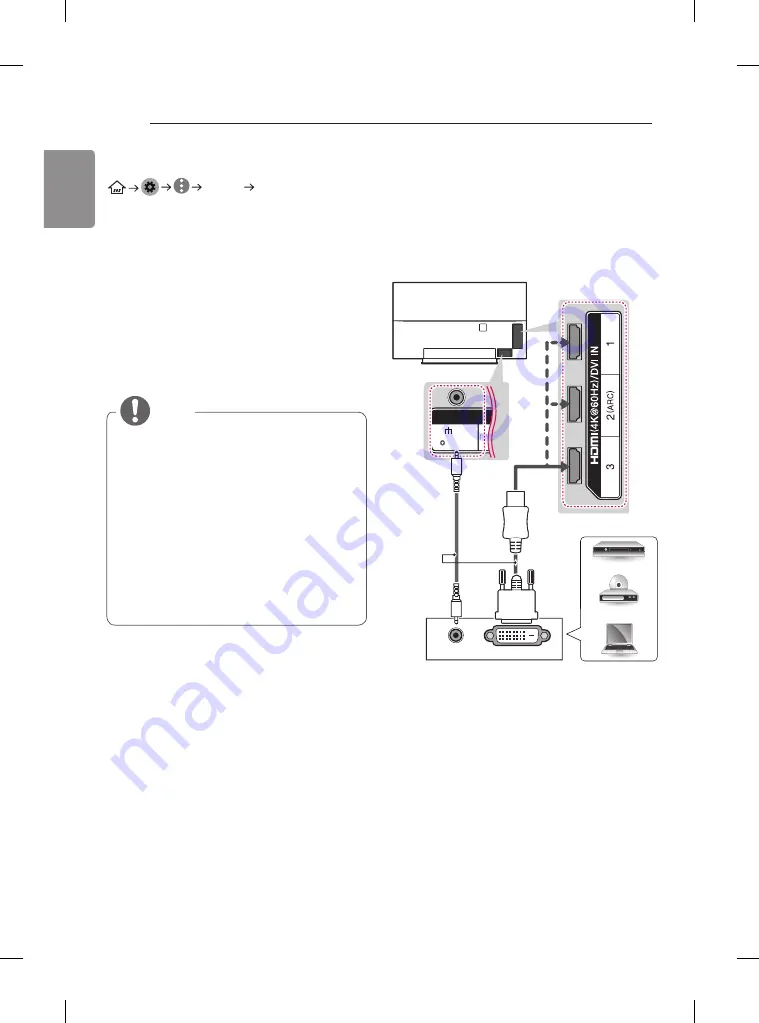
28
ENG
ENGLISH
MAKING CONNECTIONS
(Only EG96**, EG92**)
Picture HDMI ULTRA HD
Deep Colour
:
y
On
- Support 4K @ 50/60 Hz (4:4:4, 4:2:2, 4:2:0)
y
Off
- Support 4K @ 50/60 Hz (4:2:0)
If the device connected to Input Port also supports
ULTRA HD Deep Colour, your picture may be clearer.
However, if the device doesn’t support it, it may not
work properly.
In that case, connect the device to a different HDMI
port or change the TV’s
HDMI ULTRA HD Deep
Colour
setting to
Off
. (This feature is available on
certain models which are supported ULTRA HD
Deep Colour only. )
NOTE
y
y
The external device connection may differ
from the model.
y
y
It is recommended to use the TV with the
HDMI connection for the best image quality.
y
y
Use the latest High Speed HDMI™ Cable
with CEC (Customer Electronics Control)
function.
y
y
High Speed HDMI™ Cables are tested to
carry an HD signal up to 1080p and higher.
y
y
Supported HDMI Audio format : Dolby
Digital (32 kHz, 44.1 kHz, 48 kHz), DTS (44.1
kHz, 48 kHz), PCM (32 kHz, 44.1 kHz, 48 kHz,
96 kHz, 192 kHz) (Depending on model)
DVI to HDMI connection
Transmits the digital video signal from an external
device to the TV. Connect the external device
and the TV with the DVI-HDMI cable as shown. To
transmit an audio signal, connect an audio cable.
(Only EG96**, EG92**)
AUDIO OUT
DVI OUT
IN
AV
( Audio in)
(*Not
Provided)
DVD / Blu-Ray / PC /
HD Cable Box / HD STB
Summary of Contents for 55EG910T.AMB
Page 41: ......






























