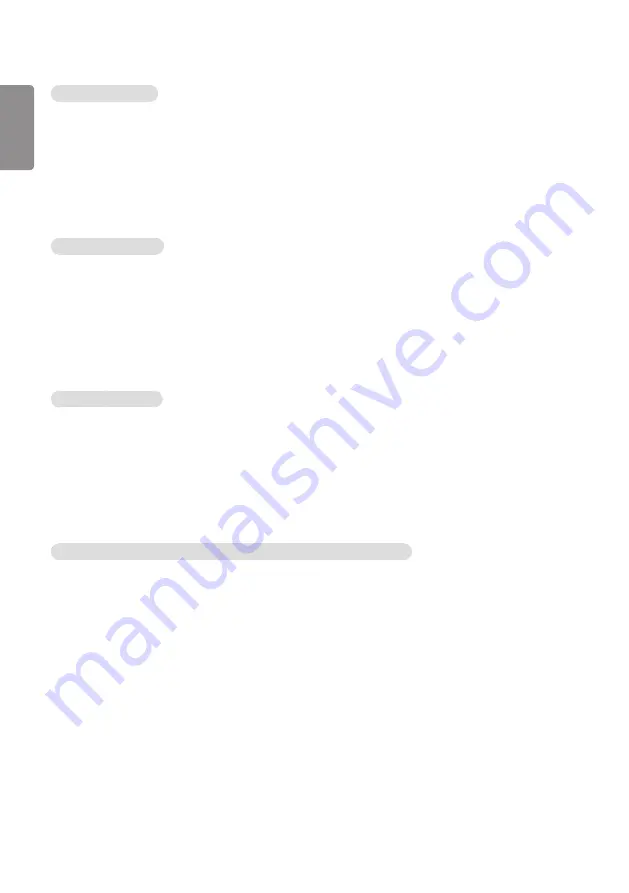
ENGLISH
20
Bar Image Download
•
To download an image, the image file must be located under the folder titled “ISM” on your USB drive.
•
Make sure to delete the old images stored in the internal memory before downloading a new image file.
•
Supported image file types: “BMP”, “JPG”, “JPEG”, “PNG”
•
You can download up to four images. (Resolution: 1920 x 1080 or lower)
•
If there are no images, or if the existing images have been deleted, the default image is used. (The default image is an
image of a white bar.)
•
This option is available only when
Bar Image
is
On
.
User Image Download
•
To download an image, the image file must be located under the folder titled “ISM” on your USB drive.
•
Make sure to delete the old images stored in the internal memory before downloading a new image file.
•
Supported image file types: “BMP”, “JPG”, “JPEG”, “PNG”
•
You can download up to four images. (Resolution: 1920 x 1080 or lower)
•
If there are no images, or if the existing images have been deleted, the default image is used. (The default image is a
white background image.)
•
This option is available only when you have selected
User Image
.
User Video Download
•
To download a video, the video file must be located under the folder titled “ISM” on your USB drive.
•
Make sure to delete the old contents stored in the internal memory before downloading a new video file.
•
Supported video file types: “MP4”, “AVI”, “FLV”, “MKV”, “MPEG”, “TS”
•
You can download up to one video.
•
If there are no videos, or if the existing videos have been deleted, the default video is used. (The default video is a
white background image.)
•
This option is available only when you have selected
User Video
.
* How to reset or delete downloaded Bar image / User image / User video
•
Reset using
SETTINGS
->
Admin
->
Factory Reset
•
Open the Player app -> Click
Delete
button at the top right of the screen -> Delete downloaded image / video
Summary of Contents for 55EF5E
Page 79: ......
















































