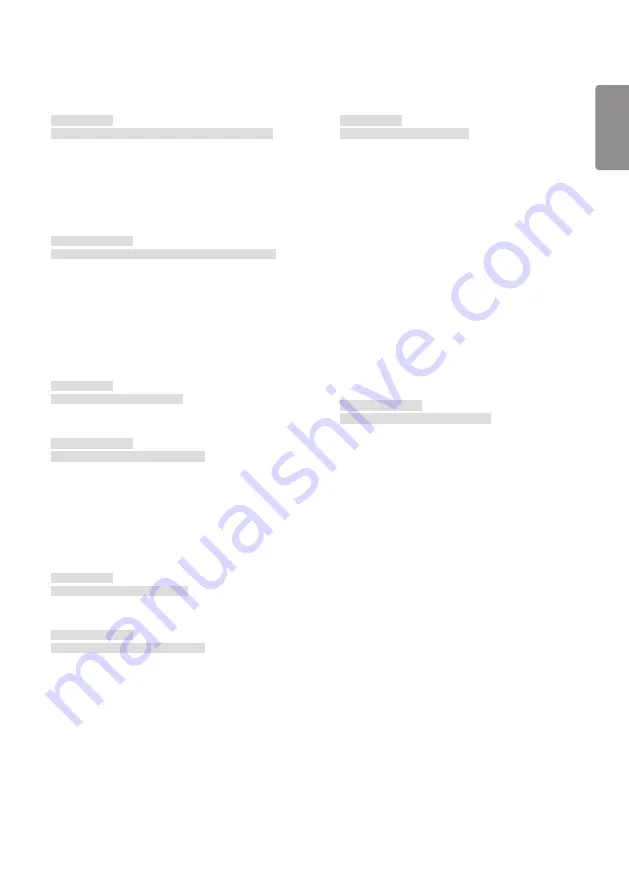
ENGLISH
63
17. [Clock] 2 (hour/minute/second) (Command: f x)
Sets the Clock 2 values (hour/minute/second).
Transmission
(f)(x)( )([Set ID])( )(Data1)( )(Data2)( )(Data3)(Cr)
Data1 00 to 17: Hour 00 to hour 23
Data2 00 to 3B: Minute 00 to minute 59
Data3 00 to 3B: Second 00 to second 59
* Enter "fx [Set ID] ff" to view the Time 2 (hour/minute/
second) settings.
* This feature is only available when Clock 1 (year/month/day)
has been set.
Acknowledgment
(x)( )([Set ID])( )(OK/NG)(Data1)(Data2)(Data3)(x)
18. [No Signal Power Off (15 Min)] (Command: f g)
Sets the monitor to enter Automatic Standby mode if there is
no signal for 15 minutes.
Transmission
(f)(g)( )([Set ID])( )(Data)(Cr)
Data 00: [Off]
01: [On]
Acknowledgment
(g)( )([Set ID])( )(OK/NG)(Data)(x)
19. [Auto Power Off] (Command: m n)
Activates Auto Power Off when there is no IR signal for 4 hours.
Transmission
(m)(n)( )([Set ID])( )(Data)(Cr)
Data 00: [Off]
01: [On]
Acknowledgment
(n)( )([Set ID])( )(OK/NG)(Data)(x)
20. [Language] (Command: f i)
Sets the OSD language.
Transmission
(f)(i)( )([Set ID])( )(Data)(Cr)
Data 00: Czech
01: Danish
02: German
03: English
04: Spanish (Europe)
05: Greek
06: French
07: Italian
08: Dutch
09: Norwegian
0A: Portuguese
0B: Portuguese (Brazil)
0C: Russian
0D: Finnish
0E: Swedish
0F: Korean
10: Chinese (Mandarin)
11: Japanese
12: Chinese (Cantonese)
13: Arabic
Acknowledgment
(i)( )([Set ID])( )(OK/NG)(Data)(x)
* Some languages may not be available with certain models.
Summary of Contents for 55EF5E-L.AEK
Page 81: ......
















































