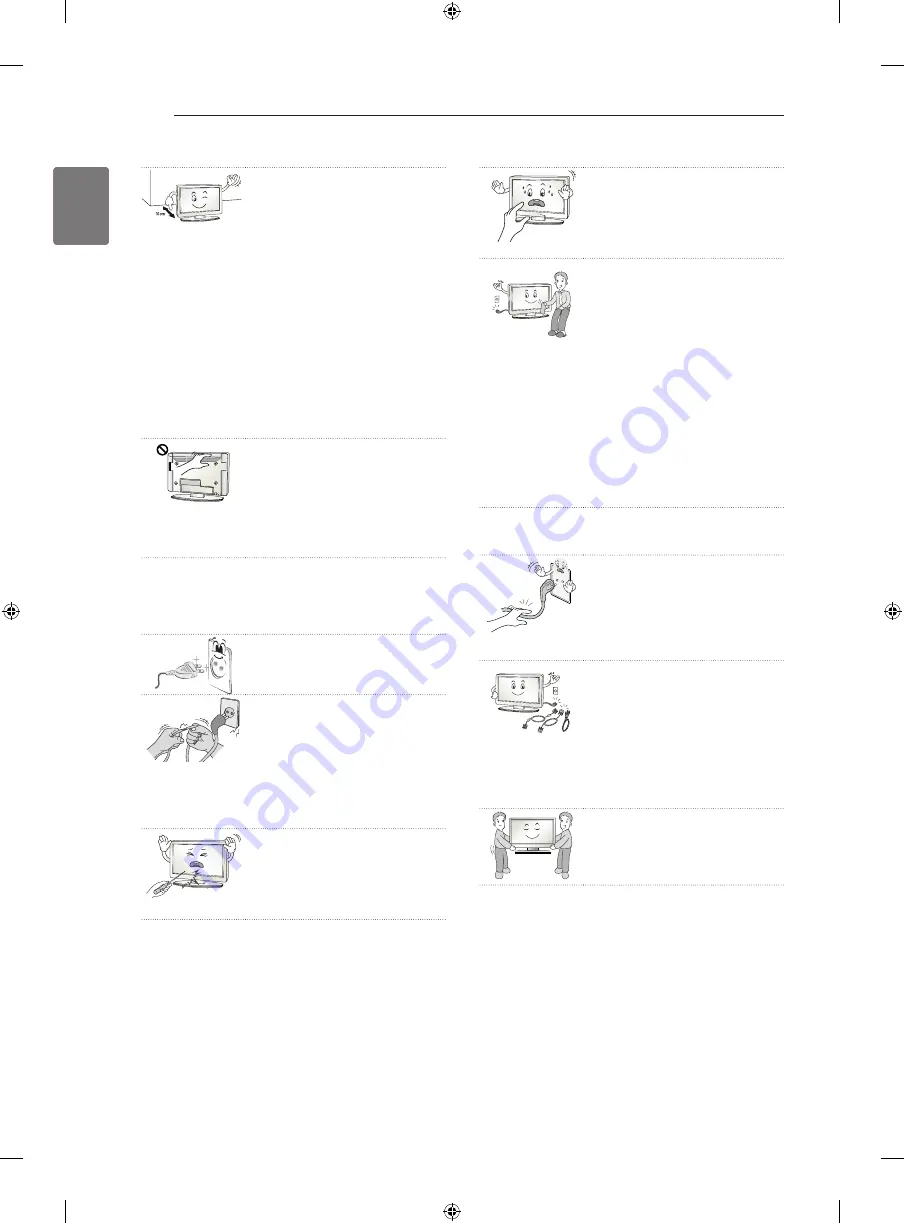
6
ENG
ENGLISH
SAFETY INSTRUCTIONS
y
Avoid touching the screen or
holding your finger(s) against
it for long periods of time.
Doing so may produce some
temporary or permanent dis-
tortion/damage to screen.
y
When cleaning the product
and its components, unplug
the power first and wipe it
with a soft cloth. Applying
excessive force may cause
scratches or discolouration.
Do not spray with water or
wipe with a wet cloth. Never
use glass cleaner, car or
industrial shiner, abrasives
or wax, benzene, alcohol
etc., which can damage the
product and its panel.
Otherwise, this may result in
fire, electric shock or product
damage (deformation, corro-
sion or breakage).
y
As long as this unit is connected to the AC wall
outlet, it is not disconnected from the AC power
source even if you turn off this unit by SWITCH.
y
When unplugging the cable,
grab the plug and unplug it,
by pulling at the plug. Don’t
pull at the cord to unplug the
power cord from the power
board, as this could be haz-
ardous.
y
When moving the product,
make sure you turn the
power off first. Then, unplug
the power cables, antenna
cables and all connecting
cables.
The TV set or power cord
may be damaged, which may
create a fire hazard or cause
electric shock.
y
When moving or unpacking
the product, work in pairs be-
cause the product is heavy.
Otherwise, this may result in
injury.
y
Please follow the installation
instructions below to prevent
the product from overheating.
- The distance between
the product and the wall
should be more than
10 cm.
- Do not install the product
in a place with no ventila-
tion (e.g., on a bookshelf
or in a cupboard).
- Do not install the product
on a carpet or cushion.
- Make sure the air vent is
not blocked by a tablecloth
or curtain.
Otherwise, this may result in
fire.
y
Take care not to touch the
ventilation openings when
watching the TV for long
periods as the ventilation
openings may become hot.
This does not affect the
operation or performance of
the product.
y
Periodically examine the cord of your appliance,
and if its appearance indicates damage or de-
terioration, unplug it, discontinue use of the appli-
ance, and have the cord replaced with an exact
replacement part by an authorized servicer.
y
Prevent dust collecting on the
power plug pins or outlet.
This may cause a fire hazard.
y
Protect the power cord from
physical or mechanical
abuse, such as being twisted,
kinked, pinched, closed in a
door, or walked upon. Pay
particular attention to plugs,
wall outlets, and the point
where the cord exits the ap-
pliance.
y
Do not press strongly upon
the panel with a hand or
sharp object such as nail,
pencil or pen, or make a
scratch on it, as it may
cause damage to screen.






































