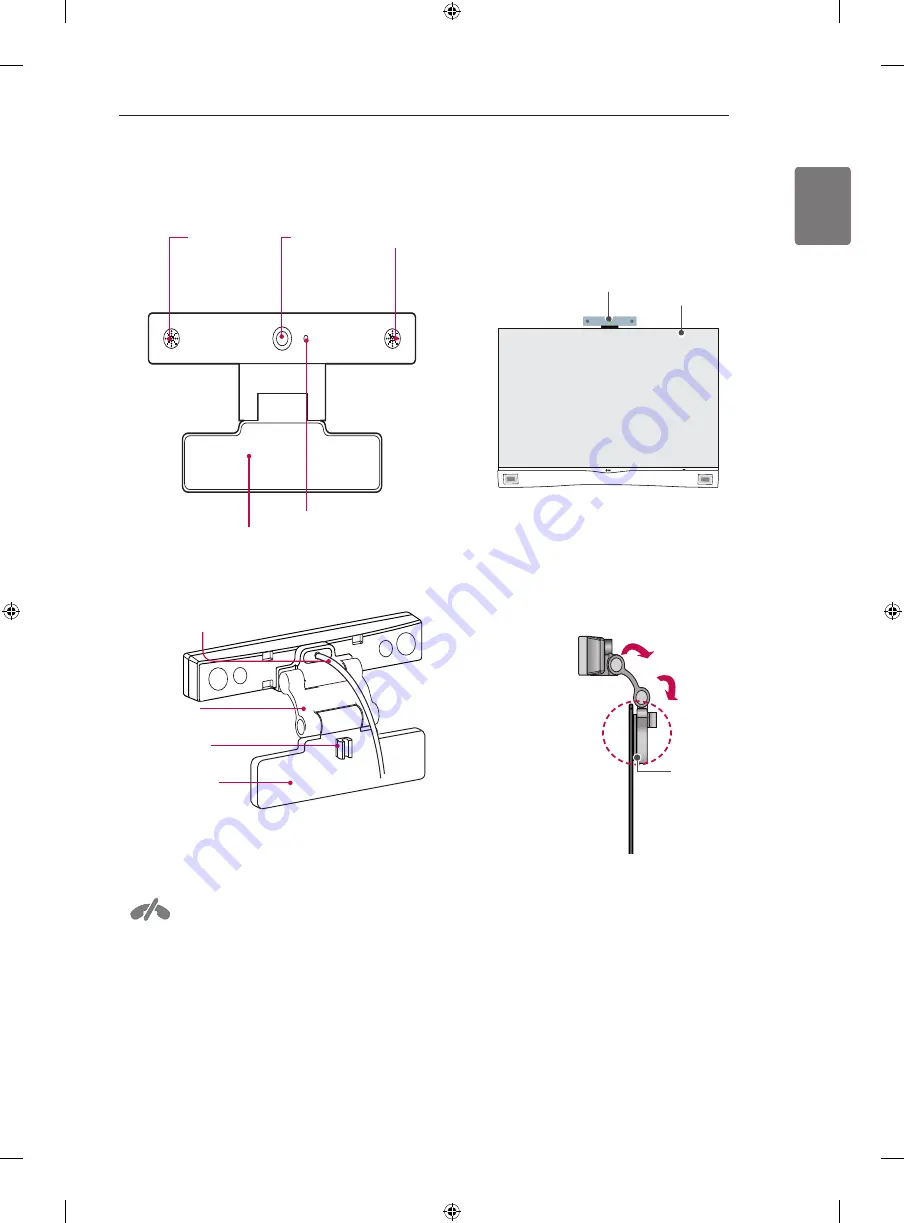
25
ENG
ENGLISH
VIDEO CALL CAMERA
No emergency
calls with Skype
Skype is not a telephone replace-
ment service, and cannot be used
for emergency service dialing.
Overview
Microphones
Microphones
Stand
Activity Indicator
Lens
Stand-Bottom
Stand-Arm
Stand-Cable
holder
USB Cable
1 Unfold the stand and put it on the top center of the
TV set.
2 Bend the stand of the video call camera. Attach the
stand of the video call camera to the back of the
display with a Velcro tape.
TV
Video Call Camera
Velcro tape
Attaching the video call camera
TV
Video Call Camera
















































