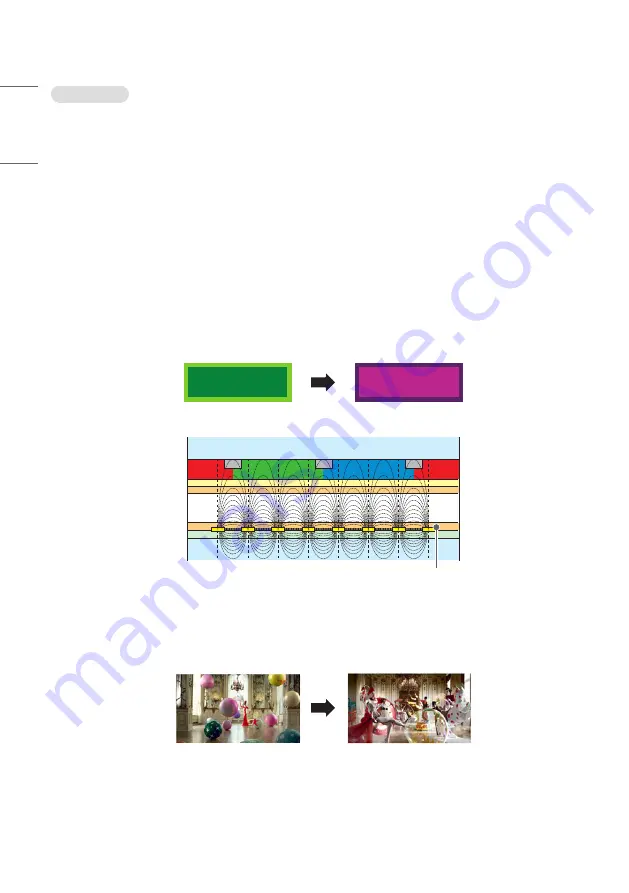
30
ENGLISH
Image sticking
•
After-image appears when the product is turned off.
- If you use a fixed image for a long time, the pixels may be damaged. Use the screen-saver function.
- When a dark image is displayed on the screen after an image with high contrast (black and white or gray), this may
cause image sticking. This is normal for display products.
•
When the LCD panel displays a static image for an extended period of time, it can cause a voltage difference between
the electrodes that operate the liquid crystals. When the voltage difference between the electrodes builds up over
time, liquid crystals have a tendency to remain aligned in one direction. During this process, a previously displayed
image remains visible. This phenomenon is referred to as image sticking.
•
Image sticking does not occur when using constantly changing images but may occur when using a fixed image for an
extended period of time. Therefore, it is recommended that you use the instructions below to decrease the likelihood
of image sticking occurring when using a fixed image. It is recommended that you change the screen at least once
every 12 hours at the very minimum; if done more frequently, the prevention of image sticking is more effective.
•
Recommended operating conditions
1
Change the background and the character colours using the same time interval.
- When changing colours, using complementary colours helps to prevent image sticking.
A
A
BM
BM
BM
CF
CF
CF
OC
PI
PI
TFT Layers
Glass
Glass
LC
CF
ITO or MoTi Pixel Layer
2
Change the image using the same time interval.
- Make sure that the characters or images before changing the image remain in the same location after changing the
image.







































