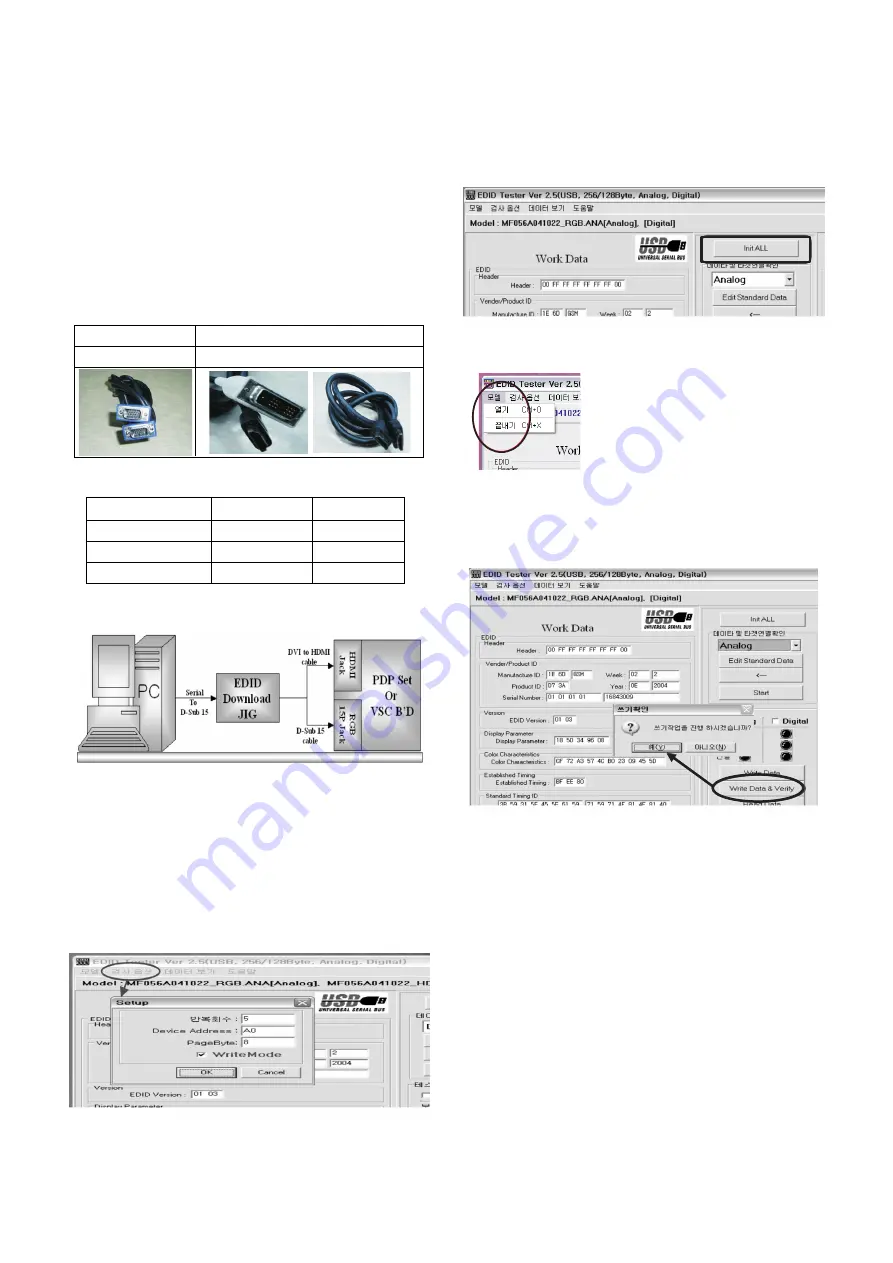
- 7 -
LGE Internal Use Only
Copyright © 2007 LG Electronics. Inc. All right reserved.
Only for training and service purposes
6. EDID (The Extended Display
Identification Data)/ DDC (Display
Data Channel) download
* Caution
(1) Use the proper signal cable for EDID Download.
- Analog EDID : Pin3 exists.
- Digital EDID : Pin3 exists.
(2) Never connect HDMI & DVI-D & DVI-A Cable at the same
time.
(3) Use the proper cables below for EDID Writing.
6-1. EDID Date
6-2. Setting of device
6-3. Preparation for Adjustment
1) As above Fig. 2, Connect the Set, EDID Download Jig, PC
& Cable.
2) Turn on the PC & EDID Download Jig. And Execute the
S/W : EDID TESTER Ver,2.5.
3) Set up S/W option.
Repeat Number : 5
Device Address : A0
PageByte : 8
4) Power on the Set.
6-4. Sequence of Adjustment
- EDID Download
1) Init the data.
2) Load the EDID data.(Open File).
[Analog file] (for
RGB
)
[Digital file] (for
HDMI
)
3) Set the S/W as below.
4) Push the “Write Data & Verify”button. And confirm “Yes”.
5) If the writing is finished, you will see the “OK” message.
6) If TV has two HDMI, you must download two times for
each HDMI.
(Fig. 2) Connection Diagram of DDC download
Open File
Open File
Item
Manufacturer ID
Version
Revision
Condition
GSM
Digital : 1
Digital : 3
Hex Data
1E6D
01
03
For RGB EDID
D-sub to D-sub
For HDMI EDID
DVI-D to HDMI or HDMI to HDMI



































