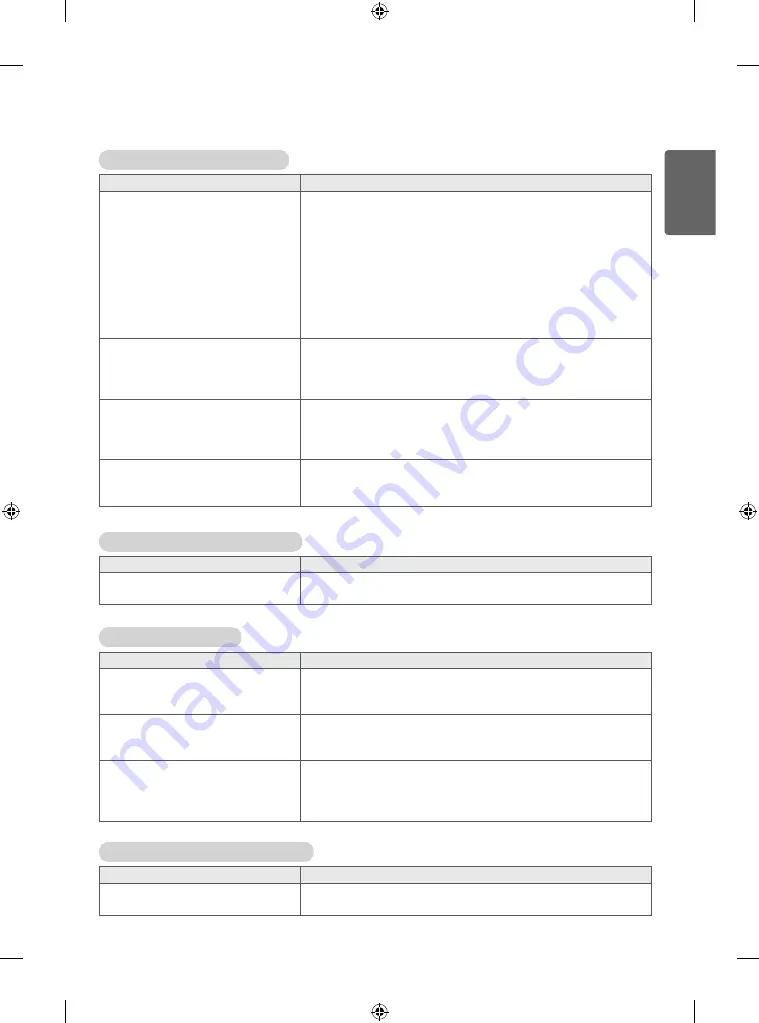
19
ENGLISH
After-image appears on the product.
Problem
Resolution
After-image appears when the
product is turned off.
y
If you use a fixed image for a long time, the pixels may be
damaged quickly. Use the screen-saver function.
Screen color is abnormal.
Problem
Resolution
Screen has poor color resolution (16
colors).
y
Set the number of colors to more than 24 bits (true color) Select
Control Panel - Display - Settings - Color Table menu in Windows.
Screen color is unstable or mono-
colored.
y
Check the connection status of the signal cable. Or, re-insert the
PC graphics card.
Do black spots appear on the screen?
y
Several pixels (red, green, white, or black color) may appear
on the screen, which can be attributable to the unique
characteristics of the LCD panel. It is not a malfunction of the
LCD.
The operation does not work normally.
Problem
Resolution
The power suddenly turned off.
y
Is the sleep timer set?
y
Check the power control settings. Power interrupted.
The screen image looks abnormal.
Problem
Resolution
Is the screen position wrong?
y
D-Sub analog signal - Press the AUTO button in the remote
control to automatically select the optimal screen status that fits
into the current mode. If adjustment is not satisfactory, select
[PICTURE] - [Screen] - [Position] in OSD menu.
y
See if the graphics card resolution and frequency are supported
by the product. If the frequency is out of range, set to the
recommended resolution in the Control Panel Display Setting
menu.
y
Some graphics cards can adjust the size of the screen by itself.
Adjust the graphics card settings.
Do thin lines appear on the
background screen?
y
D-Sub analog signal - Press the AUTO button in the remote
control to automatically select an optimal screen status that fits
into the current mode. If adjustment is not satisfactory, select
[PICTURE] - [Screen] - [Size] in OSD menu.
Horizontal noise appears or the
characters look blurred.
y
D-Sub analog signal - Press the AUTO button in the remote
control to automatically select an optimal screen status that fits
into the current mode. If adjustment is not satisfactory, select
[PICTURE] - [Screen] - [Phase] in OSD menu.
The screen is displayed abnormally.
y
The proper input signal is not connected to the signal port.
Connect the signal cable that matches with the source input
signal.






































