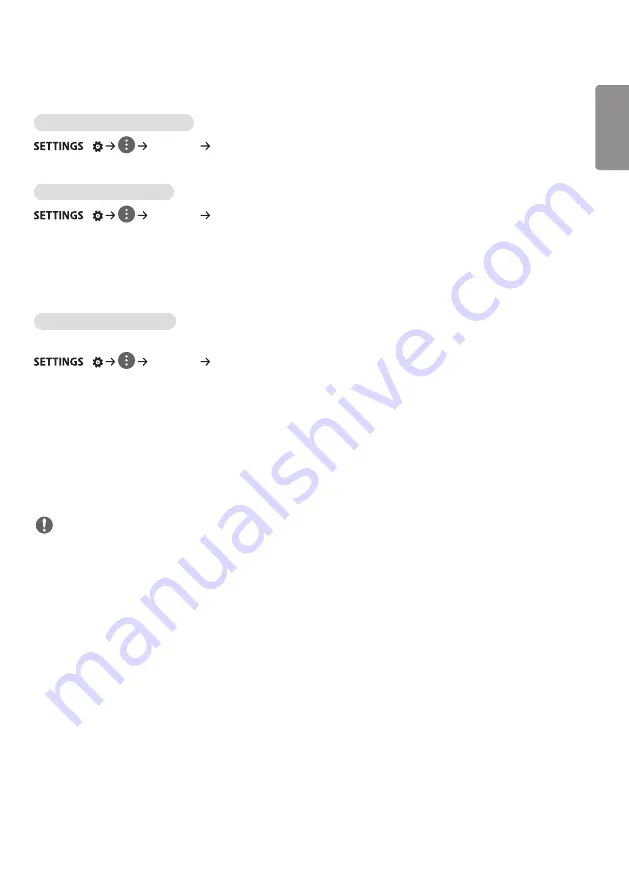
ENGLISH
_inde
x
9
Network Settings
To Set a Signage Monitor Name
/
[Network] [Signage Name]
You can set a name for Signage Monitor that will be used on the network by using the on-screen keyboard.
To Set Your Wired Network
/
[Network] [Wired Connection (Ethernet)]
•
Connecting to a wired network: Connect your monitor to a local area network (LAN) via the LAN port, and configure
the network settings. Only wired network connections are supported. After making a physical connection, a small
number of networks may require the display network settings to be adjusted. For most networks, the display will
automatically make a connection without any adjustments. For detailed information, contact your Internet provider or
consult your router manual.
Setting a Wireless Network
(Only applies to certain models.)
/
[Network] [Wi-Fi Connection]
If you have set the monitor up for a wireless network, you can check and connect to the available wireless Internet
networks.
•
[Add a Hidden Wireless Network]: If you input the name of network directly, you can add a wireless network.
•
[WPS PBC connection]: Press the button on the wireless router that supports PBC to easily connect to the router.
•
[WPS PIN Code connection]: Enter the PIN number in the web page of the PIN-supporting wireless router to connect
to the router in a simple manner.
•
[Wi-Fi advanced settings]: Manually input the network information to connect to a wireless network. When a usable
wireless network does not appear, press Wi-Fi advanced settings. You will be able to add a network.
NOTE
•
For models that support Wi-Fi Dongle, the Wireless Network Connection menu is enabled only when a Wi-Fi Dongle
is connected to the product.
•
When connected to a network that supports IPv6, you can select IPv4 / IPv6 in the wired / wireless network
connection. But, IPv6 connection only supports automatic connection.
Summary of Contents for 49UH5C
Page 15: ...ENGLISH 15 65UH5C 1 2 ...
Page 29: ...ENGLISH 29 Using the Input List HDMI1 HDMI2 OPS DVI D DISPLAYPORT ...
Page 70: ...ENGLISH _index 32 On FireFox 1 Click Advanced 2 Click Add Exception ...
Page 105: ......
Page 134: ......






























