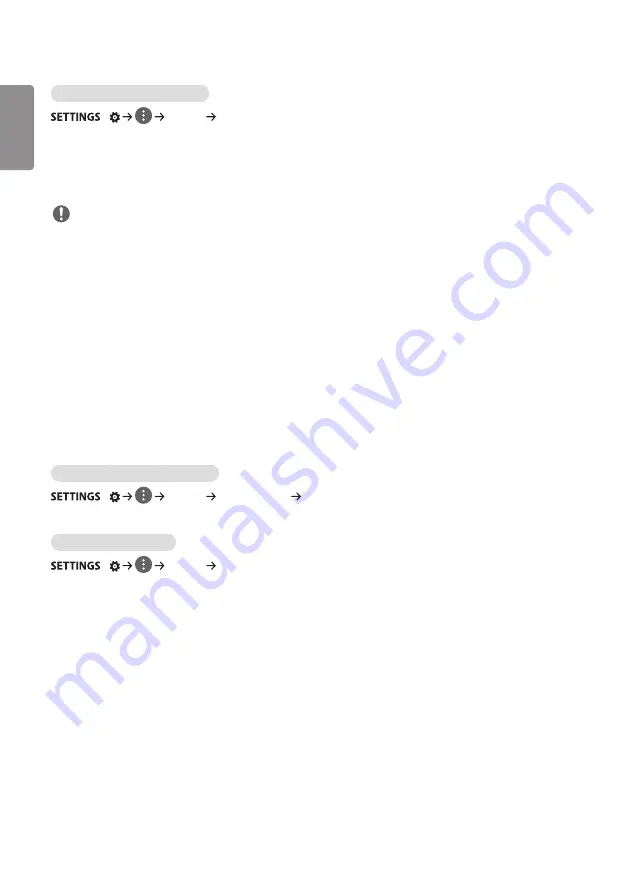
ENGLISH
_inde
x
8
Selecting Sound Output Device
/
[Sound] [Sound Out]
•
[Signage Speaker]: You can output sound through the signage monitor’s internal speakers. This feature is available
only for models with built-in signage speakers.
•
[LG Sound Sync / Bluetooth]: You can connect Bluetooth audio devices or Bluetooth headsets wirelessly to enjoy
richer sound from the signage monitor conveniently.
NOTE
•
Some recently connected devices may automatically attempt to reconnect to the Signage monitor when it is turned
on.
•
It is recommended that you set LG audio devices that support LG Sound Sync to LG TV mode or LG Sound Sync mode
before connecting.
•
This feature is only available on certain models.
•
Press [Device Selection] to view the devices that are or that can be connected and connect other devices.
•
You can use the signage remote control to adjust the volume of the connected device.
•
If the audio device fails to connect, check that it is switched on and available for connection.
•
Depending on the type of Bluetooth device, the device may not connect correctly or a malfunction such as
unsynchronized video and audio may occur.
•
Sound may stutter or sound quality may be reduced if:
- The Bluetooth device is too far from the signage monitor.
- There are objects obstructing the Bluetooth device and signage monitor.
- The device is used in proximity to other radio devices such as a microwave oven or wireless LAN router.
To select a Volume Increase Rate,
/
[Sound] [Volume Mode] [Volume Increase Amount]
You can set the volume range by selecting any of Low/ Medium/ High.
To sync audio with video
/
[Sound] [AV Sync Adjustment]
•
[Signage Speaker]: Adjusts the sync between video and audio coming from external speakers, such as those
connected to the digital audio output port, LG audio equipment, or headphones. From the default value, the closer
the value is to -, the faster the sound output becomes, and the closer the value is to +, the slower the sound output
becomes.
•
[Bypass]: Audio coming from external devices without delay. Audio may be outputted earlier than video due to the
processing time for video that is inputted into the monitor.
Summary of Contents for 49UH5C
Page 15: ...ENGLISH 15 65UH5C 1 2 ...
Page 29: ...ENGLISH 29 Using the Input List HDMI1 HDMI2 OPS DVI D DISPLAYPORT ...
Page 70: ...ENGLISH _index 32 On FireFox 1 Click Advanced 2 Click Add Exception ...
Page 105: ......
Page 134: ......
















































