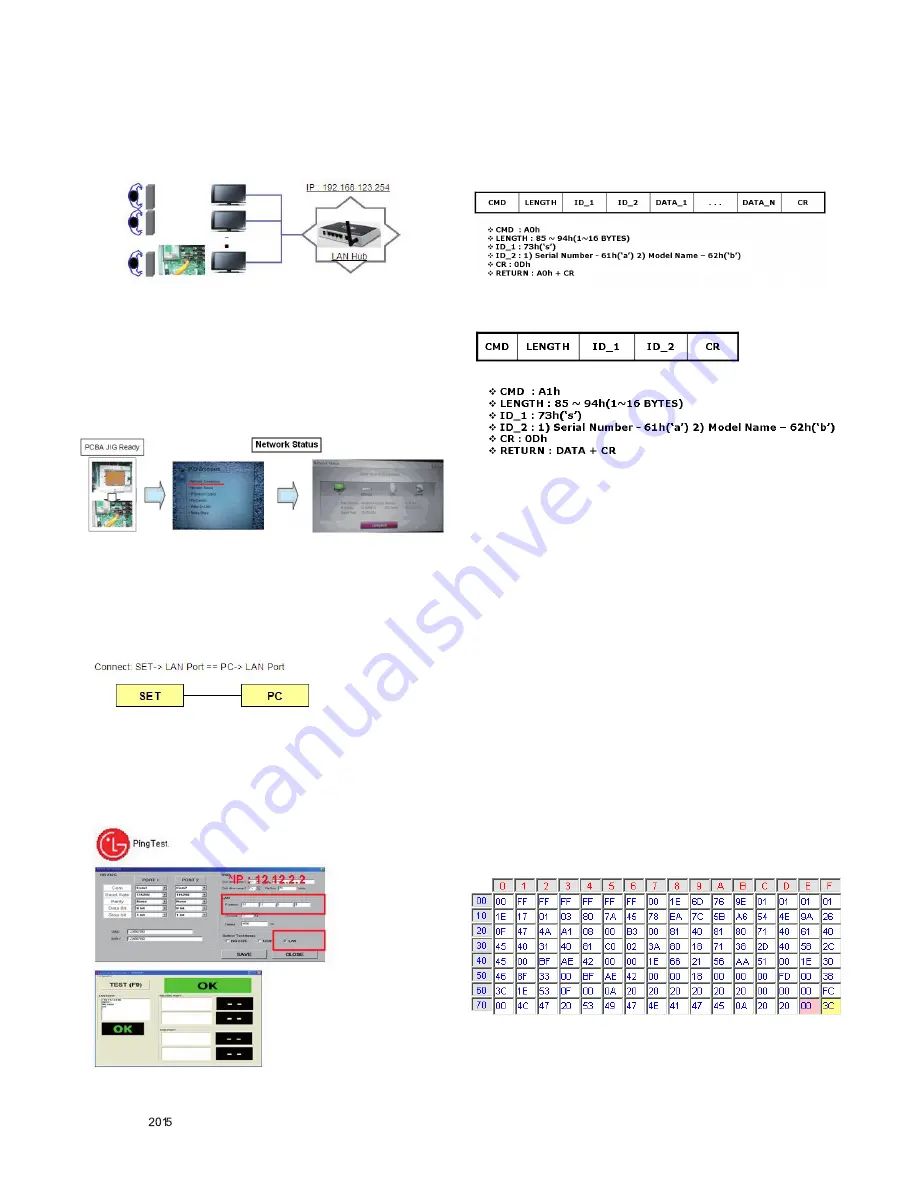
- 9 -
LGE Internal Use Only
Copyright ©
LG Electronics. Inc. All rights reserved.
Only for training and service purposes
4.3. LAN Inspection
4.3.1. Equipment & Condition
▪ Each other connection to LAN Port of IP Hub and Jig
4.3.2. LAN inspection solution
1) LAN Port connection with PCB
2) Network setting at MENU Mode of SET (Installer Menu →
119 → 253 → Menu)
3) Setting automatic IP
4) Setting state confirmation
→ If automatic setting is finished, you confirm IP and MAC
Address.
4.4. LAN PORT INSPECTION(PING TEST)
4.4.1. Equipment setting
1) Play the LAN Port Test PROGRAM.
2) Input IP set up for an inspection to Test Program.
*IP Number : 12.12.2.2
4.4.2. LAN PORT inspection(PING TEST)
1) Play the LAN Port Test Program.
2) Connect each other LAN Port Jack.
3) Play Test (F9) button and confirm OK Message.
4) Remove LAN cable.
4.5 Serial number download
Connect Bar Code scan equipment and set by RS-232C
cable.
1) E2PROM Data Write
2) E2PROM Data Read
4.6 EDID/DDC Download (EDID PCM)
4.6.1 Overview
It is a VESA regulation. A PC or a MNT will display an optimal
resolution through information sharing without any necessity
of user input. It is a realization of “Plug and Play”.
4.6.2 Equipment
1) Since EDID data is embedded, EDID download JIG, HDMI
cable and D-sub are not need.
2) Adjust by using remote controller.
4.6.3 Download method
1) Press Adj. key on the Adj. R/C,
2) Select EDID D/L (PCM) menu.
3) By pressing Enter key, EDID download will begin
4) If Download is successful, OK is display, but If Download is
failure, NG is displayed.
5) If Download is failure, Re-try downloads.
→ Caution) When EDID Download, must remove HDMI / D-
sub Cable.
4.6.4. EDID DATA
1) DVI (Check Sum : 0x3C)
Summary of Contents for 49MS75A
Page 17: ......
























