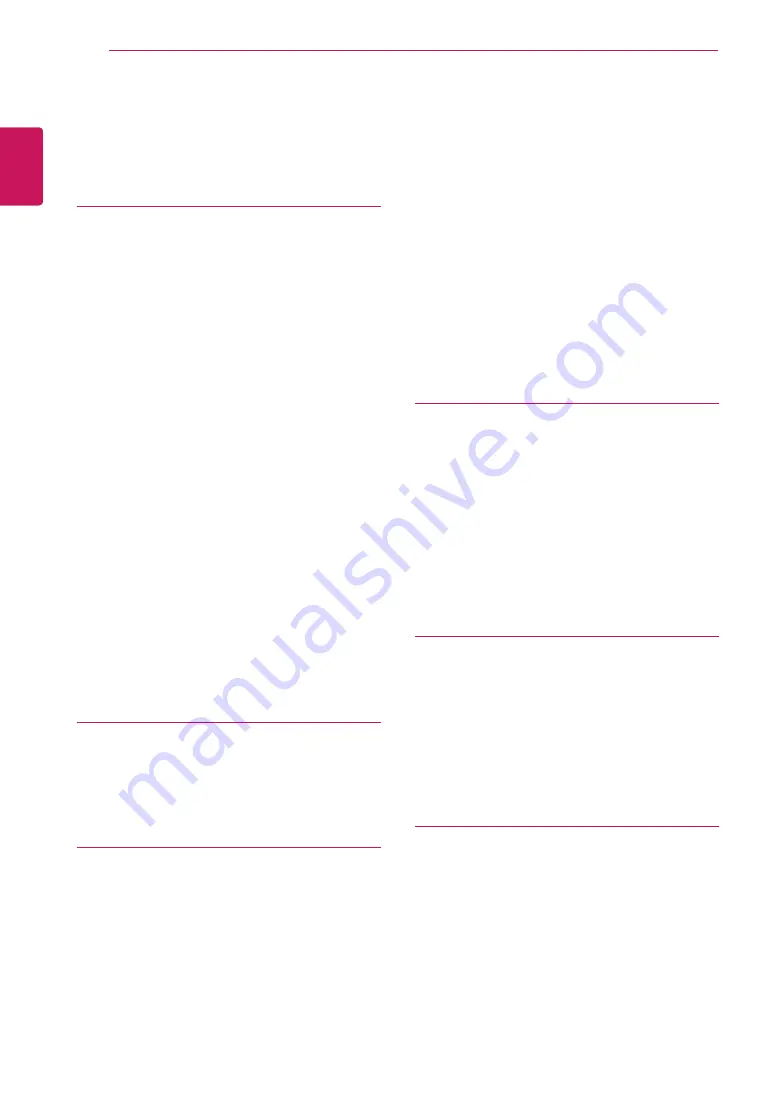
2
ENG
ENGLISH
TABLE OF CONTENTS
CONTENTS
To install in a Portrait Layout
Remove L-brackets before Installation
- Moving the device in a vertical position
- Moving the device in a horizontal posi-
STORAGE METHOD FOR PANEL PRO-
TECTION
- How to Join Sets - Installing Set 1
- How to Join Sets - Installing Set 2
- How to Join Sets - Installing Set 3
- How to Join Sets - Installing Set 4
18 Displaying the device name connected to
- Customizing PC display options
- Connecting to a wired network
- Connecting USB storage devices



































