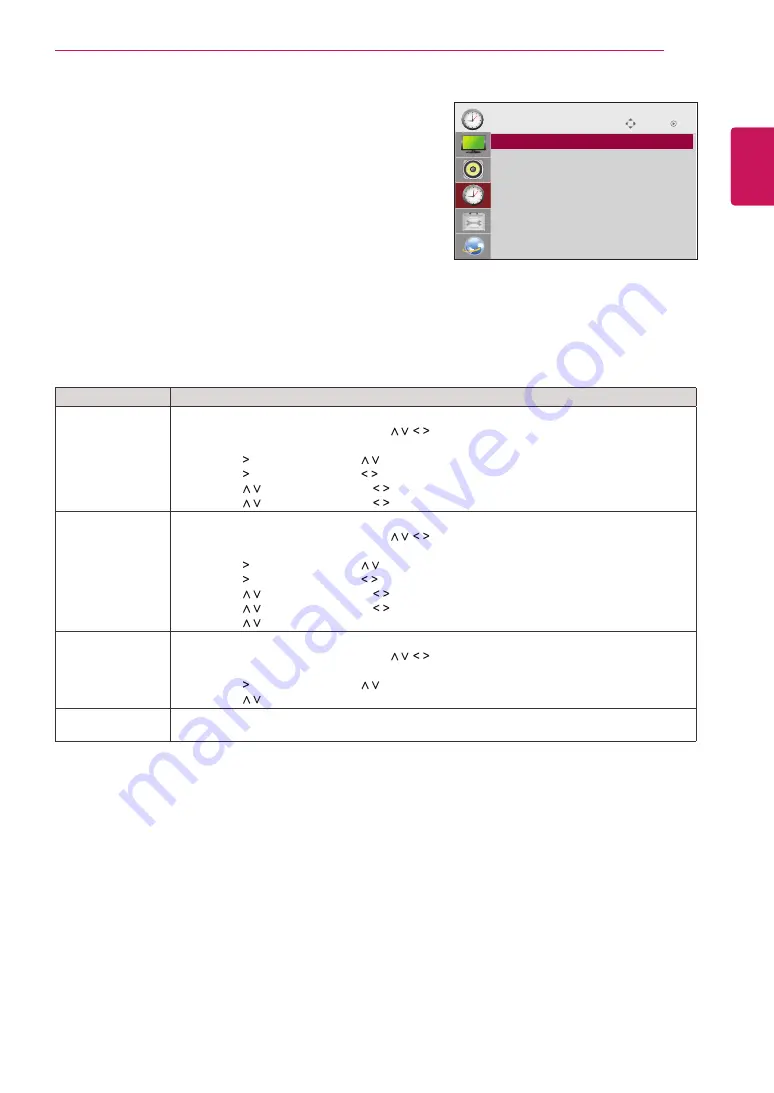
45
ENG
ENGLISH
CUSTOMIZING SETTINGS
TIME settings
1
Press
MENU
to access the main menus.
2
Press the Navigation buttons to scroll to
TIME
and press
OK
.
3
Press the Navigation buttons to scroll to the setting or option
you want and press
OK
.
- To return to the previous level, press
BACK
.
4
When you are finished, press
EXIT
.
When you return to the previous menu, press
BACK
.
The available time settings are described in the following:
Move
OK
TIME
ꔋ
• Clock
• Off Time
: Off
• On Time
: Off
• Sleep Timer
: Off
• Power On Delay : Off
Setting
Description
Clock
If the current time is incorrect, reset the clock manually.
1) Press the
MENU
button and then use
button to select the
TIME
menu,input
OK
button
to enter.
2) Press the button and then use
button to select
Clock
menu.
3) Press the button and then use button to select date
4) Press the
button and then use button to set the hour(00h to 23h).
5) Press the
button and then use button to set the minutes(00 min to 59 min).
On/Off Time
The off time automatically switches the set to standby at the pre-set time.
1) Press the
MENU
button and then use
button to select the
TIME
menu,input
OK
button
to enter.
2) Press the button and then use
button to select
On/Off Timer
.
3) Press the button and then use button to select date
4) Press the
button and then use button to set the hour(00h to 23h).
5) Press the
button and then use button to set the minutes(00 min to 59 min).
6) Press the
button ,According to the personal needs, choose to add button.
Sleep Timer
The power is automatically turned off when the time set by a user is passed.
1) Press the
MENU
button and then use
button to select the
TIME
menu,input
OK
button
to enter
2) Press the button and then use
button to select
Sleep Timer
menu.
3) Press the
button and then use button to select the minutes(Off to 240 min).
Power on delay
When connecting multiple monitors and turning the power on, the monitors are turned on
individually to prevent overload.






























