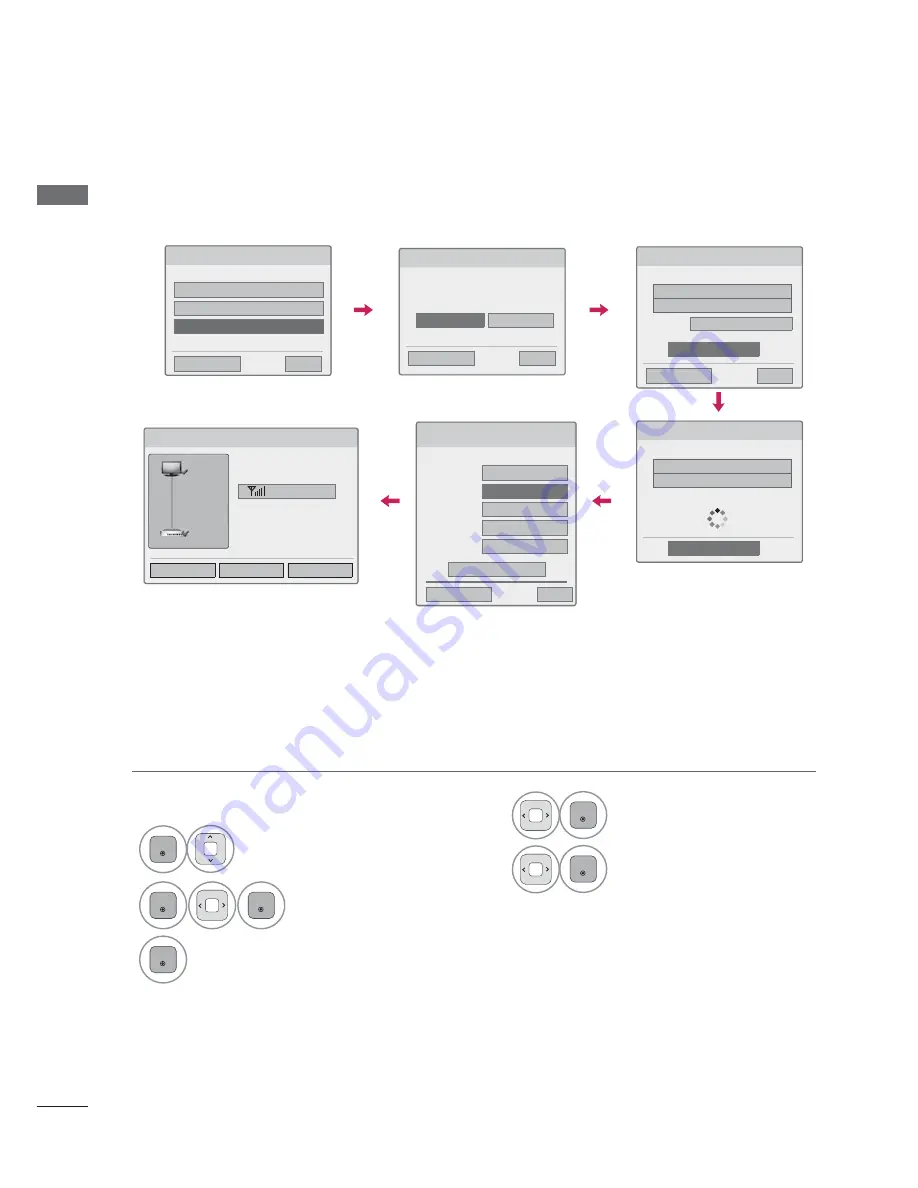
EXTERNAL EQUIPMENT SETUP
EXTERNAL E
QUIPMENT SETUP
48
This is the method of communicating directly with the machine to communicate without AP.
This is the same as connecting two PCs with a cross cable.
AD-hoc Mode
1
Repeat step 1-3 on P.46.
6HOHFWLQJWKHZLUHOHVVQHWZRUNVHWWLQJW\SH
6HOHFWWKHZLUHOHVVQHWZRUNVHWWLQJW\SH
6HWWLQJIURPWKH$3OLVW
6LPSOHVHWWLQJ:36EXWWRQPRGH
6HWWLQJ$GKRFQHWZRUN
ᰙ3UHYLRXV
᰿
([LW
ᯙ1H[W
6HWWLQJ$GKRFQHWZRUN
)HDWXUHVXVLQJH[LWLQJQHWZRUNFDQEHXQDYDLODEOH'R\RX
ZDQWWRFKDQJHQHWZRUNFRQQHFWLRQ"
ᰙ3UHYLRXV
᰿
([LW
ᯙ1H[W
(QWHU
&DQFHO
6HWWLQJ$GKRFQHWZRUN
,QVHUWWKHVHWWLQJLQIRUPDWLRQLQWRWKHGHYLFH
ᰙ3UHYLRXV
᰿
([LW
ᯙ1H[W
1HWZRUN,'66,'/*79
6HFXULW\.H\
ᯕ&KDQJLQJWKHVHWWLQJLQIRUPDWLRQ
&RQQHFW
2
ENTER
Select
Setting AD-hoc net-
work
.
3
ENTER
ENTER
Select
Enter
.
4
ENTER
Select
Connect
to connect Ad-hoc
network.
You can see the Network ID and
Security Key on your TV screen.
Enter this Network ID and Security
Key to your device.
If a network may not operate,
change the setting information
using the RED button.
5
ENTER
Insert the IP address.
6
ENTER
Network setting is completed.
Select
Close
.
1HWZRUN6HWWLQJ
,QVHUWWKH,3DGGUHVV
,30RGH
,30DQXDO6HWWLQJ
ᯘ
,3$GGUHVV
ᯘ
6XEQHW0DVN
ᯘ
*DWHZD\
ᯘ
'166HUYHU
ᰙ3UHYLRXV
(QWHU
᰿
([LW
1HWZRUN6HWWLQJ
$GKRFQHWZRUNLVFRQQHFWHG
/*79
0DF$GGUHVV
,3$GGUHVV
6XEQHW0DVN
*DWHZD\
6HWWLQJ
7HVW
&ORVH
6LJQDO6WUHQJWK
79
*DWHZD\
6HWWLQJ$GKRFQHWZRUN
,QVHUWWKHVHWWLQJLQIRUPDWLRQLQWRWKHGHYLFH
1HWZRUN,'66,'/*79
6HFXULW\.H\
&DQFHO
&RQQHFWLQJWKH$GKRFQHWZRUN
ᯫ
PC Setting
Internet Protocol(TCP/IP) of PC needs to be set
manually.
IP address, Subnet Mask, and default Gateway
can be set with your own discretion.
i.e) IP address: 192.168.0.1 / Subnet Mask:
255.255.255.0 / default Gateway: 192.168.0.10
ᯫ
TV Setting
Verify IP address and gateway of PC.
Input Gateway address of PC to IP Address, and
IP Address of PC to Gateway, and select
Enter
.
i.e) IP address: 192.168.0.10 / Subnet Mask:
255.255.255.0 / default Gateway: 192.168.0.1
ᯫ
Example of the PC setting that
supports a wireless network
1. Find a wireless network device in
your PC.
2. Select LGTV10 that appears in
the list. (Select the same name
as the network ID that appears
on your TV screen.)
3. Type 1111111111 in the Inserting
the security key dialog.
(Type the security key that
appears on your TV screen.)






























