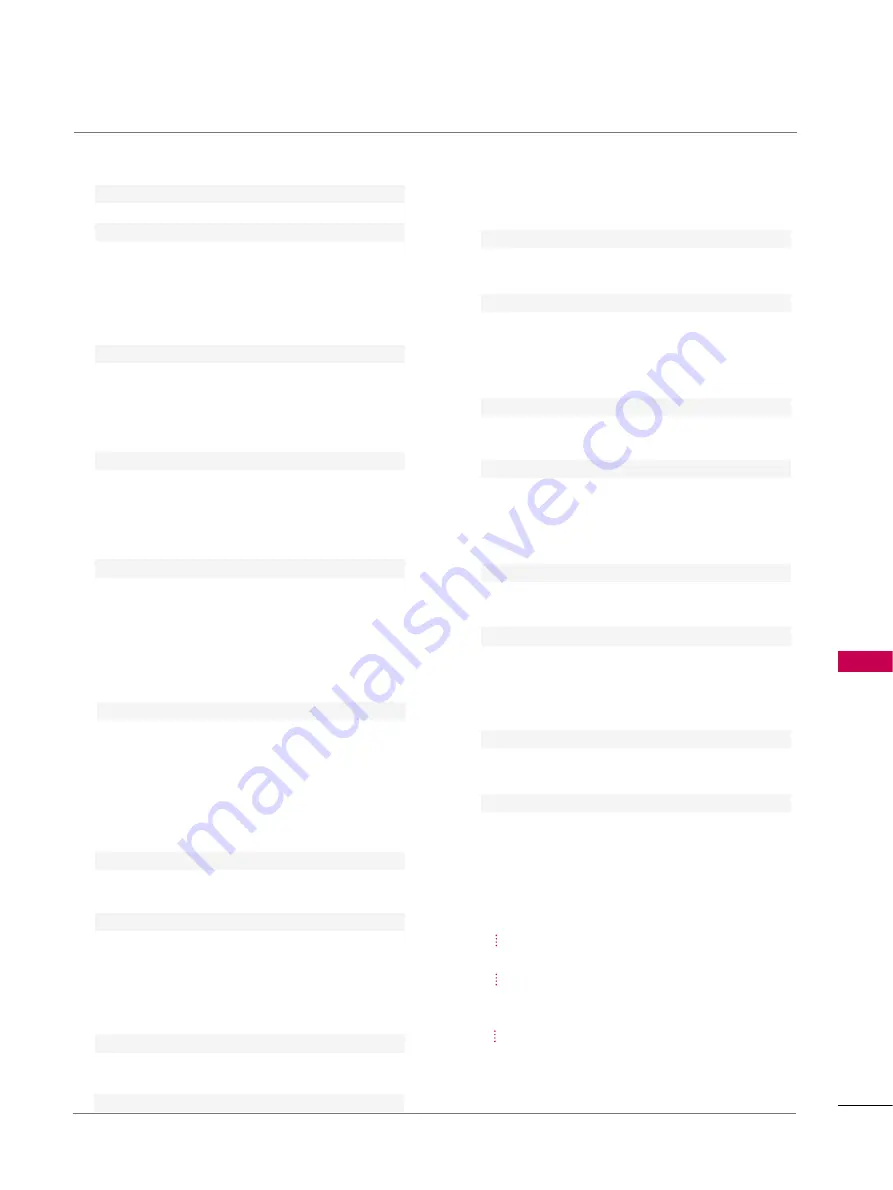
APPENDIX
107
0011.. PPoowweerr ((CCoom
mm
maanndd22::aa))
To control Power On/Off of the TV.
Transmission
[k][a][ ][Set ID][ ][Data][Cr]
Data 0 : Power Off
Data 1 : Power On
Acknowledgement
[a][ ][Set ID][ ][OK/NG][Data][x]
* In a like manner, if other functions transmit ‘FF’ data
based on this format, Acknowledgement data feedback
presents status about each function.
0022.. IInnppuutt SSeelleecctt ((CCoom
mm
maanndd22::bb)) ((M
Maaiinn PPiiccttuurree IInnppuutt))
To select input source for the TV.
Transmission
[k][b][ ][Set ID][ ][Data][Cr]
Data 0: Digital
Data 5: Component 2
Data 1: Analogue
Data 6: RGB-DTV
Data 2: AV1
Data 7: RGB-PC
Data 3: AV2
Data 8: HDMI1/DVI
Data 4: Component 1
Data 9: HDMI2
Acknowledgement
[b][ ][Set ID][ ][OK/NG][Data][x]
0033.. AAssppeecctt RRaattiioo ((CCoom
mm
maanndd22::cc)) ((M
Maaiinn ppiiccttuurree ffoorrm
maatt))
To adjust the screen format.
You can also adjust the screen format using the ARC
button on remote control or in the Special menu.
Transmission
[k][c][ ][Set ID][ ][Data][Cr]
Date 0: Auto
1: 4:3
2: 16:9
3: 14:9 (-10)
~
D: 14:9 (0)
~
17: 14:9 (10)
18: Zoom (-16)
~
28: Zoom (0)
~
38: Zoom (16)
39: Cinema Zoom (1)
~
48: Cinema Zoom (16)
49: 1:1 Pixel
Acknowledgement [c][ ][Set ID][ ][OK/NG][Data][x]
* Using the PC input, you select either 16:9 or 4:3
screen aspect ratio.
* In HDMI/DVI(1080i, 50/60 or
1080p, 50/60)mode, 1:1 Pixel is available.
0044.. SSccrreeeenn M
Muuttee ((CCoom
mm
maanndd22::dd))
To select screen mute on/off.
Transmission
[k][d][ ][Set ID][ ][Data][Cr]
Data 0 : Screen mute off (Picture on)
Data 1 : Screen mute on (Picture off)
Acknowledgement [d][ ][Set ID][ ][OK/NG][Data][x]
0055.. VVoolluum
mee M
Muuttee ((CCoom
mm
maanndd22::ee))
To control volume mute on/off.
You can also adjust mute using the MUTE button on
remote control.
Transmission
[k][e][ ][Set ID][ ][Data][Cr]
Data 0 : Volume mute off (Volume on)
Data 1 : Volume mute on (Volume off)
Acknowledgement
[e][ ][Set ID][ ][OK/NG][Data][x]
0066.. VVoolluum
mee CCoonnttrrooll ((CCoom
mm
maanndd22::ff))
To adjust volume.
You can also adjust volume with the volume buttons on
remote control.
Transmission
[k][f][ ][Set ID][ ][Data][Cr]
Data Min : 0
~
Max : 64
Refer to ‘Real data mapping1’ as shown below.
Acknowledgement
[f][ ][Set ID][ ][OK/NG][Data][x]
0077.. CCoonnttrraasstt ((CCoom
mm
maanndd22::gg))
To adjust screen contrast.
You can also adjust contrast in the Picture menu.
Transmission
[k][g][ ][Set ID][ ][Data][Cr]
Data Min : 0
~
Max : 64
Refer to ‘Real data mapping1’ as shown below.
Acknowledgement
[g][ ][Set ID][ ][OK/NG][Data][x]
0088.. BBrriigghhttnneessss ((CCoom
mm
maanndd22::hh))
To adjust screen brightness.
You can also adjust brightness in the Picture menu.
Transmission
[k][h][ ][Set ID][ ][Data][Cr]
Data Min : 0
~
Max : 64(*transmit by Hexadecimal code)
Refer to ‘Real data mapping1’ as shown below.
Acknowledgement
[h][ ][Set ID][ ][OK/NG][Data][x]
0099.. CCoolloouurr ((CCoom
mm
maanndd22::ii))
To adjust the screen colour.
You can also adjust colour in the Picture menu.
Transmission
[k][i][ ][Set ID][ ][Data][Cr]
Data Min : 0
~
Max : 64
Refer to ‘Real data mapping1’ as shown below.
Acknowledgement
[i][ ][Set ID][ ][OK/NG][Data][x]
*Real data mapping 1
0 : Step 0
A : Step 10 (SET ID 10)
F : Step 15 (SET ID 15)
10 : Step 16 (SET ID 16)
63 : Step 99 (SET ID 99)
64 : Step 100
Tint: R50
~
G50, Balance: L50
~
R50















































