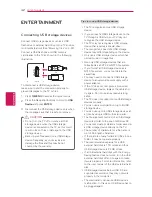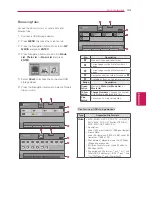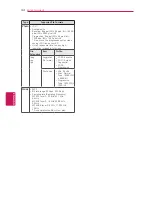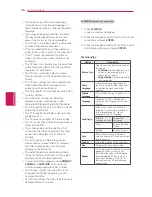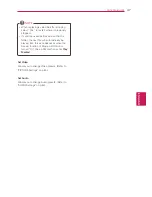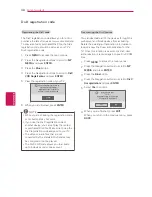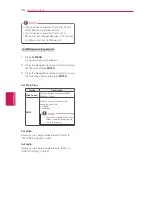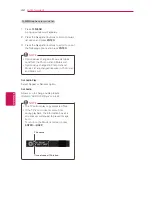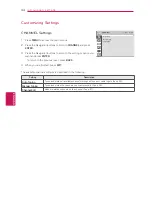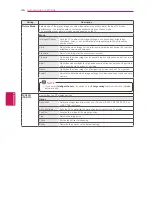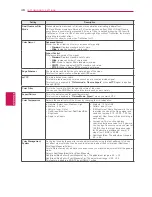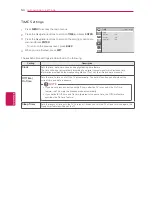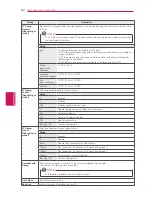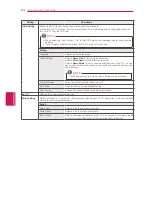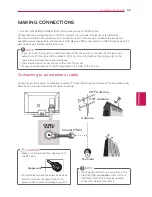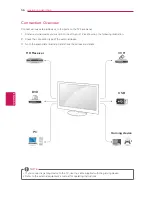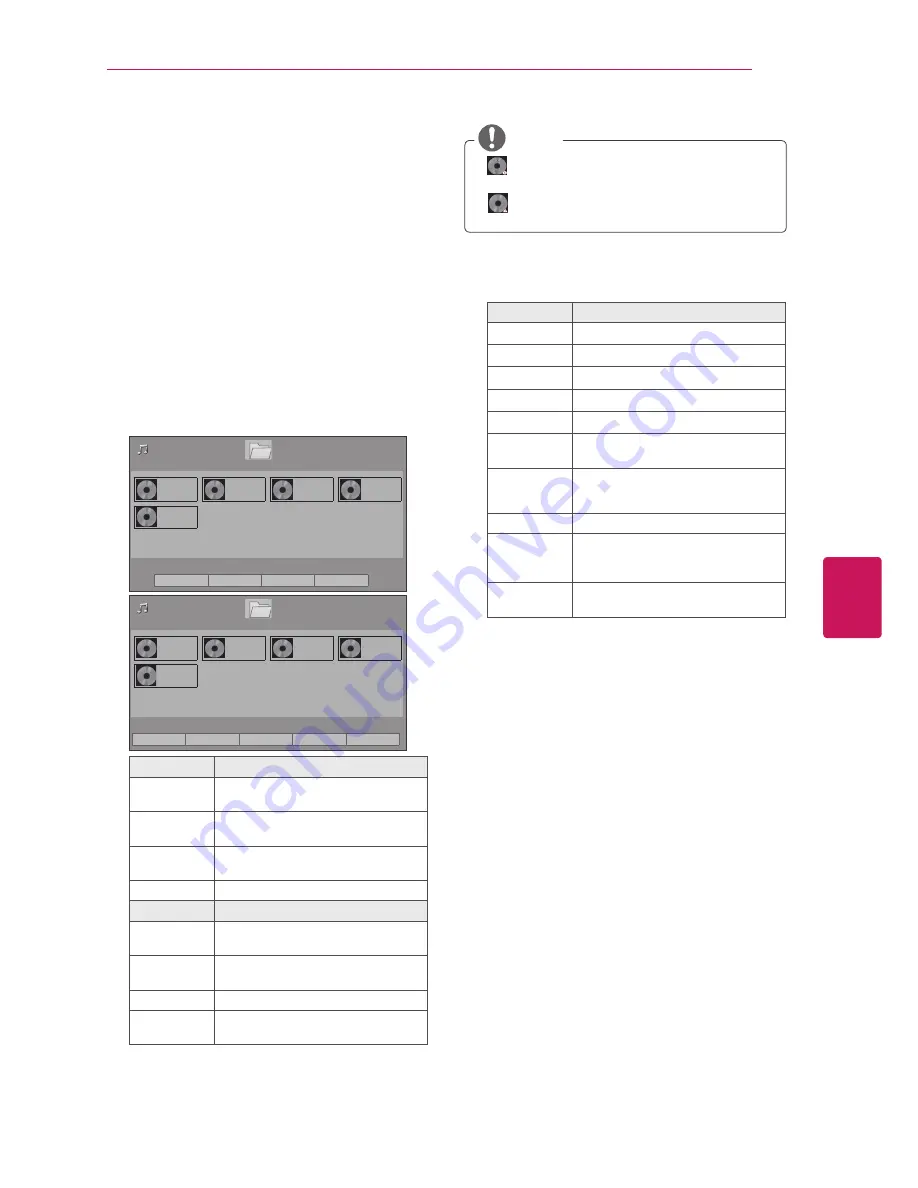
ENGLISH
41
ENTERTAINMENT
Listening to music
1
Press
MENU
to access the main menus.
2
Press the Navigation buttons to scroll to
MY
MEDIA
and press
ENTER
.
3
Press the Navigation buttons to scroll to
Music
List
and press
ENTER
.
4
Select
Drive1
to access the connected USB
storage device.
5
Press the Navigation buttons to scroll to a
folder/file you want and press
ENTER
.
6
Play music by using the following menus/
buttons.
Music List
001. - B01 .mp3
00:00
002. -B02.mp3
00:00
003. B03.mp3
00:00
004. - B04.mp3
00:00
005. - B05.mp3
00:00
ꔂ Move ꔉ Play � Page Change ꘂ Mark
ꔅ To Movie List
ꔅ Change Numbers
ꔅ Mark Mode
ꕯ Exit
USB 1 XTICK
Page 1/1
Page 1/1
Drive1
Music List
001. - B01 .mp3
00:00
002. -B02.mp3
00:00
003. B03.mp3
00:00
004. - B04.mp3
00:00
005. - B05.mp3
00:00
ꔂ Move ꔉ Mark � Page Change ꘂ Mark
ꔅ Play Marked
ꔅ Mark All
ꔅ Unmark All
ꔅ Exit Mark Mode
ꕯ Exit
USB 1 XTICK
Mark Mode
Page 1/1
Page 1/1
Drive1
Button
Description
Navigation
button
Scrolls through the files.
ENTER
Plays the highlighted file or enters
the mark mode.
CH (
^
,
v
)
Moves to the previous or next
page.
FAV
Enters the mark mode.
Menu
Description
Play Marked
Plays the selected music file.
Mark All
Selects all files.
Unmark All
Clears all of your selections.
Exit Mark
Mode
Exits the Mark Mode.
NOTE
y
y
: Abnormal files are displayed using this
graphic.
y
y
: Non-supported files are displayed using
this graphic.
7
Control playback by using the following
buttons.
Button
Description
�
Stops playback.
�
Plays a music file.
�
Pauses or resumes playback.
�
Skips to the previous file.
�
Skips to the next file.
Play with
Photo
Displays photos during playback.
ꕊ
(ENERGY
SAVING)
Increases or deceases the
brightness of your screen.
Option
Shows the Option menu (See p.42).
Hide
Hides the option window.
To display the options, press
ENTER
.
Exit
Moves to the previous menu
screen.