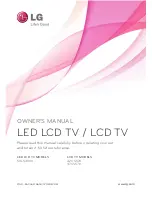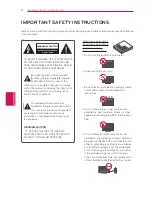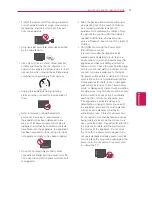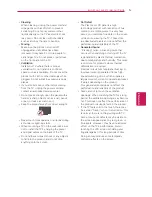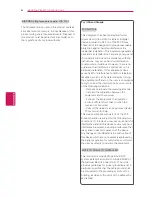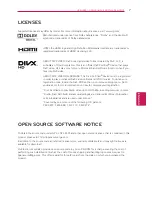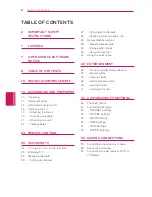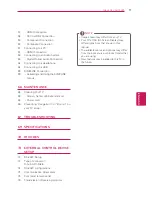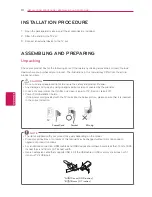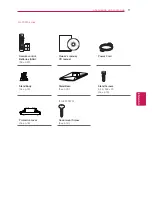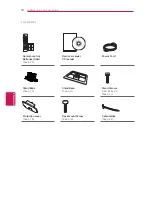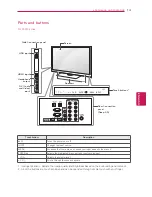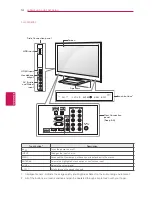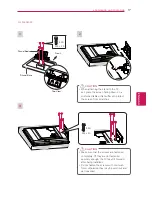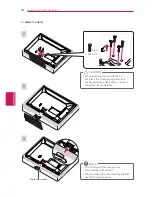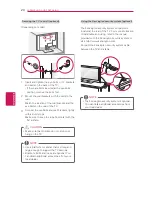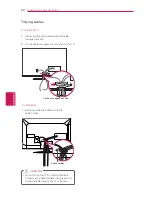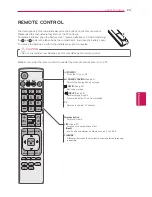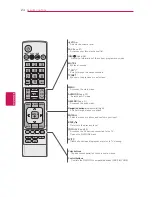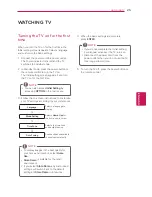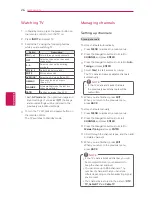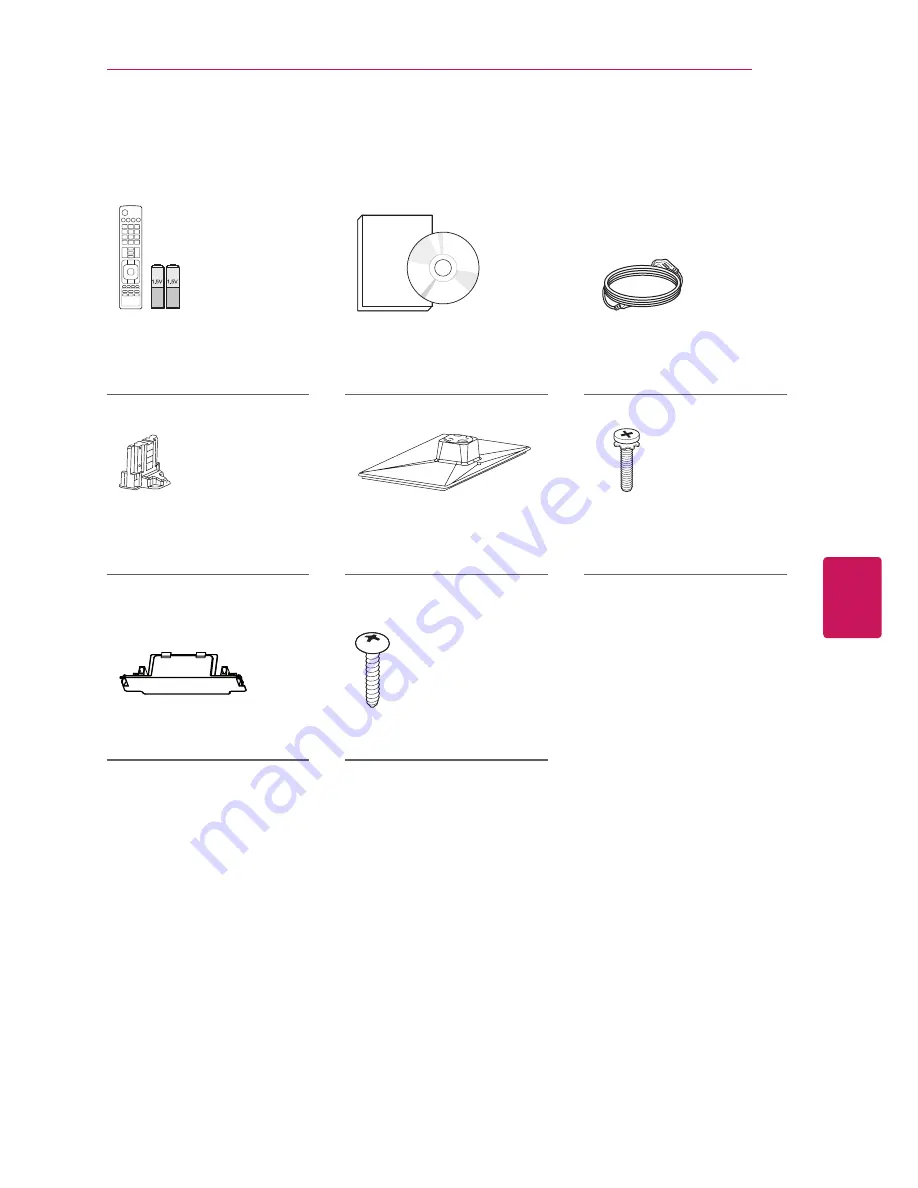
ENGLISH
11
ASSEMBLING AND PREPARING
FREEZE
RATIO
L/R SELECT
ENTER
BACK
EXIT
Q.MENU
INFO
MENU
CH
VOL
P
A
G
E
FAV
3D
MUTE
1 2 3
4 5 6
7 8
0
9
MARK
LIST
FLASHBK
ENERGY
SAVING
TV
AV MODE INPUT
Remote control,
Batteries (AAA)
(See p.23)
Owner’s manual,
CD manual
Power Cord
Stand Body
(See p.16)
Stand Base
(See p.16)
Stand Screws
8 EA, M4 x 20
(See p.16)
(For 42CS570)
Protection cover
(See p.18)
Desk-mount Screw
(See p.19)
For CS570 series