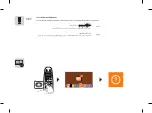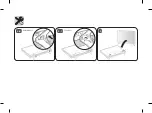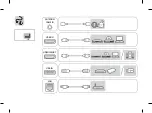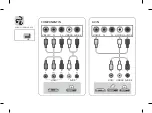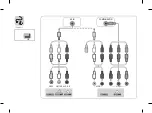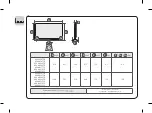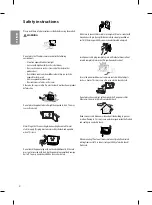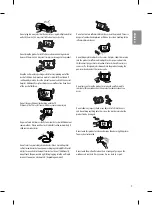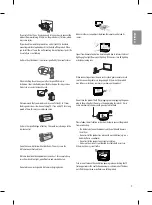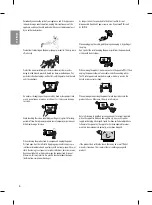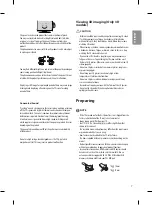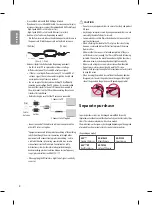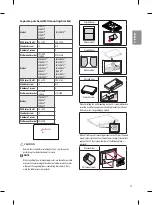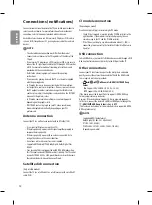4
ENGLISH
Do not disassemble, repair or modify the product at your own
discretion. Fire or electric shock accident can occur.
Contact the service centre for check, calibration or repair.
If any of the following occur, unplug the product immediately and
contact your local service centre.
• The product has been impacted by shock
• The product has been damaged
• Foreign objects have entered the product
• The product produced smoke or a strange smell
This may result in fire or electric shock.
Unplug the TV from AC mains wall socket if you do not intend to use the
TV for a long period of time. Accumulated dust can cause fire hazard
and insulation deterioration can cause electric leakage/shock/fire.
Apparatus shall not be exposed to dripping or splashing and no objects
filled with liquids, such as vases, shall be placed on the apparatus.
Do not install this product on a wall if it could be exposed to oil or oil
mist. This may damage the product and cause it to fall.
If water enters or comes into contact with TV, AC adapter or power
cord please disconnect the power cord and contact service centre
immediately. Otherwise ,this may result in electric shock or fire.
Only use an authorized AC adapter and power cord approved by
LG Electronics. Otherwise, this may result in fire, electric shock,
malfunction or product deformation.
Never Disassemble the AC adapter or power cord.
This may result in fire or electric shock.
Be careful in handling the adapter to prevent any external shocks to it.
An external shock may cause damage to the adapter.
Make sure the power cord is connected securely to the power plug on
the TV. (Depending on model)
CAUTION
Install the product where no radio wave occurs.
There should be enough distance between an outside antenna and
power lines to keep the former from touching the latter even when the
antenna falls. This may cause an electric shock.
Do not install the product on places such as unstable shelves or inclined
surfaces. Also avoid places where there is vibration or where the
product cannot be fully supported. Otherwise, the product may fall or
flip over, which may cause injury or damage to the product.
Summary of Contents for 43UH650T-TB
Page 2: ... ﻣﻮ ﻣﺮﺟﻊ ﻭ ﺍﻳﻤﻨﯽ ﺍﺭﺩ ...
Page 3: ...c 2 C 75UH65 3 4 A 43 49 55UH65 a b 1 2 A 43 49 55UH65 2 B 60 65UH65 A B ...
Page 4: ...5 4 C 4 B 75UH65 60 65UH65 ...
Page 5: ...HDMI IN LAN USB IN ANTENNA CABLE IN HDMI IN ARC AUDIO OUT H P OUT ...
Page 8: ...COMPONENT IN AV IN VIDEO VIDEO L MONO AUDIO R AUDIO 75UH65 ...
Page 9: ...2 1 3 4 ...
Page 12: ... MFL69382503 ...
Page 31: ......