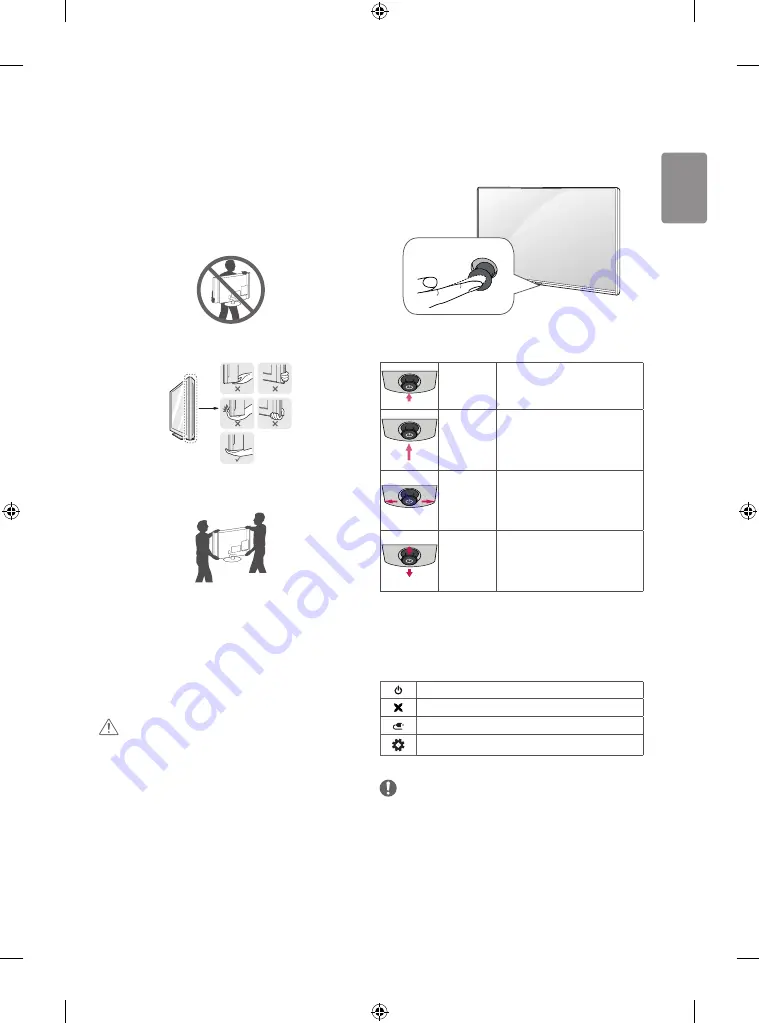
9
ENGLISH
Lifting and moving the TV
Please note the following advice to prevent the TV from being scratched
or damaged and for safe transportation regardless of its type and size.
• It is recommended to move the TV in the box or packing material
that the TV originally came in.
• Before moving or lifting the TV, disconnect the power cord and
all cables.
• When holding the TV, the screen should face away from you to
avoid damage.
• Hold the top and bottom of the TV frame firmly. Make sure not to
hold the transparent part, speaker, or speaker grill area.
• When transporting a large TV, there should be at least 2 people.
• When transporting the TV by hand, hold the TV as shown in the
following illustration.
• When transporting the TV, do not expose the TV to jolts or
excessive vibration.
• When transporting the TV, keep the TV upright, never turn the TV
on its side or tilt towards the left or right.
• Do not apply excessive pressure to cause flexing /bending of frame
chassis as it may damage screen.
• When handling the TV, be careful not to damage the protruding
joystick button.
CAUTION
• Avoid touching the screen at all times, as this may result in damage
to the screen.
• Do not move the TV by holding the cable holders, as the cable
holders may break, and injuries and damage to the TV may occur.
Using the joystick button
(Image shown may differ from your TV.)
You can simply operate the TV functions, pressing or moving the joystick
button up, down, left or right.
Joystick Button
Basic functions
Power On
When the TV is turned off, place your
finger on the joystick button and
press it once and release it.
Power Off
When the TV is turned on, place your
finger on the joystick button and
press it once for a few seconds and
release it. All running apps will close.
Volume
Control
If you place your finger over the
joystick button and move it left or
right, you can adjust the volume level
you want.
Programmes
Control
If you place your finger over the
joystick button and move it up or
down, you can scrolls through the
saved programmes you want.
Adjusting the menu
When the TV is turned on, press the joystick button one time. You can
adjust the Menu items moving the joystick button up, down, left or
right.
Turns the power off.
Clears on-screen displays and returns to TV viewing.
Changes the input source.
Accesses the Quick Settings.
NOTE
• When your finger over the joystick button and push it to the up,
down, left or right, be careful not to press the joystick button. If you
press the joystick button first, you may not be able to adjust the
volume level and saved programmes.
Summary of Contents for 43LX761H-GA
Page 2: ...i ...
Page 3: ...c d b c d c d b a 3 B 1 2 32 40LX76 32 40LX76 43 49 55LX76 43 49 55LX76 3 A 4 A 4 B 1 5 ...
Page 4: ...2 A B H P OUT USB IN 1 IN 2 USB IN 2 A 1 32 40LX76 ...
Page 5: ...A 2 H P OUT 2 1 IN 2 H P OUT USB IN 1 IN 2 USB IN 2 43 49 55LX76 ...
Page 7: ...3 5 4 1 3 4 2 ...
Page 9: ......
Page 10: ......
Page 11: ......
Page 12: ... MFL71699202 2001 REV00 ...
















































