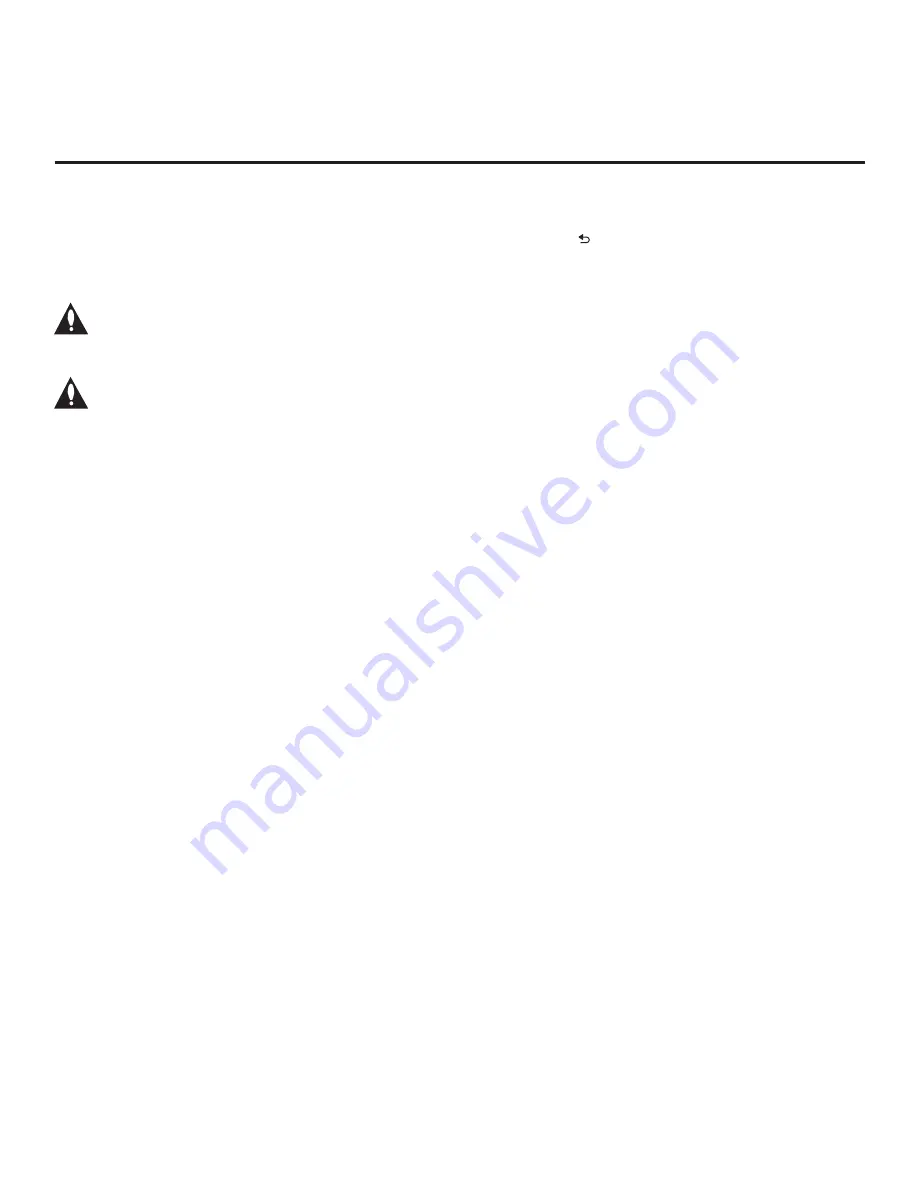
41
206-4340
Cloning Procedures (Cont.)
(Continued from previous page)
9. Press
OK
to return to the TV Manager. To return to program viewing, press on the Installer
Remote.
10. Remove the USB memory device from the Master TV.
Note: If the Master TV has a channel lineup, during the export process, logical channel
numbers are automatically assigned in ascending order, starting with 0 (zero), to the
physical RF channels of the TV channel lineup to create an FTG Channel Map. See also
note below.
Note: If the exported Clone file is to be used for FTG Mode via CPU configuration
(i.e., it contains an FTG Channel Map), it is highly recommended that you open the
file in the Cloud Configuration Tool—BEFORE transferring (importing) the file to any
Target TVs—to verify FTG Channel Map and FTG Installer Menu settings. This will
also enable you to confirm channels and add channel attributes, labels, etc.
Importing a Clone File
This section describes how to transfer (import) a Clone or Configuration (.tlx) file from a USB
memory device to a TV using the TV Manager “Import Clone File” option. The “.tlx” file may be
created either from a Master TV Setup that was saved (exported) from a Master TV or in the
Cloud Configuration Tool.
Before You Begin
• Ensure the USB device has been formatted with FAT format.
•
Avoid using special characters, such as ?, &, @, etc., in the Clone/Configuration (.tlx) filename.
• If you have initiated the EZ-Manager Wizard, you can use
the wizard’s “USB Configuration”
option to access the TV Manager and complete the import procedure (see “TV Configuration
Options” and/or “USB Configuration” on pages
13 and 18, respectively, as necessary).
• You may also use the Ez Download utility to import the
Clone/Configuration (.tlx) file. See “Ez
Download Utility” on pages 21 to 24 for further information.
• If the Target TV is currently in Pass-through Mode and you intend to use the TV Zoning feature—
i.e., the
Clone/Configuration (.tlx) file you are importing contains an FTG Channel Map and/or FTG
profile(s) with TV Zone assignments—
make sure to set the appropriate TV Zone # in the TV when
directed to do so in the procedure below. See Reference section, “Using the TV Zoning Feature,”
for further information.
• If you would like the Target TV(s) to remain in Pass-through Mode after the
Clone/Configuration
(.tlx)
file is imported, e
nsure the “.tlx”
file does not contain an FTG Channel Map; otherwise, the
import procedure will result in the Target TV(s) being configured for FTG Mode via CPU.
• If a Clone (.tlx)
file (exported Master TV Setup
) contains an FTG Channel Map, the physical RF
channels in the FTG Channel Map have been assigned logical channel numbers (see “Exporting
a Clone File
” above). When you import the Clone file with the FTG Channel Map on the Target
TV(s), you will have the option to select either logical or physical channel tuning. Even if you
select physical channel tuning, the (list of) physical RF channels in the FTG Channel Map will
remain in logical order.
(Continued on next page)
















































