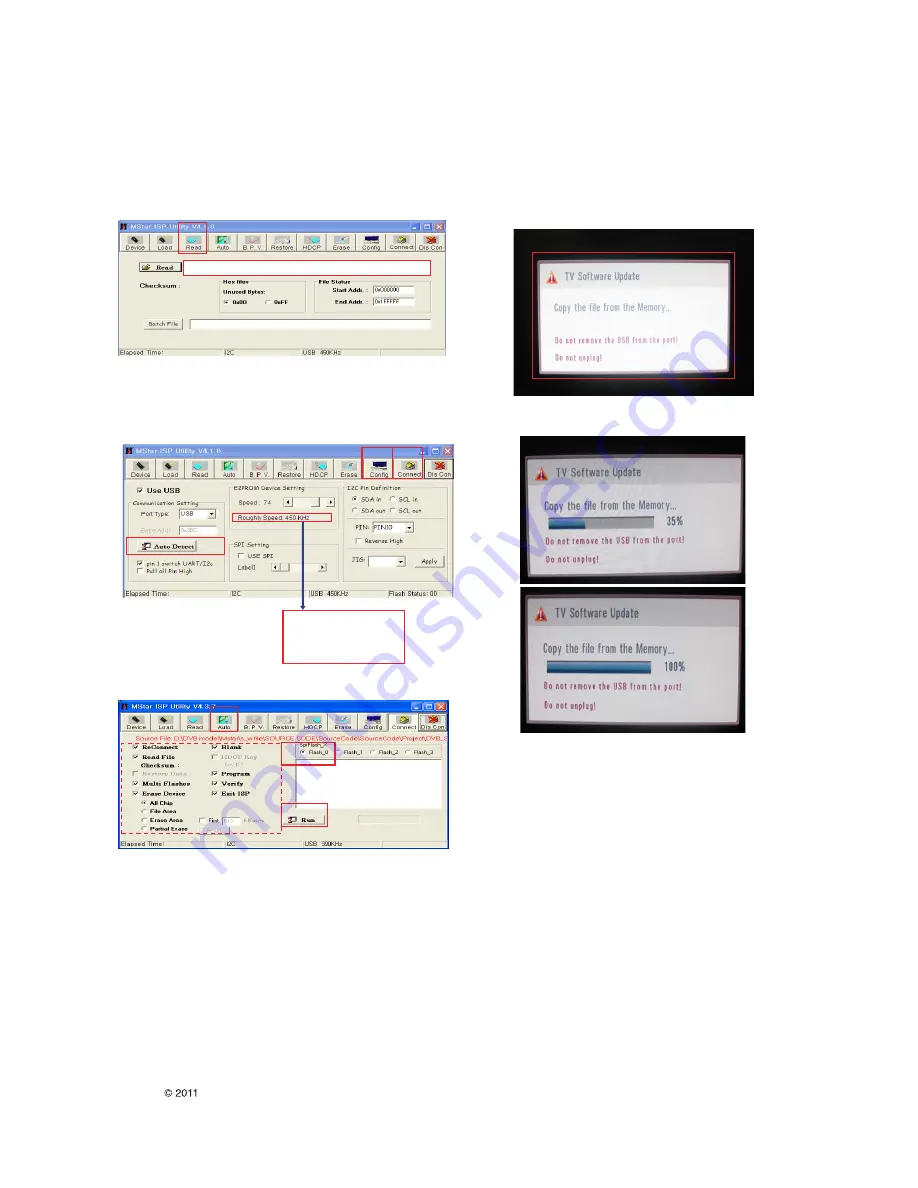
LGE Internal Use Only
Copyright LG Electronics. Inc. All right reserved.
Only for training and service purposes
- 14 -
- Boot file Download
1. Execute ISP program "Mstar ISP Utility" and then click
"Config" tab.
2. Set as below, and then click "Auto Detect" and check "OK"
message.
If display "Error", Check connect computer, jig, and set.
3. Click "Connect" tab.
If display "Can’t ", Check connect computer, jig, and set.
4. Click "Read" tab, and then load download file(XXXX.bin) by
clicking "Read"
5. Click "Auto" tab and set as below
6. Click "Run".
7. After downloading, check "OK" message.
- DOWNLOAD USB
1. Put the USB Stick to the USB socket
2. Automatically detecting update file in USB Stick
- If your downloaded program version in USB Stick is Low, it
didn’t work.
But your downloaded version is High, USB data is
automatically detecting
3. Show the message “Copying files from memory”
4. Updating is staring.
5. Updating Completed, The TV will restart automatically.
6. If your TV is turned on, check your updated version and
Tool option. (explain the Tool option, next stage)
!
(1)
(3)
(2)
OK
Please Check the Speed :
To use speed between
from 200KHz to 400KHz
(4)
filexxx.bin
filexxx.bin
(7)
(5)
(8) ……….OK
(6)
Summary of Contents for 42WS10
Page 31: ......





























