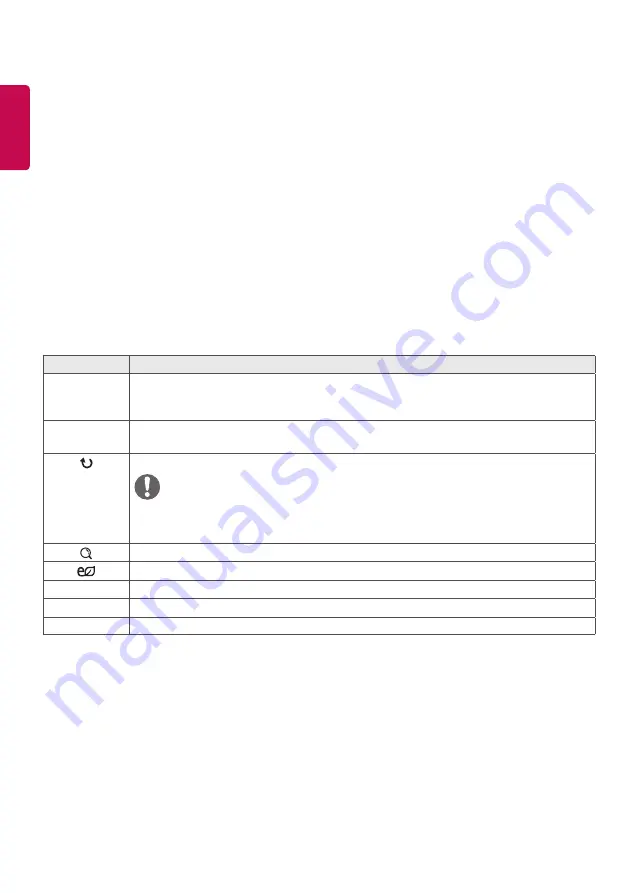
14
ENGLISH
Viewing Photos
View image files saved in the USB storage device.
1
Press SETTINGS to access the main menu.
2
Press the navigation button to scroll to MY MEDIA and press OK.
3
Press the navigation button to scroll to Photo List and press OK.
4
Press the navigation buttons to scroll to a folder you want and press OK.
5
Press the navigation buttons to scroll to a file you want and press OK.
y
Change Device : Selects the USB storage device. (Depending on model)
y
Go to root folder : Returns to the home screen of My Media.
y
Go to upper folder : Returns to the previous screen.
y
Exit : Exits My Media.
6
While viewing photos, you can access the following settings.
Menu
Description
Slideshow
Starts or stops a slideshow with selected photos. If there are no selected photos, all photos
saved in the current folder display during a slideshow. To set a slideshow speed, select Op-
tion.
BGM
Turns the background music on or off. To set the background music folder, select Option.
You can adjust option by SETTINGS button on the remote control.
Rotates photos clockwise (90 °, 180 °, 270 °, 360 °).
Enlarges the photo by 100 %, 200 % or 400 %.
Adjusts the brightness of the screen for energy saving.
Option
To display the OPTIONs.
Hide
Hides the option window.
Exit
Return to Photo List.
y
The supported photo size is limited. You cannot rotate a photo if the resolution of the rotated
width is larger than the supported resolution size.
NOTE
Summary of Contents for 42SH7DB
Page 3: ... SuperSign http partner lge com ...
Page 4: ...RGB OUT DVI OUT AUDIO OUT AUDIO OUT Network 1 ...
Page 5: ...HDMIOUT RGB OUT DVI OUT AUDIO OUT DP OUT Mac AUDIO OUT ...
Page 6: ...3 1 2 3 4 2 1 2 ...
Page 7: ...4 ...
Page 8: ......
Page 84: ......






























