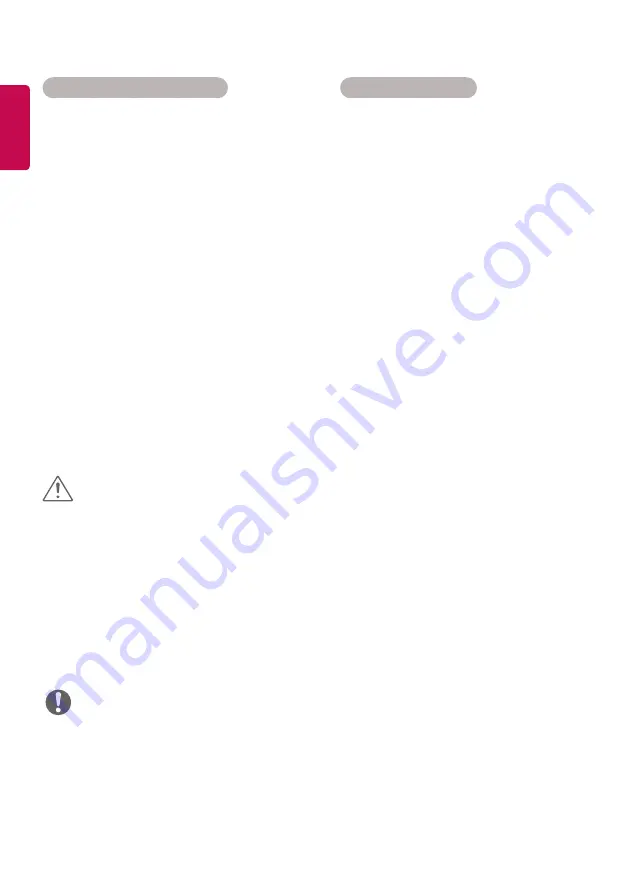
6
ENGLISH
•
Network setting menu will not be available until
the display connected to physical network.
•
Since there are various connection methods,
please follow the specifications of your
telecommunication carrier or internet service
provider.
•
When a Wi-Fi dongle is used with a model that
has only one USB input port, the distribution or
content schedule via the SuperSign software is
not available.
Connecting to a wireless network
1
Press
SETTINGS to access the main menus.
2
Press the navigation buttons to scroll to NET-
WORK and press OK.
3
Press the navigation buttons to select Net-
work Setting and press OK.
4
Select Setting from the AP list or Simple
setting (WPS-button mode).
-Setting from the AP list
Select an AP to connect to a wireless network.
- Simple setting (WPS-button mode)
Press the button on the wireless router that
supports PBC to easily connect to the router.
5
When you are finished, press EXIT.
•
If you want to access the Internet directly on
your display, the Internet connection should
always be on.
•
If you cannot access the Internet, check the
network conditions from a PC on your network.
•
When you use Network Setting, check the LAN
cable or check if DHCP in the router is turned on.
•
If you do not complete the network settings, the
network may not work properly.
Tips for Network setting
y
Use a standard LAN cable with this display. Cat5 or
better with a RJ45 connector.
y
Many network connection problems during set
up can often be fixed by re-setting the router or
modem. After connecting the display to the home
network, quickly power off and/or disconnect the
power cable of the home network router or cable
modem. Then power on and/or connect the power
cable again.
y
Depending on the internet service provider (ISP),
the number of devices that can receive internet
service may be limited by the applicable terms of
service. For details, contact your ISP.
y
LG is not responsible for any malfunction of the
display and/or the internet connection feature due
to communication errors/malfunctions associated
with your internet connection, or other connected
equipment.
y
LG is not responsible for problems within your
internet connection.
y
You may experience undesired results if the net-
work connection speed does not meet the require-
ments of the content being accessed.
y
Some internet connection operations may not be
possible due to certain restrictions set by the Inter-
net service provider (ISP) supplying your Internet
connection.
y
Any fees charged by an ISP including, without limi-
tation, connection charges are your respon- sibility.
y
A 10 Base-T or 100 Base-TX LAN port is required
when using a wired connection to this display. If
your internet service does not allow for such a con-
nection, you will not be able to connect the display.
y
A DSL modem is required to use DSL service and
a cable modem is required to use cable modem
service. Depending on the access method of and
subscriber agreement with your ISP, you may not
be able to use the Internet connection feature con-
tained in this display or you may be limited to the
number of devices you can connect at the same
time. (If your ISP limits subscription to one device,
this display may not be allowed to connect when a
PC is already connected.)
y
The use of a router may not be allowed or its usage
may be limited depending on the policies and
restrictions of your ISP. For details, contact your ISP
directly.
NOTE
CAUTION
Summary of Contents for 42SH7DB
Page 3: ... SuperSign http partner lge com ...
Page 4: ...RGB OUT DVI OUT AUDIO OUT AUDIO OUT Network 1 ...
Page 5: ...HDMIOUT RGB OUT DVI OUT AUDIO OUT DP OUT Mac AUDIO OUT ...
Page 6: ...3 1 2 3 4 2 1 2 ...
Page 7: ...4 ...
Page 8: ......
Page 84: ......
















































