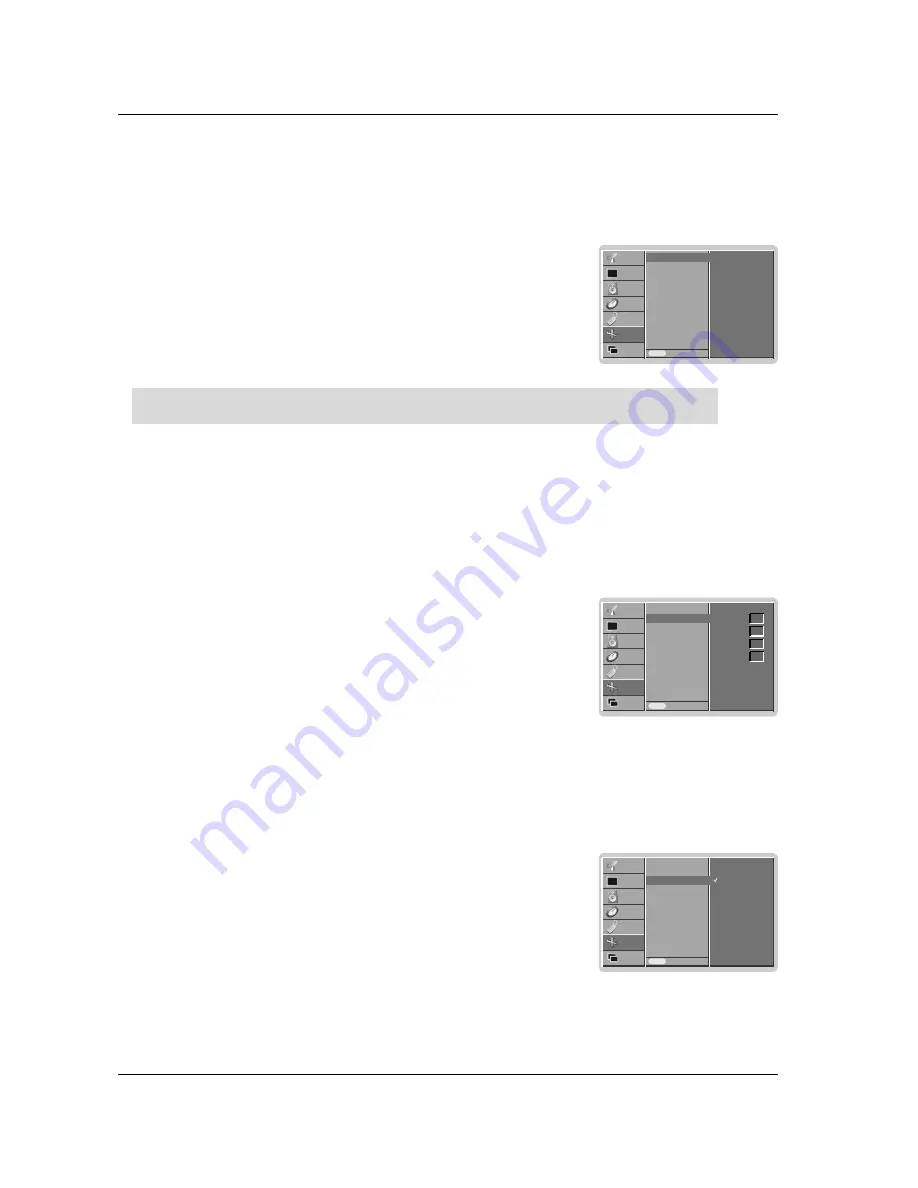
Owner’s Manual 29
Operation
Screen Menu Options
Screen Menu Options
Auto Configure
- Automatically adjusts picture position and minimizes image shaking.
- This function works in the following mode : RGB[PC].
- Although the image is still not correct, your set is functioning properly but needs further adjustment.
- The
Auto config.
functions don’t need to be run for HDMI mode.
1. Press the MENU button and then use
D
D
/
E
E
button to select the SCREEN menu.
2. Press the
G
G
button and then use
D
D
/
E
E
button to select
Auto config.
.
3. Press the
G
G
button to start
Auto config.
.
• When
Auto config.
has finished,
Ok
will be shown on screen.
• If the position of the image is still not correct, try Auto adjustment again.
4. If picture needs to be adjusted more after Auto adjustment in RGB (PC), you can adjust
the
Manual Config.
.
5.
Press the EXIT button to return to normal TV viewing.
Auto config.
Manual config.
VGA Mode
ARC
Zoom +/-
Position
Cinema
NR
Reset
Prev.
Menu
STATION
PICTURE
SOUND
TIME
SPECIAL
SCREEN
PIP/DW
Auto config.
G
G
To set
Manual Configure
- If the picture isn’t clear after auto adjustment and especially that characters are still trembling, adjust the picture
phase manually.
- To correct the screen size, adjust
Clock
.
- This function works in the following mode : RGB[PC], RGB[DTV], COMPONENT (480p/576p/720p/1080i), HDMI
(480p/576p/720p/1080i).
- It’s not available to use Phase, Clock function in RGB[DTV], COMPONENT (480p/576p/720p/1080i), HDMI
(480p/576p/720p/1080i) mode.
1. Press the MENU button and then
D
D
/
E
E
button to select the SCREEN menu.
2. Press the
G
G
button and then
D
D
/
E
E
button to select
Manual config.
.
3. Press the
G
G
button and then
D
D
/
E
E
button to select
Phase
,
Clock
,
H-Position
or
V-Position
.
4. Press the
F
F
/
G
G
button to make appropriate adjustments.
5.
Press the EXIT button to return to normal TV viewing.
Auto config.
Manual config.
VGA Mode
ARC
Zoom +/-
Position
Cinema
NR
Reset
Prev.
Menu
STATION
PICTURE
SOUND
TIME
SPECIAL
SCREEN
PIP/DW
Manual config.
G
G
Phase
Clock
H-Position
V-Position
0
0
0
0
Auto config.
Manual config.
VGA Mode
ARC
Zoom +/-
Position
Cinema
NR
Reset
Prev.
Menu
STATION
PICTURE
SOUND
TIME
SPECIAL
SCREEN
PIP/DW
VGA Mode
G
G
Selecting Wide VGA/XGA mode
- To see a normal picture, match the resolution of RGB mode and selection of VGA/XGA mode.
- In some models, it’s not available to selection of XGA mode.
- This function works in the following mode : RGB[PC].
1. Press the MENU button and then use
D
D
/
E
E
button to select the SCREEN menu.
2. Press the
G
G
button and then use
D
D
/
E
E
button to select
VGA Mode
(or
XGA Mode
).
3. Press the
G
G
button and then use
D
D
/
E
E
button to select the desired VGA/XGA resolution.
4.
Press the EXIT button to return to normal TV viewing.
640x480
848x480
852x480
Summary of Contents for 42PX4R
Page 47: ...Owner s Manual 47 Miscellaneous Notes Notes ...
Page 48: ...48 PLASMA TV Miscellaneous Notes Notes ...
Page 49: ...Owner s Manual 49 Miscellaneous Notes Notes ...
Page 52: ......






























