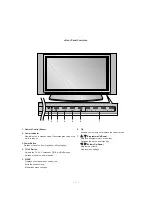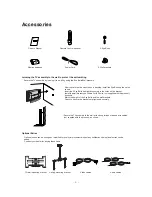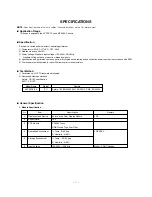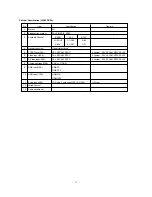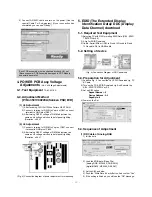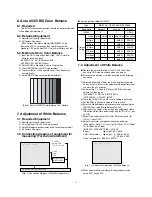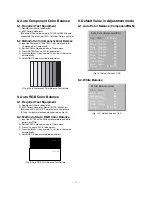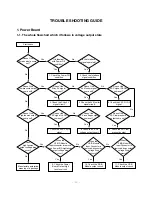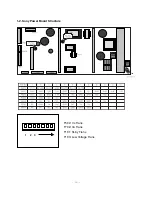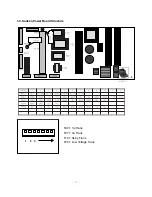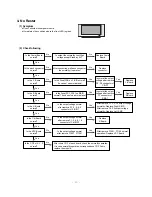- 6 -
<Back Panel>
S-VIDEO
V
ID
E
O
A
U
D
IO
R
L/
M
O
N
O
A/V INPUT2
A/V INPUT2
AC INPUT
RS-232C INPUT
(CONTROL/SERVICE)
S-VIDEO
S-VIDEO
(MONO)
AUDIO
AUDIO
L
R
AUDIO
AUDIO
L
R
AUDIO
AUDIO
L
R
Antenna
VIDEO
VIDEO
REMOTE
CONTROL
HDMI/
DVI(VIDEO)
AUDIO INPUT
RGB INPUT
VIDEO
VIDEO
COMPONENT
COMPONENT INPUT
INPUT 2
2
COMPONENT
COMPONENT INPUT
INPUT 1
1
MONIT
MONITOR OUTPUT
OR OUTPUT
A/V INPUT
A/V INPUT 1
1
V
VARIABLE
ARIABLE AUDIO OUT
AUDIO OUT
1.
HDMI(DVI VIDEO) / AUDIO INPUT / RGB INPUT
Connect the monitor output socket of the PERSONAL COM-
PUTER, DVD or STB to this socket.
Note:
If you want to use RGB/DVI audio, we strongly
recommend that you use the cable that has a core, or the
EMI Filter core along with separate cable.
2.
CONTROL LOCK / REMOTE CONTROL
3.
RS-232C INPUT(CONTROL/SERVICE) PORT
Connect to the RS-232C port on a PC.
4.
COMPONENT INPUT
Connect DVD video outputs to Y, P
B
, P
R
of COMPONENT
INPUT and audio outputs to Audio sockets of AUDIO INPUT.
5.
VIDEO/AUDIO IN/OUT SOCKETS (A/V INPUT 1)
Connect the video/audio out sockets of external equipment
to these sockets.
S-VIDEO/AUDIO IN SOCKETS
Connect the S-VIDEO out socket of an VCR to the
S-VIDEO
socket.
Connect the audio out sockets of the VCR to the audio sock-
ets as in
A/V INPUT 1
.
6.
VARIABLE AUDIO OUTPUT
7.
ANTENNA INPUT
8.
POWER CORD SOCKET
This the set operates on an AC power. The voltage is indicat-
ed on the Specifications page. Never attempt to operate the
set on DC power.
9.
AUDIO/VIDEO INPUT (A/V INPUT 2)
S-VIDEO/AUDIO IN SOCKETS
1
4
2
3
5
7
8
6
9
Summary of Contents for 42PX3RV
Page 24: ... 24 BLOCK DIAGRAM cable ...
Page 25: ...MEMO 25 ...
Page 33: ......
Page 34: ......
Page 35: ......
Page 36: ...PRINTED CIRCUIT BOARD MAIN TOP MAIN BOTTOM SIDE A V BOTTOM CONTROL ...