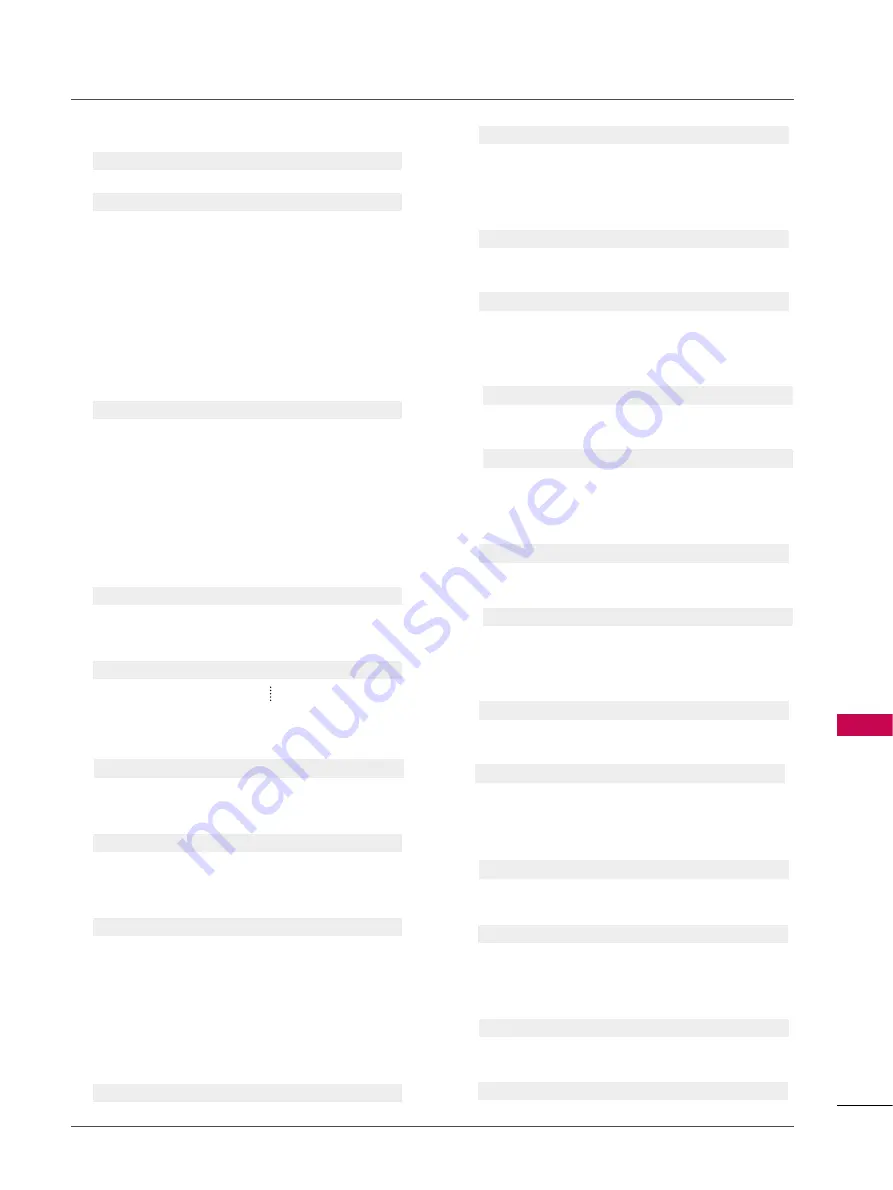
APPENDIX
113
0 1 . Power (Command: k a)
To control Power On/Off of the TV.
Transmission
[k][a][ ][Set ID][ ][Data][Cr]
Data 00: Power Off
Data 01: Power On
Acknowledgement
[a][ ][Set ID][ ][OK/NG][Data][x]
* In a like manner, if other functions transmit ‘FF’ data
based on this format, Acknowledgement data feedback
presents status about each function.
* Note: In this model, TV will send the Acknowledge
after power on processing completion.
There might be a time delay between command and
acknowledge.
02. Input Select (Command: x b)
To select input source for TV.
Transmission
[x][b][ ][Set ID][ ][Data][Cr]
Data 00: DTV (Antenna)
Data 01: DTV (Cable)
Data 10: Analog (Antenna) Data 11: Analog (Cable)
Data 20: AV1
Data 21: AV2
Data 40: Component 1
Data 41: Component 2
Data 60: RGB-PC
Data 90: HDMI1
Data 91: HDMI2
Data 92: HDMI3
Acknowledgement
[b][ ][Set ID][ ][OK/NG][Data][x]
03. Aspect Ratio (Command: k c)
To adjust the screen format.
Transmission
[k][c][ ][Set ID][ ][Data][Cr]
Data 01: 4:3
09: Just scan
02: 16:9
10: Cinema Zoom (1)
04: Zoom
06: Set by program
1f: Cinema Zoom (16)
Acknowledgement
[c][ ][Set ID][ ][OK/NG][Data][x]
0 4 . Screen Mute (Command: k d)
To select screen mute on/off.
Transmission
[k][d][ ][Set ID][ ][Data][Cr]
Data 00: Screen mute off (Picture on), Video-Out Mute Off
Data 01: Screen mute on (Picture off)
Data 10: Video-Out Mute On
Acknowledgement
[d][ ][Set ID][ ][OK/NG][Data][x]
* In case of Video-Out mute on only, TV will display On
Screen Display(OSD). But, In case of Screen Mute On,
TV will not display OSD.
05. Volume Mute (Command: k e)
To control volume mute on/off.
You can also adjust mute using the MUTE button on
remote control.
Transmission
[k][e][ ][Set ID][ ][Data][Cr]
Data 00: Volume mute on (Volume off)
Data 01: Volume mute off (Volume on)
Acknowledgement
[e][ ][Set ID][ ][OK/NG][Data][x]
06. Volume Control (Command: k f)
To adjust volume.
You can also adjust volume with the volume buttons on
remote control.
Transmission
[k][f][ ][Set ID][ ][Data][Cr]
Data Min: 00
~
Max: 64 (*transmit by Hexadecimal code)
*Refer to ‘Real data mapping’.
G
p.116.
Acknowledgement
[f][ ][Set ID][ ][OK/NG][Data][x]
07. Contrast (Command: k g)
To adjust screen contrast.
You can also adjust contrast in the PICTURE menu.
Transmission
[k][g][ ][Set ID][ ][Data][Cr]
Data Min: 00
~
Max: 64 (*transmit by Hexadecimal code)
*Refer to ‘Real data mapping’.
G
p.116.
Acknowledgement
[g][ ][Set ID][ ][OK/NG][Data][x]
08. Brightness (Command: k h)
To adjust screen brightness.
You can also adjust brightness in the PICTURE menu.
Transmission
[k][h][ ][Set ID][ ][Data][Cr]
Data Min: 00
~
Max: 64 (*transmit by Hexadecimal code)
*Refer to ‘Real data mapping’.
G
p.116.
Acknowledgement
[h][ ][Set ID][ ][OK/NG][Data][x]
09. Color (Command: k i)
To adjust screen color.
You can also adjust color in the PICTURE menu.
Transmission
[k][i][ ][Set ID][ ][Data][Cr]
Data Min: 00
~
Max: 64 (*transmit by Hexadecimal code)
*Refer to ‘Real data mapping’.
G
p.116.
Acknowledgement
[i][ ][Set ID][ ][OK/NG][Data][x]
10. Tint (Command: k j)
To adjust screen tint.
You can also adjust tint in the PICTURE menu.
Transmission
[k][j][ ][Set ID][ ][Data][Cr]
Data Red: 00
~
Green: 64 (*transmit by Hexadecimal code)
*Refer to ‘Real data mapping’.
G
p.116.
Acknowledgement
[ j ][ ][Set ID][ ][OK/NG][Data][x]
11. Sharpness (Command: k k)
To adjust screen sharpness.
You can also adjust sharpness in the PICTURE menu.
Transmission
[k][k][ ][Set ID][ ][Data][Cr]
Data Min: 00
~
Max: 64 (*transmit by Hexadecimal code)
*Refer to ‘Real data mapping’.
G
p.116.
Acknowledgement
[k][ ][Set ID][ ][OK/NG][Data][x]
Summary of Contents for 42PT350 Series
Page 12: ...PREPARATION 12 PREPARATION ...
Page 116: ...116 ...




































