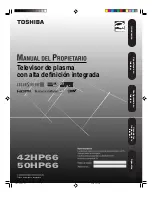SOUND & LANGU
A
GE CONTR
OL
80
SOUND & LANGUAGE CONTROL
TV SPEAKERS ON/OFF SETUP
Turn the TV speakers off if using external audio equipment.
In A V, Component, R G B and H D M I with HDMI to DVI cable, the TV speaker can be operational even when
there is no video signal.
Select AUDIO.
Select TV Speaker.
Select O n or O f f.
1
Home
3
2
ENTER
ENTER
4
BACK
Return to the previous menu.
Return to TV viewing.
Enter
Move
AUDIO
Auto Volume
: Off
Clear Voice II
: Off +3
Balance
0
Sound Mode
: Standard
• Infinite Sound: Off
• Treble 50
• Bass 50
• Reset
TV Speaker
: On
Enter
Move
AUDIO
Auto Volume
: Off
Clear Voice II
: Off +3
Balance
0
Sound Mode
: Standard
• Infinite Sound: Off
• Treble 50
• Bass 50
• Reset
TV Speaker
: On
L
R
L
R
Off
On
EXIT
Summary of Contents for 42PT350 Series
Page 12: ...PREPARATION 12 PREPARATION ...
Page 116: ...116 ...