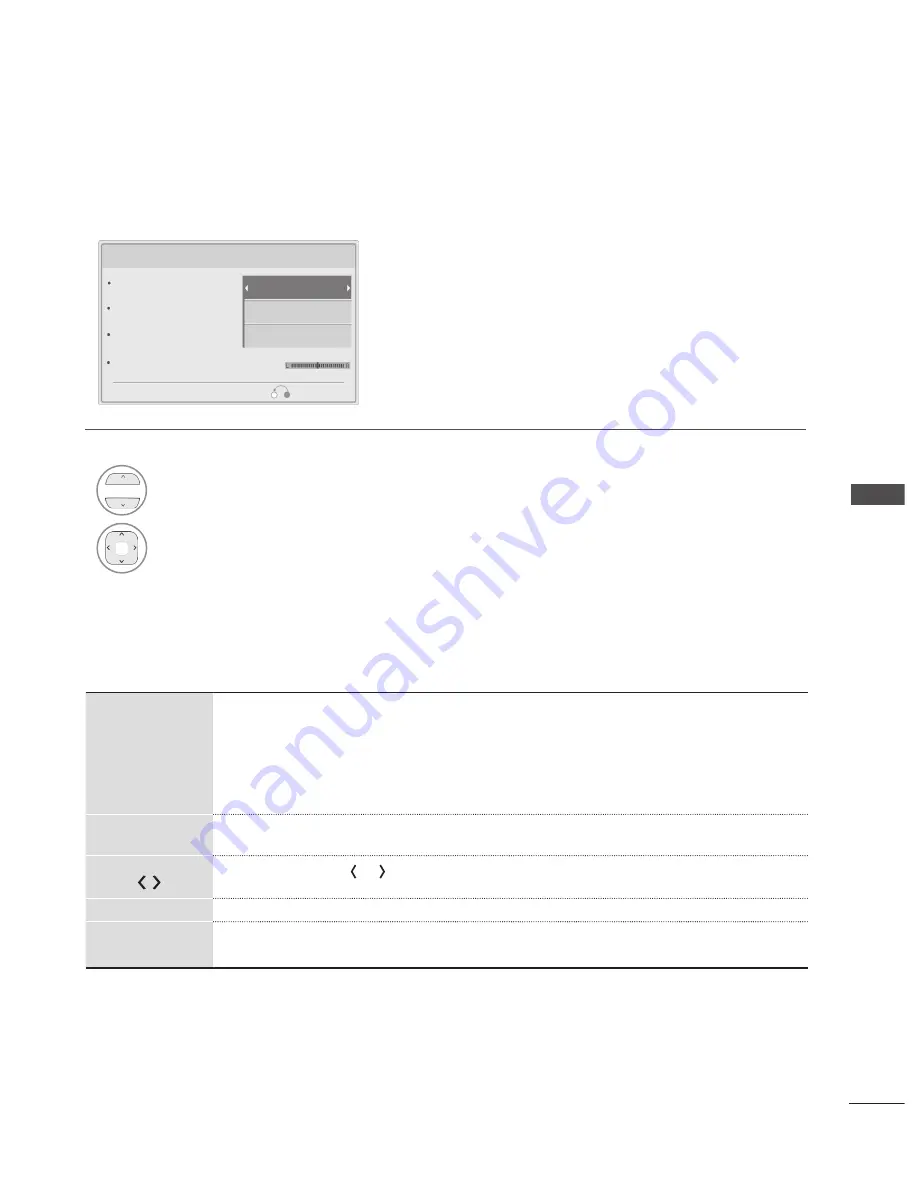
47
TO
U
SE
A
U
SB
D
EV
IC
E
◄◄
/ ►►
When playing,
repeatedly, press the
rEW(
◄◄
)
button to speed up ◄◄(x2)
-> ◄◄◄(x4) ->
◄◄◄◄(x8) -> ◄◄◄◄◄(x16) -> ◄◄◄◄◄◄(x32) .
repeatedly, press the
FF(
►►
)
button to speed up ►►(x2) -> ►►►(x4) ->
►►►►(x8) -> ►►►►►(x16) -> ►►►►►►(x32).
■ Pressing these buttons repeatedly increases the fast forward/reverse speed.
ii
During playback, press the
Pause(ii)
button.
■ Still screen is displayed.
■ When using the
or
button during playback a cursor indicating the position can
be viewed on the screen.
Play(
►
)
Press the
Play(
►
)
button to return to normal playback.
STOP (
■
)
During playback, press the
Stop(
■
)
button.
■ Stop the playing movie.
uSiNg ThE rEmOTE CONTrOl
Set Audio.
Sound Mode
Auto Volume
Clear Voice II
Balance
0
Cinema
Off
Off
► When you select the
Set audio.
1
2
Show the
Sound mode, auto Volume, Clear Voice ii
and
Balance.
Make appropriate adjustments.
(Refer to p.62 to 66)
Prev.






























