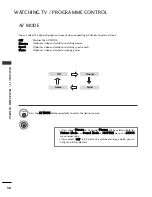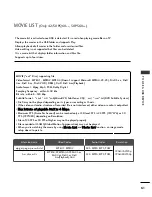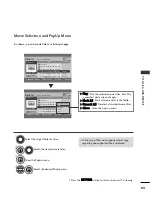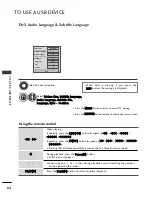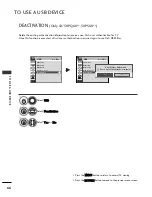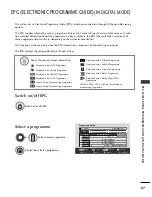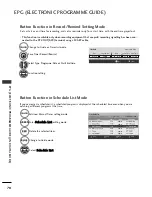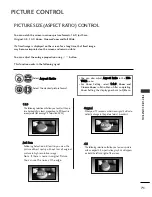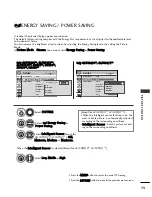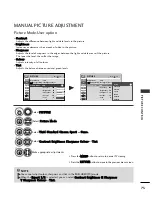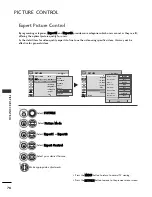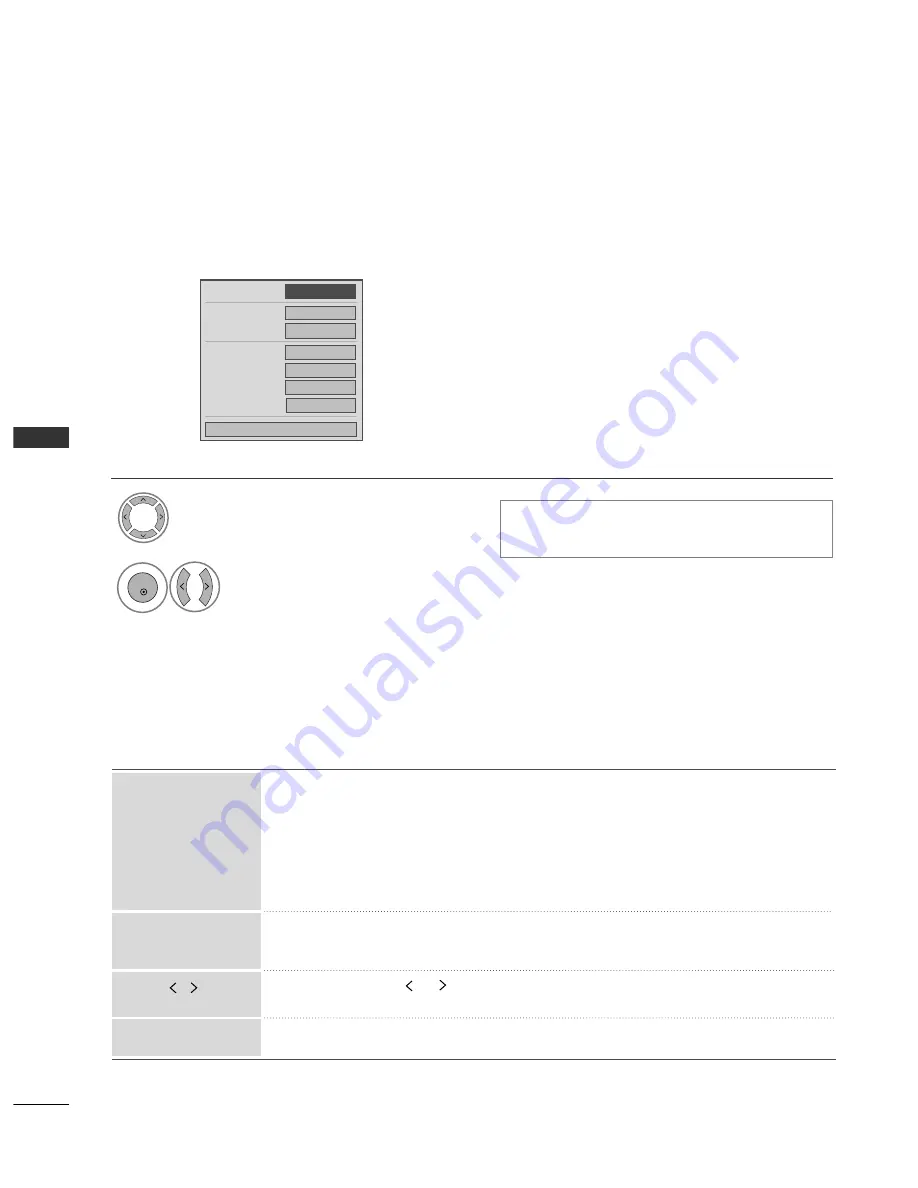
64
TO USE A USB DEVICE
T
O
USE
A
USB
DEVICE
Picture Size
Subtitle Language
Audio Language
Subtitle File
. Language
. Sync
. Position
F
F
Full Screen
G
G
0
Latin 1
0
0
0
OK
1/1
DivX Audio Language & Subtitle Language
Select the desired option.
1
•
Press the M
ME
EN
NU
U button to return to normal TV viewing.
•
Press the R
RE
ET
TU
UR
RN
N button to move to the previous menu screen.
•
When DivX is playing, if you press the
R
R E
E D
D button, this message is displayed.
2
Select
P
Piiccttu
urree S
Siizzee,, S
Su
ub
bttiittllee LLaan
ng
gu
uaag
gee,,
A
Au
ud
diio
o LLaan
ng
gu
uaag
gee,, S
Su
ub
bttiittllee FFiillee,,
LLaan
ng
gu
uaag
gee,, S
Sy
yn
ncc or P
Po
ossiittiio
on
n
.
OK
Using the remote control
When playing,
repeatedly, press the R
R E
E W
W((
F
FF
F
)) button to speed up
F
FF
F
->
F
FF
FF
F
->
F
FF
FF
FF
F
->
F
FF
FF
FF
FF
F
->
F
FF
FF
FF
FF
FF
F
.
repeatedly, press the FF FF((
G
GG
G
)) button to speed up
G
GG
G
->
G
GG
GG
G
->
G
GG
GG
GG
G
->
G
GG
GG
GG
GG
G
->
G
GG
GG
GG
GG
GG
G
.
■
Pressing these buttons repeatedly increases the fast forward/reverse speed.
During playback, press the P
P aa u
u ss ee((II II)) button.
■
Still screen is displayed.
■
When using the
or
button during playback a cursor indicating the position
can be viewed on the screen.
Press the P
P LL A
A Y
Y((
G
G
)) button to return to normal playback.
F
FF
F
/
G
GG
G
P
P LL A
A Y
Y((
G
G
))
II II
Summary of Contents for 42PQ1000-ZA
Page 124: ......