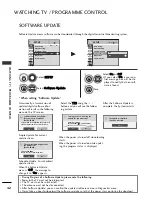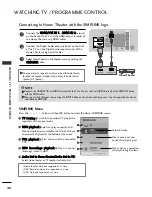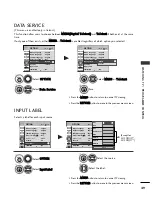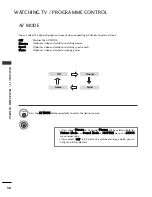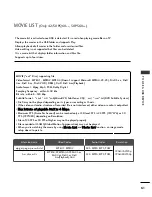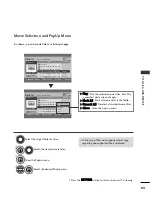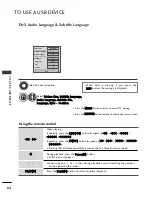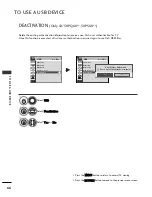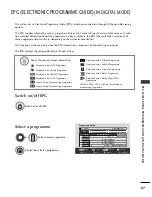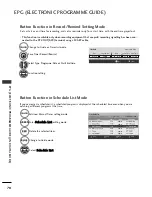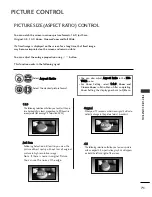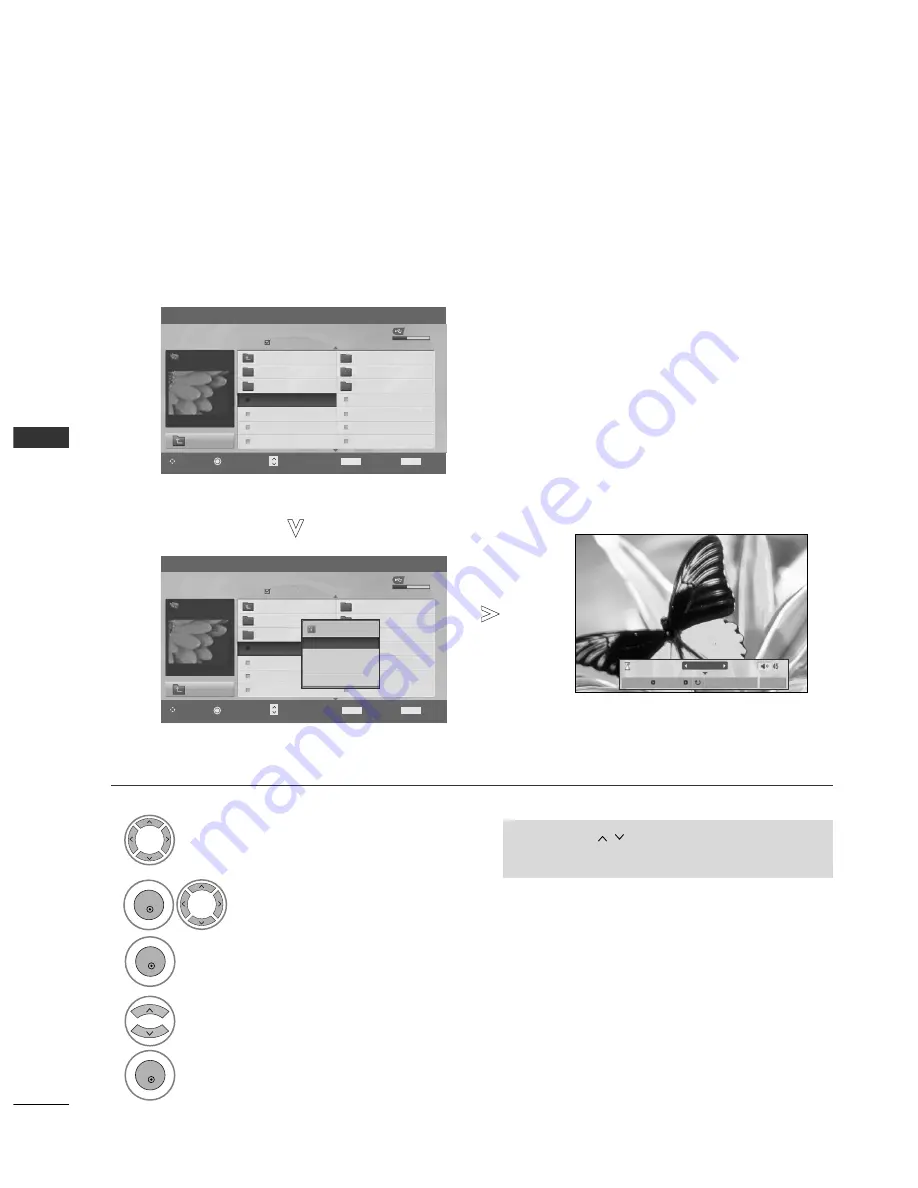
56
TO USE A USB DEVICE
T
O
USE
A
USB
DEVICE
Set up the menu in Full-Sized Screen
You can change the settings to display photos stored on a USB device, on a full-sized screen.
Detailed operations are available on full-sized photo view screen.
•
Use the P
P
button to navigation in the
photo page.
USB Device
Page 2/3
No Marked
Photo List
Up Folder
Free Space 150MB
1366
x
768, 125KB
KR101
KR102
JMJ001
JMJ002
JMJ003
JMJ004
KR103
KR104
KR105
JMJ005
JMJ006
JMJ007
JMJ008
Up Folder
1366x768, 125KB
View
Mark All
Delete
Close
The aspect ratio of a photo may change the
size of the photo displayed on the screen in
full size.
Press the R
RE
ET
TU
UR
RN
N button to move to the previ-
ous menu screen.
1/17
Slideshow
BGM
Delete
Option
Hide
USB Device
Page 2/3
No Marked
Photo List
Up Folder
Free Space 150MB
1366
x
768, 125KB
KR101
KR102
JMJ001
JMJ002
JMJ003
JMJ004
KR103
KR104
KR105
JMJ005
JMJ006
JMJ007
JMJ008
Up Folder
Drive1
Drive1
Select the target folder or drive.
Select the desired photos.
Show the PopUp menu.
5
Select V
Viieew
w.
The selected photo is displayed in
full size.
2
3
1
4
OK
OK
OK
Navigation
Option
Page Change
Mark
Exit
P
MARK
RETURN
Navigation
Option
Page Change
Mark
Exit
P
MARK
RETURN
Summary of Contents for 42PQ1000-ZA
Page 124: ......