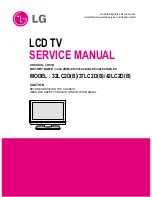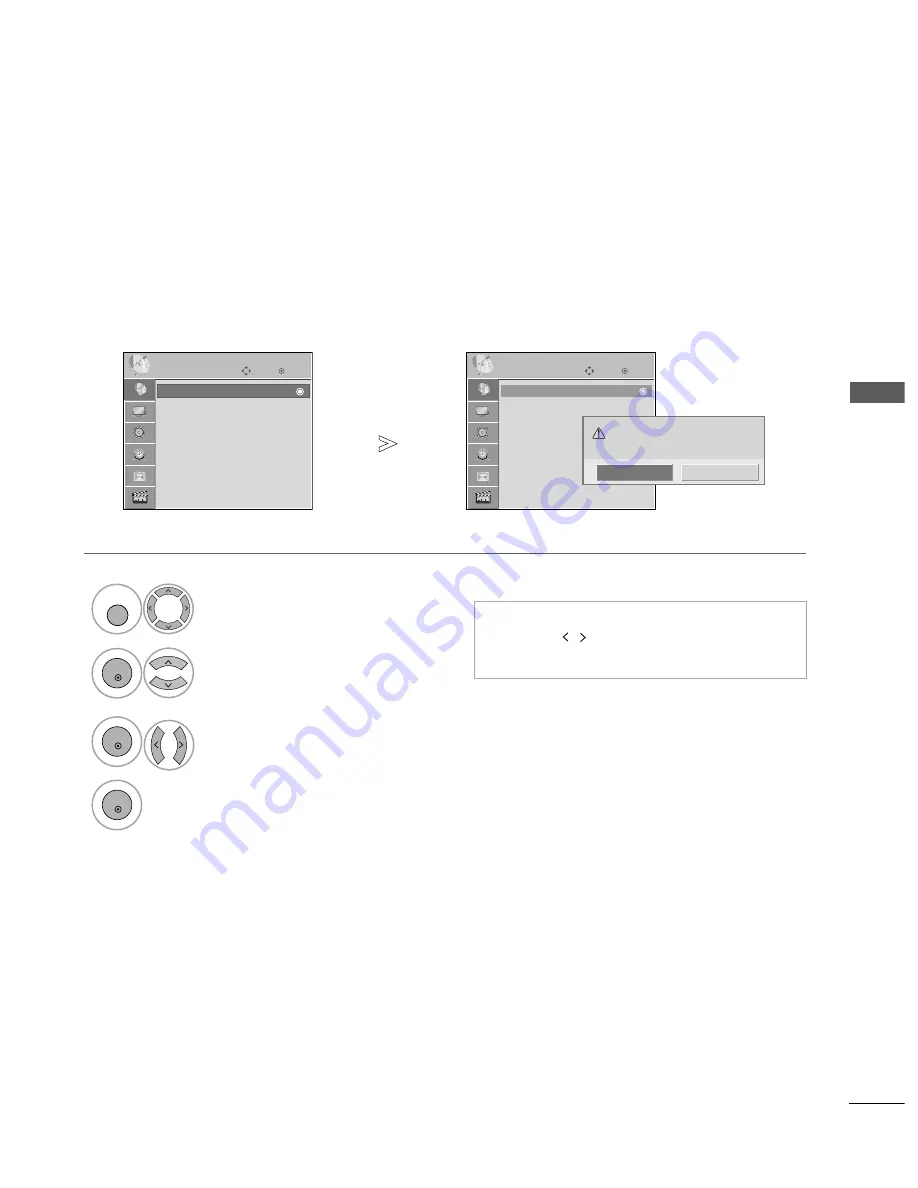
35
W
A
TCHING
TV
/
PR
OGR
AMME
CONTR
OL
AUTO PROGRAMME TUNING
Use this to automatically find and store all available programmes.
When you start auto programming, all previously stored service information will be deleted.
•
If you wish to keep on auto tuning select Y
Y ee ss
using the
button. Then, press the
OK
but-
ton. Otherwise select N
N o
o.
Select S
S E
E T
T U
U P
P.
Select A
Au
utto
o T
Tu
un
niin
ng
g.
Select Y
Y ee ss.
Run A
Au
utto
o ttu
un
niin
ng
g.
OK
Move
Auto Tuning
Manual Tuning
Programme Edit
SETUP
Auto Tuning
OK
Move
Auto Tuning
Manual Tuning
Programme Edit
SETUP
Auto Tuning
1
MENU
3
2
OK
OK
4
OK
• Press the M
M E
E N
N U
U button to return to normal TV viewing.
• Press the R
RE
ET
TU
UR
RN
N button to move to the previous menu screen.
Check your antenna connection. The
previous channel information will be
updated during Auto Tuning.
Still Continue?
Yes
No