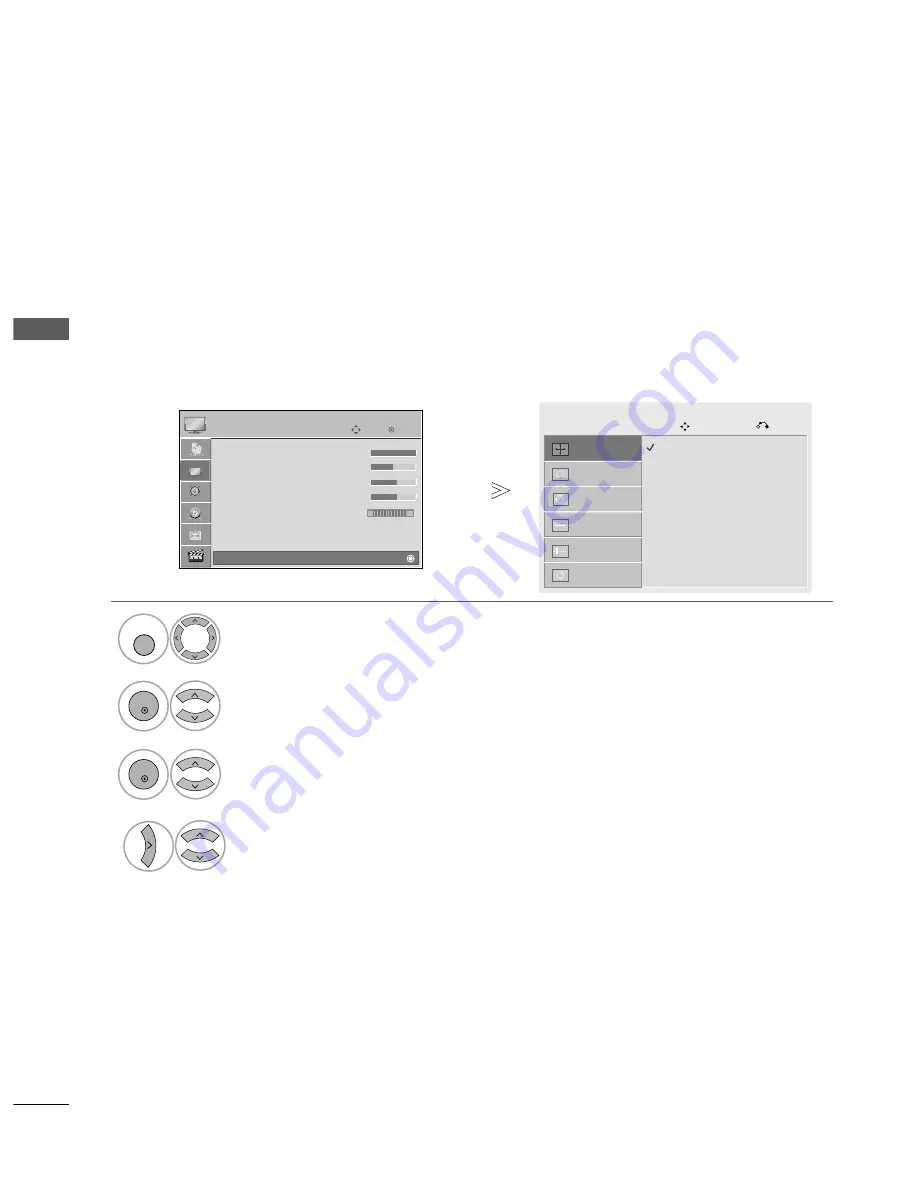
26
EXTERNAL EQUIPMENT SETUP
EXTERNAL
EQ
UIPMENT
SETUP
Auto Config.
Screen
Move
Prev.
Resolution
G
Position
Size
Phase
Reset
To view a normal picture, match the resolution of RGB mode at TV and selection at PC.
This function works in the following mode: RGB[PC]
Selecting Resolution
(
Except 42PQ3***, 42PQ6*** ,42PS6*** ,42PQ7***
)
Select P
PIIC
CT
TU
UR
RE
E.
Select S
Sccrreeeen
n.
Select R
Reesso
ollu
uttiio
on
n.
Select the desired resolution.
1024 x 768
1280 x 768
1360 x 768
1
MENU
3
4
2
OK
OK
•
Press the M
ME
EN
NU
U button to return to normal TV viewing.
•
Press the R
RE
ET
TU
UR
RN
N button to move to the previous menu screen.
OK
Move
• Contrast
100
• Brightness
50
• Sharpness
70
• Colour
70
• Tint
0
• Advanced Control
• Picture Reset
Screen
PICTURE
E
Screen
R
G
















































