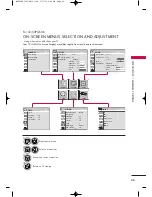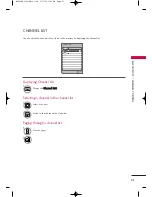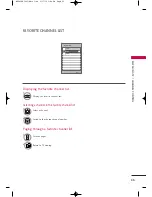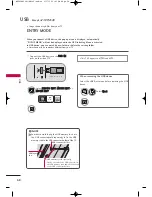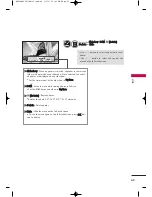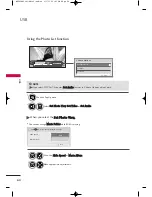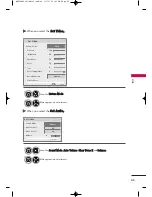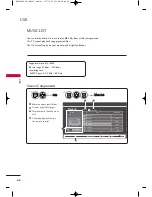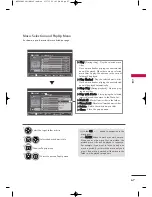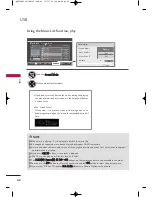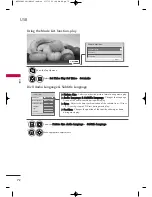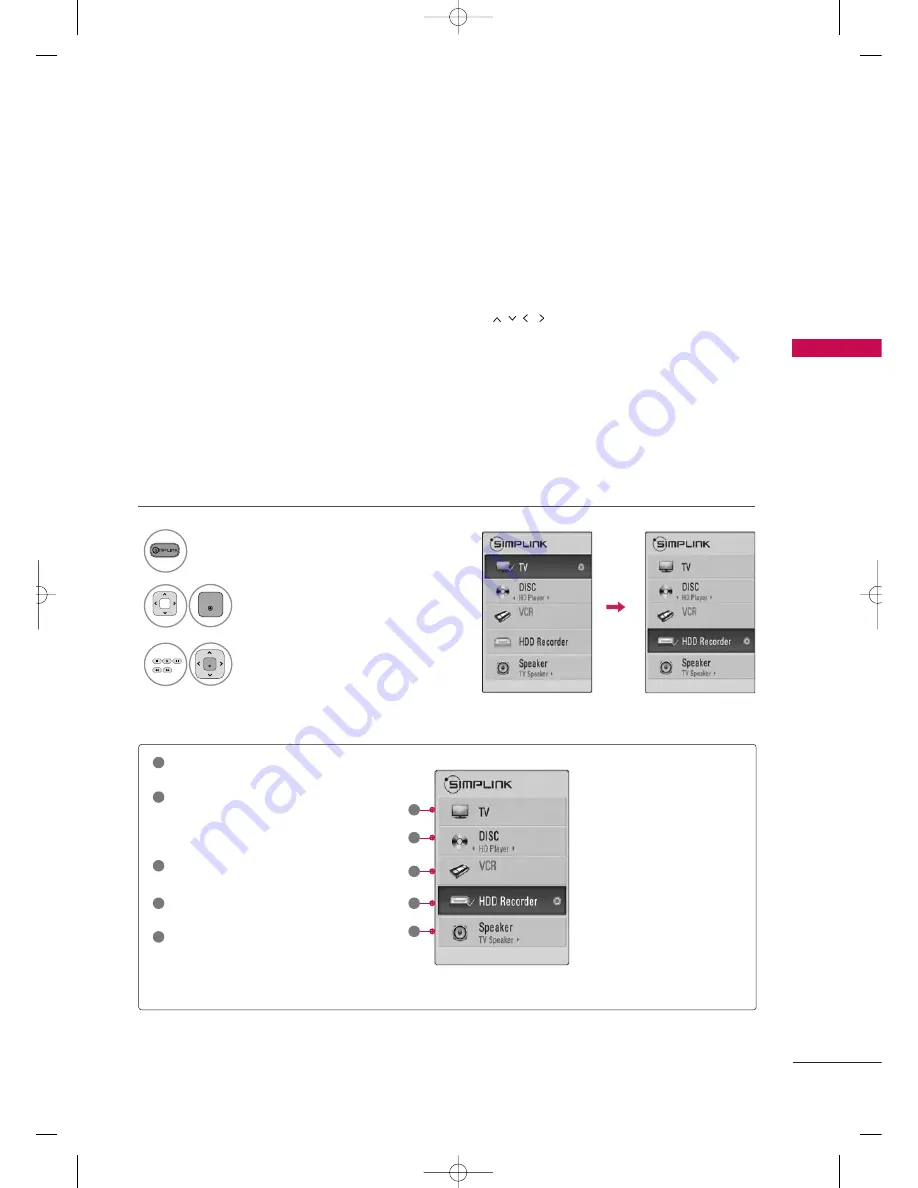
W
A
TCHING TV / CHANNEL CONTR
OL
57
■
D
Diirreecctt P
Pllaay
y:: After connecting AV devices to the TV, you can directly control the devices and play media with-
out additional settings.
■
S
Seelleecctt A
AV
V d
deevviiccee:: Enables you to select one of the AV devices connected to TV.
■
D
Diisscc p
pllaay
yb
baacckk:: Control connected AV devices by pressing the
,
ENTER,
G
,
A
, ll ll,
FF
and
GG
buttons.
■
P
Po
ow
weerr o
offff aallll d
deevviicceess:: When you power off the TV, all connected devices are turned off.
■
S
Sw
wiittcch
h aau
ud
diio
o--o
ou
utt:: Offers an easy way to switch audio-out.
■
S
Sy
yn
ncc P
Po
ow
weerr o
on
n:: When you play the connected AV device, TV will automatically turn on.
(A device, which is connected to the TV through a HDMI cable but does not support SIMPLINK, does not provide
this function)
Note: To operate SIMPLINK, an HDMI cable over Version 1.3 with *CEC function should be used. (*CEC: Consumer
Electronics Control).
SIMPLINK Functions
SIMPLINK Menu
T
TV
V vviieew
wiin
ngg: Switch to the previous TV
channel regardless of the current mode.
D
DIIS
SC
C p
pllaayyb
baacckk: Select and play discs.
When multiple discs are available, the titles
of discs are conveniently displayed at the
bottom of the screen.
V
VC
CR
R p
pllaayyb
baacckk: Control the connected
VCR.
H
HD
DD
D R
Reecco
orrd
diin
nggss p
pllaayyb
baacckk: Control
recordings stored in HDD.
A
Auud
diio
o O
Ouutt tto
o H
Ho
om
mee T
Th
heeaatteerr ssp
peeaakk--
eerr//A
Auud
diio
o O
Ouutt tto
o T
TV
V: Select Home
Theater speaker or TV speaker for Audio
Out.
1
2
3
4
5
G
G
When no device is connected
(displayed in gray)
G
G
Selected Device
G
G
When a device is connected
(displayed in bright color)
1
2
3
4
5
Display S
SIIM
MP
PLLIIN
NK
K menu.
Select the desired device.
Control connected AV devices.
1
3
2
ENTER
ENTER
MFL62883001-Edit1-en 3/17/10 3:46 PM Page 57