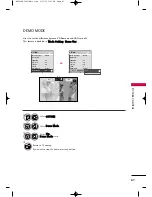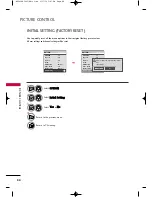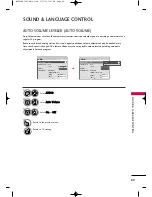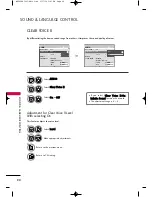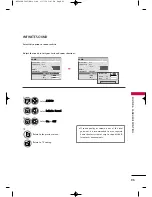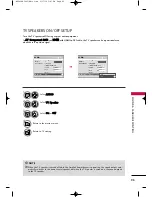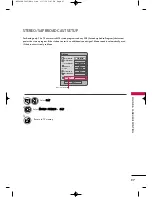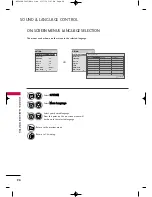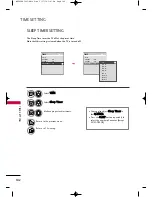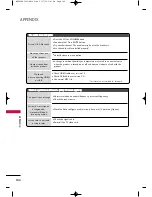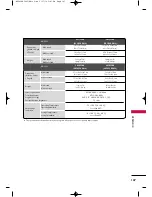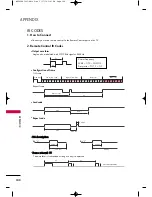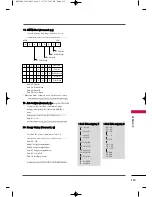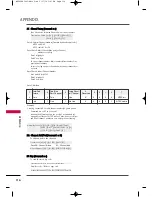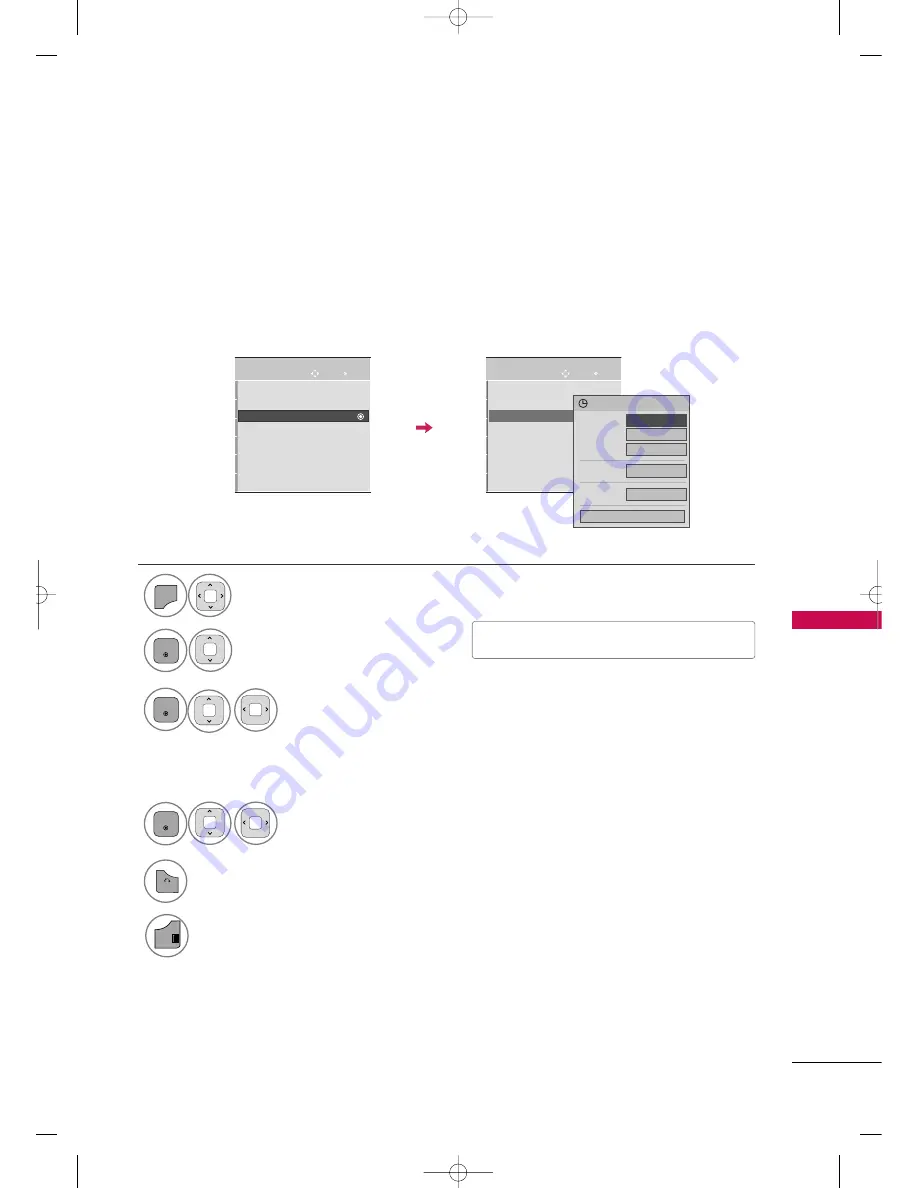
TIME SETTING
101
ON/OFF TIME SETTING
This function operates only if the current time has been set.
The O
Offff T
Tiim
me
e function overrides the O
On
n T
Tiim
me
e function if they are both set to the same time.
The TV must be in standby mode for the O
On
n T
Tiim
me
e to work.
If you do not press any button within 2 hours after the TV turns on with the O
On
n T
Tiim
me
e function, the TV will
automatically revert to standby mode.
■
To cancel O
On
n//O
Offff T
Tiim
mee function, select O
O ff ff.
Select T
T II M
M E
E.
Select O
Offff ttiim
mee or O
On
n ttiim
mee.
Select and set H
H o
o u
u rr or
M
Miin
nu
uttee.
5
BACK
Return to the previous menu.
Return to TV viewing.
Enter
Move
TIME
Clock
Off Time
: Off
On Time
: Off
Sleep Timer
: Off
Enter
Move
TIME
Clock
Off Time
: Off
On Time
: 2:10 AM
Sleep Timer
: Off
F
F
On
G
G
Hour
2 AM
Minute
10
Channel
TV 2
Volume
30
Close
2:10 AM
■
Only for On Time function
4
ENTER
Select and set C
Ch
haan
nn
neell or V
Vo
ollu
um
mee.
1
MENU
2
ENTER
3
ENTER
EXIT
MFL62883001-Edit3-en 3/17/10 3:47 PM Page 101