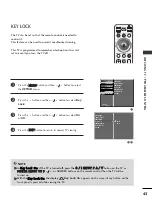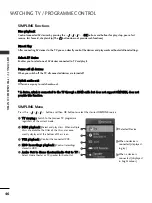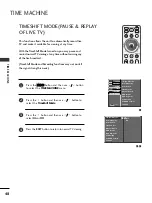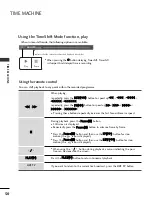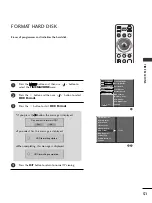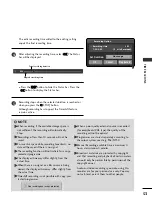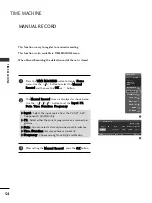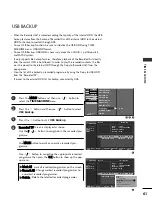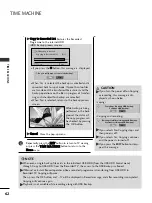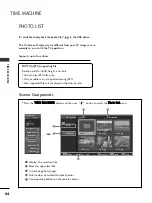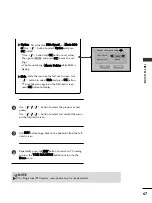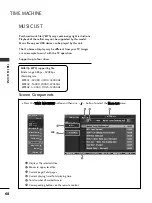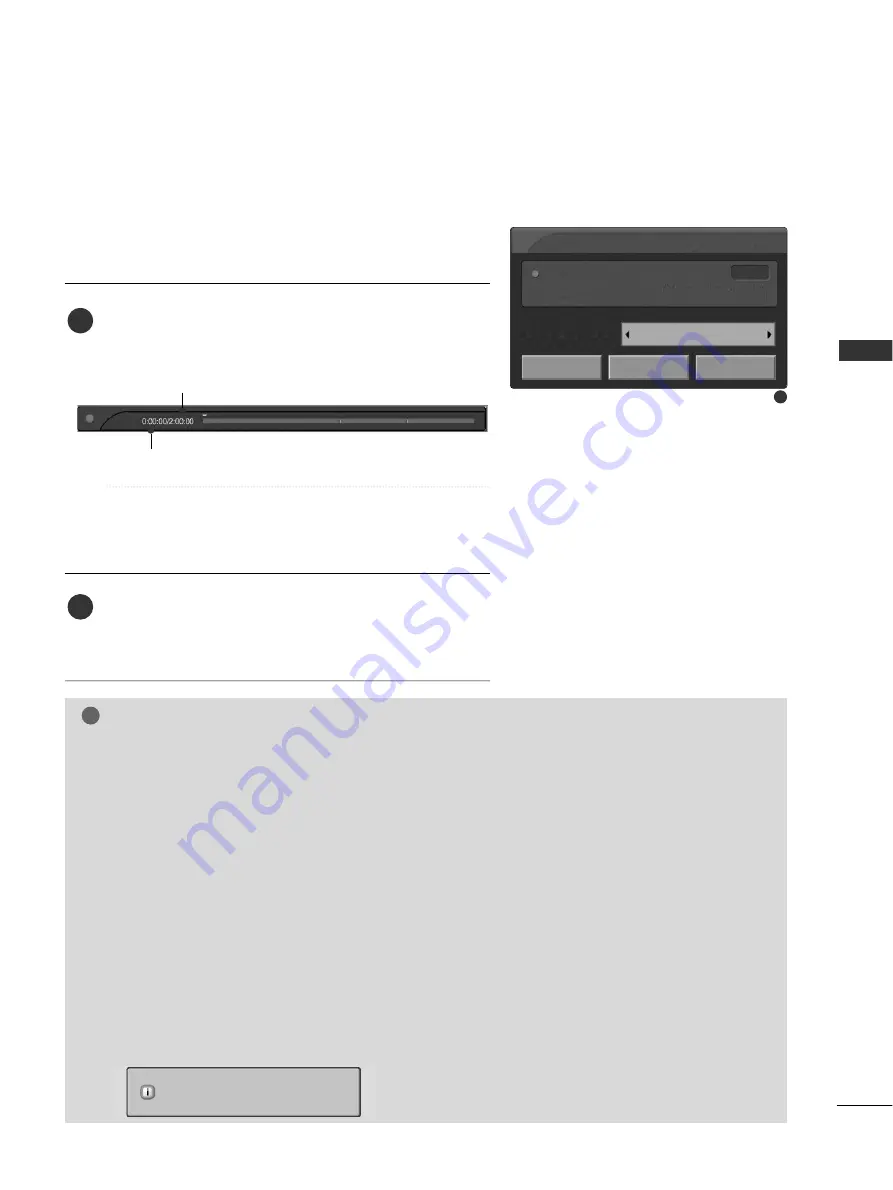
53
TIME
MA
CHINE
NOTE
!
G
G
When recording, if the available storage space is
not sufficient, the recording will automatically
Stop.
G
G
Recordings of less than 10 seconds will not be
saved.
G
G
To save disk space while recording broadcasts, no
data will be saved if there is no signal.
G
G
The recording function will not initiate for a copy-
protected programme.
G
G
The displayed time may differ slightly from the
actual time.
G
G
When there is no signal or a film source is being
viewed, the displayed time may differ slightly from
the actual time.
G
G
Timeshift recording is not possible with copy-pro-
tected programmes.
G
G
When a poor quality external source is recorded
(for example old VHS tape) the quality of the
recording will not be optimal.
G
G
Programmes are stored separately according to
the colour system used. e.g. PAL/NTSC.
G
G
Manual Recording available time is maximum 4
hours and minimum 5 minutes.
G
G
Broadcast materials are protected by copyright
and that recording and playback of certain materi-
al would only be permissible by permission of the
copyright owner.
Audio and video recordings you make using this
recorder are for your personal use only. You may
not sell, lend or rent them to other people.
The extra recording time added to the existing setting
equals the final recording time.
After adjusting the recording time, select O
OK
K. The Status
bar will be displayed.
■
Press the E
EX
XIIT
T button to hide the Status bar. Press the
O
OK
K button to display the Status bar.
Recording stops when the selected duration is reached or
when you press the
O
O
(STOP) button.
Although recording has stopped, the Timeshift feature
remains active.
Elapsed recording time
Total recording duration
4
5
3
Stop recording due to copy protection.
0:00
Recording Option
Recording time
1:00~2:00
(0 min Recorded)
No change
Set Duration
OK
Cancel
Stop Record
REC
REC