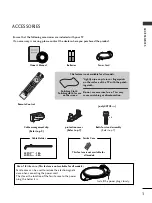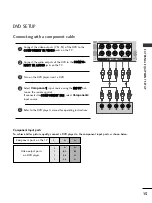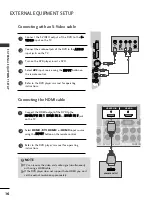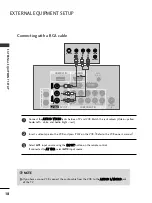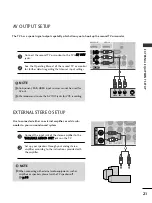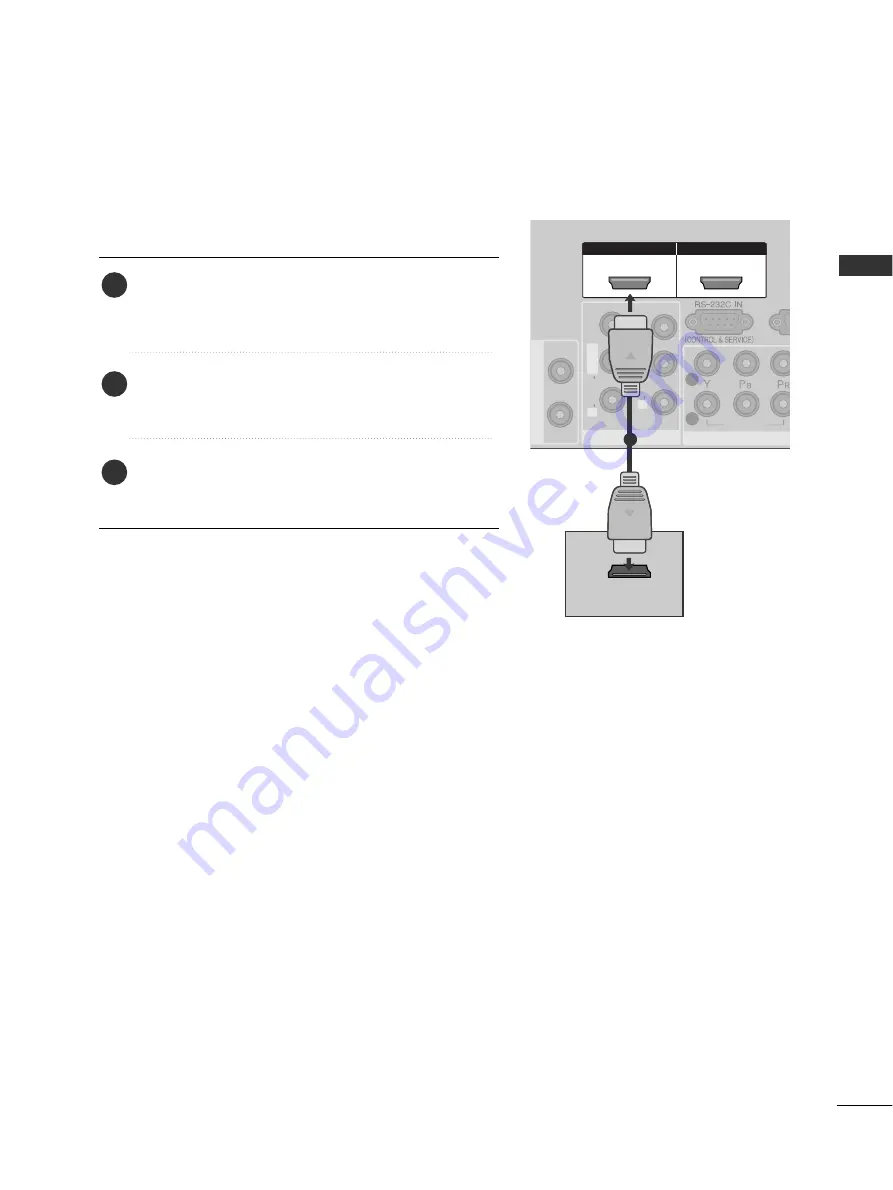
13
EXTERNAL
EQ
UIPMENT
SETUP
USB IN
AV IN 2
L/
MONO
R
AUDIO
VIDEO
S-VIDEO
RG
VARIABLE AUDIO
OUT
COMPON
COMPON
VIDEO
1
2
AV IN 1
AV IN 1
AV OUT
AV OUT
L/
MONO
R
AUDIO
VIDEO
L
R
AUDIO
VIDEO
HDMI IN
HDMI/DVI IN
1
2
HDMI-DTV OUTPUT
1
1
Connecting with a HDMI cable
Connect the HDMI output of the digital set-top box to
the H
HD
DM
MII//D
DV
VII IIN
N 1
1, H
HD
DM
MII IIN
N 2
2 or H
HD
DM
MII IIN
N 3
3
jack on the TV.
Select
HDMI1/DVI
,
HDMI2
or
HDMI3
input source
using the IIN
NP
PU
UT
T button on the remote control.
Turn on the digital set-top box.
(Refer to the owner’s manual for the digital set-top box.)
2
3
1