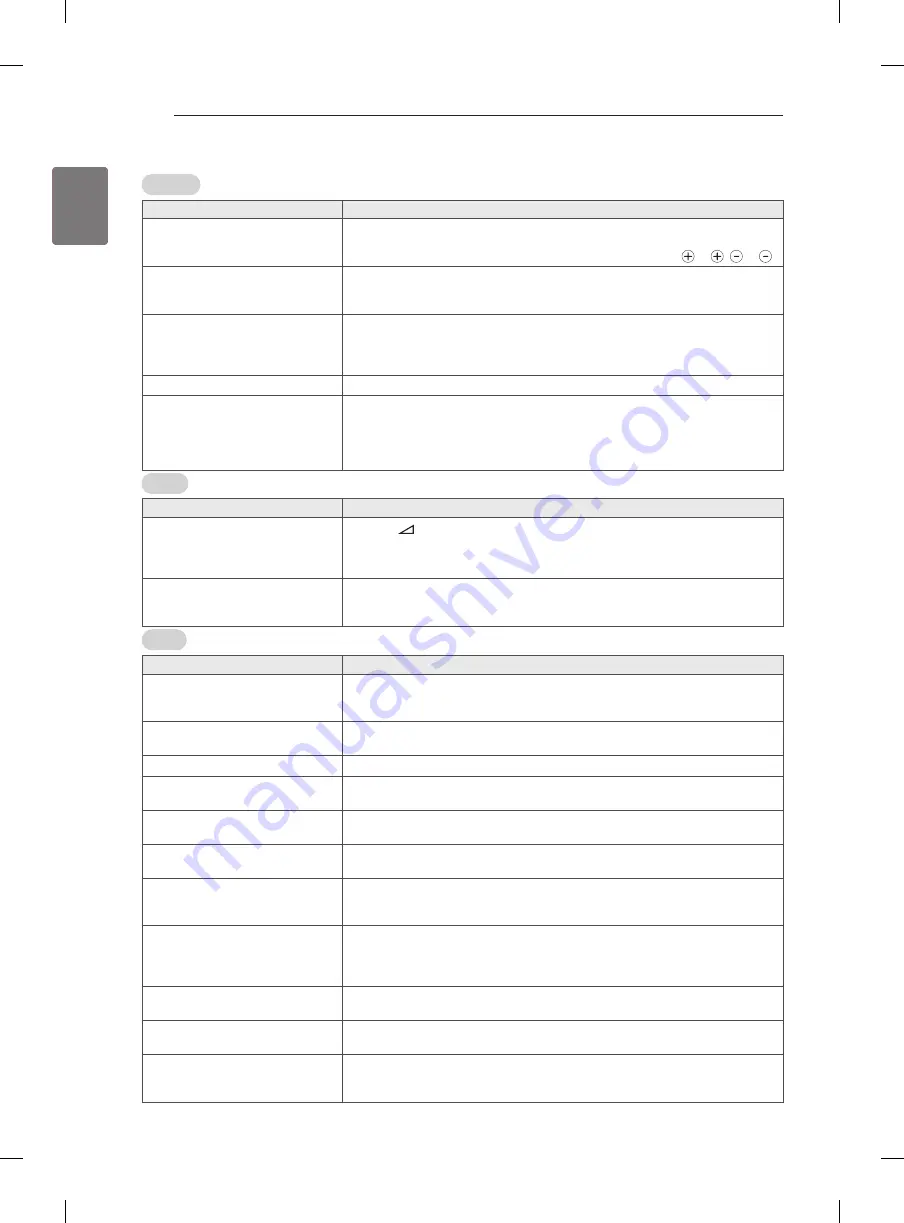
20
ENG
ENGLISH
TROUBLESHOOTING
TROUBLESHOOTING
General
Problem
Solution
Cannot control the TV with the
remote control.
y
Check the remote control sensor on the product and try again.
y
Check if there is any obstacle between the product and the remote control.
y
Check if the batteries are still working and properly installed ( to , to ).
No image display and no sound is
produced.
y
Check if the product is turned on.
y
Check if the power cord is connected to a wall outlet.
y
Check if there is a problem in the wall outlet by connecting other products.
Image appears slowly when the TV
turns on.
y
The image is muted during the product start up process. This is normal. If the
image does not appear in a few minutes, unplug the TV for 30 seconds and try
again. If the image still does not appear, contact the authorized service centre
in your local area.
Cannot connect external devices.
y
See "Connection Overview" and connect an external device.
The TV turns off suddenly.
y
Check the power control settings. The power supply may be interrupted.
y
Check if the Auto sleep feature is activated in the Time settings.
See "Sleep Timer".
y
If there is no signal while the TV is on, the TV will turn off automatically after 15
minutes of inactivity.
Audio
Problem
Solution
No sound is produced while images
are displaying.
y
Press
+ or - button.
y
Check if the sound is muted by pressing
MUTE
.
y
Scroll to other channels. There may a problem with the broadcast.
y
Check if the audio cables are connected properly.
One of the speakers produce noises
or does not produce sound.
y
A change in ambient humidity or temperature may result in an unusual noise
when the product turns on or off.
y
There is no problem with your product.
video
Problem
Solution
An image displays in black and
white or the colour quality is poor.
y
Adjust the colour setting in the Picture menu.
y
Keep a sufficient distance between this product and other electronic products.
y
Scroll to other channels. There may a problem with the broadcast.
Horizontal or vertical bars appears
or images blur
y
Check if there are local interferences such as an electrical appliance or power
tool.
Lines or streaks appear on images
y
Check the antenna or aim the antenna to the proper direction.
Afterimages (ghosts) appear when
the product turns off
y
Pixels may have been damaged from a fixed image displayed for a long time
(image burn). Use a screen saver to prevent the pixel damage on the screen.
The power is on but the screen
appears extremely dark.
y
Adjust the brightness and contrast in the Picture menu.
“No Signal” appears on the screen.
y
Check if the signal cable is connected between the TV and products properly.
y
Check the selected input source by pressing
INPU
T
.
Black spots appear on the screen.
y
Several pixels in red, green, white, or black may appear on the screen that can
attribute to the characteristics of the panel.
This is normal.
The display offset is wrong.
y
Adjust the position setting in the Picture menu.
y
Check if the video card resolution and frequency are supported by the product.
If the frequency is out of range, set to the recommended resolution using the
display settings on the external device.
Thin lines appear in the background
of the screen.
y
Check the video cable connections.
Horizontal noises appear or
characters blur.
y
Adjust the Phase setting in the Picture menu.
See "SCREEN".
The reception on some channels is
poor
y
Scroll to other channels. There may a problem with the broadcast.
y
The station signal may be weak. Aim the antenna to the proper direction.
y
Check if there is local interference such as an electrical appliance or power tool.











































