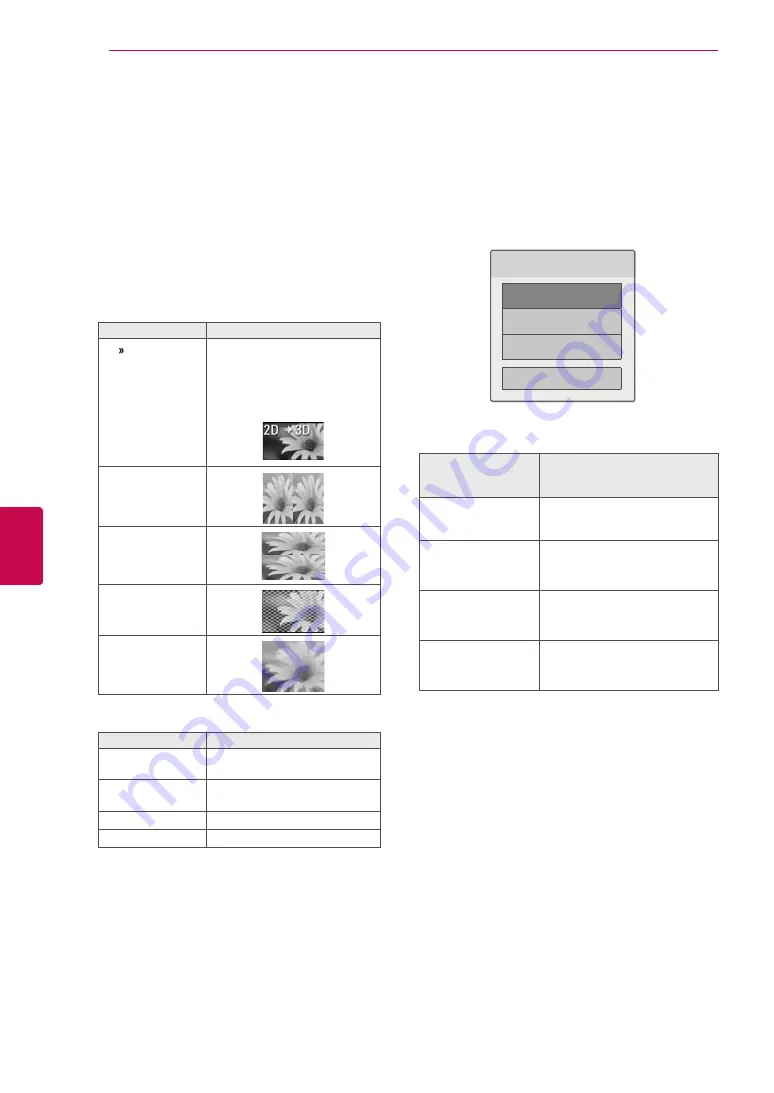
94
ENG
ENGLISH
3D IMAGING
Viewing 3D Imaging
1
Play the video produced in 3D.
2
Press
3D
to watch 3D imaging.
3
Wear the 3D glasses.
4
Press the Navigation buttons to scroll the
OK
and press
OK
.
5
Press the Navigation buttons to scroll the
shape and press
OK
.
Mode
Description
2D 3D
Changed from 2D imaging to
3D imaging.
2D-to-3D converted videos
may appear less realistic than
titles originally produced as 3D
videos.
Side by Side
Top & Bottom
Checker Board
Frame Sequential
6
Press
3D
button to
2D Off
or
3D Off
.
Option
Description
3D -> 2D
Displays images in 2D without
any 3D effects.
3D Off
Displays images in original
format.
2D -> 3D
Displays images in 3D.
Cancel
Close the pop-up window.
Setting 3D Imaging
1
Press the
3D OPTION
while viewing 3D
imaging. A pop-up window will appears.
2
Press the Navigation buttons to scroll to one
of the following options and press
OK
.
Choose options.
3D Mode Setting
Set Video.
Set Audio.
Close
3D Mode Setting
Set Video.
Allows you to change Video settings. (Refer to
“PICTURE Settings”).
Set Audio.
Allows you to change Audio settings. (Refer to
“AUDIO Settings”).
Option
(Depending on
model)
Description
3D Picture
Correction
Select
Left/Right
or
Right/Left
.
Select the screen with 3D video
with bettter visibility.
3D Depth
Adjusts the stereoscopic
effect of the 3D image con-
verted from a 2D image.
3D Viewpoint
Moves the 3D image to the
front and back to adjust the
3D perspective view.
3D Optimization
Optimizes the 3D image
screen for the viewing envi-
ronment.
Summary of Contents for 42LV55 Series
Page 3: ...3 ENG ENGLISH LICENSES ...
















































