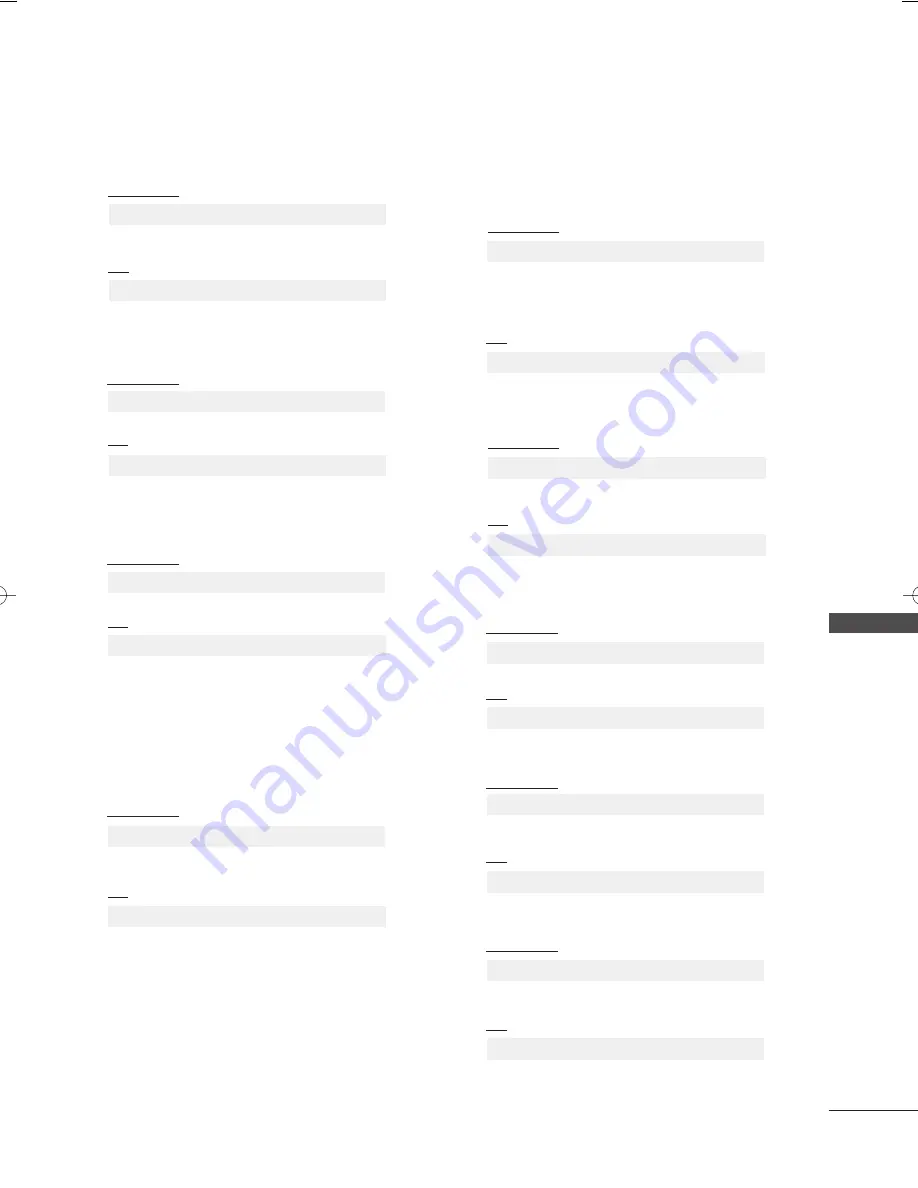
APPENDIX
115
1
14
4.. PPIIPP PPo
ossiittiio
onn ((C
Co
om
mm
maannd
d 2
2 :: q
q))
G
To select sub picture position for PIP.
You can also adjust the sub picture position using
POSITION button on the remote control or in the
PIP/DW menu.
Transmission
Data 0: Right down on screen
Data 1: Left down on screen
Data 2: Left up on screen
Data 3: Right up on screen
G
To adjust the screen sharpness.
You can also adjust sharpness in the PICTURE menu.
Transmission
1
10
0.. S
Sh
haarrp
pn
ne
essss ((C
Co
om
mm
maan
nd
d 2
2 :: kk))
Data Min : 0
~
Max : 64
* Refer to ‘Real data mapping 1’. See page 116.
[k][k][ ][Set ID][ ][Data][Cr]
Ack
[k][ ][Set ID][ ][OK][Data][x]
1
11
1.. O
OS
SD
D S
Se
elle
ecctt ((C
Co
om
mm
maan
nd
d 2
2 :: ll))
G
To select OSD (On Screen Display) on/off when
controlling remotely.
Transmission
[k][l][ ][Set ID][ ][Data][Cr]
Ack
Data 0 : OSD off
1 : OSD on
[l][ ][Set ID][ ][OK][Data][x]
1
1 2
2 .. R
Re
em
mo
otte
e cco
on
nttrro
oll llo
occkk m
mo
od
de
e ((C
Co
om
mm
maan
nd
d 2
2 :: m
m))
G
To lock the front panel controls on the monitor and
remote control.
Transmission
[k][m][ ][Set ID][ ][Data][Cr]
Ack
Data 0 : Lock off
1 : Lock on
* If you’re not using the remote control, use this mode.
When main power is on/off, external control lock is
released.
[m][ ][Set ID][ ][OK][Data][x]
1
13
3.. PPIIPP // D
DW
W ((C
Co
om
mm
maannd
d 2
2 :: nn))
G
To control the PIP (Picture In picture)/DW.
You can also control the PIP/DW using the PIP button
on the remote control or in the PIP/DW menu.
Transmission
[k][n][ ][Set ID][ ][Data][Cr]
Ack
Data 0: PIP/DW off
1: PIP
2: DW1
3: DW2
[n][ ][Set ID][ ][OK][Data][x]
[k][q][ ][Set ID][ ][Data][Cr]
Ack
[q][ ][Set ID][ ][OK][Data][x]
1
15
5.. B
Baallaan
ncce
e ((C
Co
om
mm
maan
nd
d 2
2 :: tt))
G
To adjust balance.
You can also adjust balance in the AUDIO menu.
Transmission
Data Min : 0
~
Max : 64
* Refer to ‘Real data mapping 1’. See page 117
.
[k][t][ ][Set ID][ ][Data][Cr]
Ack
[t][ ][Set ID][ ][OK][Data][x]
1
17
7.. R
Re
ed
d A
Ad
djju
ussttm
me
en
ntt ((C
Co
om
mm
maan
nd
d 2
2 :: vv))
G
To adjust red in color temperature.
Transmission
Data Min : 0
~
Max : 50
* Refer to ‘Real data mapping 2’. See page 116
.
[k][v][ ][Set ID][ ][Data][Cr]
Ack
[v][ ][Set ID][ ][OK][Data][x]
1
18
8.. G
Grre
ee
en
n A
Ad
djju
ussttm
me
en
ntt ((C
Co
om
mm
maan
nd
d 2
2 :: w
w))
G
To adjust green in color temperature.
Transmission
Data Min : 0
~
Max : 50
* Refer to ‘Real data mapping 2’. See page 116
.
[k][w][ ][Set ID][ ][Data][Cr]
Ack
[w][ ][Set ID][ ][OK][Data][x]
1
16
6.. C
Co
ollo
orr T
Te
em
mp
pe
erraattu
urre
e ((C
Co
om
mm
maan
nd
d 2
2 :: u
u))
G
To adjust color temperature. You can also adjust Color
Temperature in the PICTURE menu.
Transmission
Data 0: Medium 1: Cool 2: Warm 3: User
[k][u][ ][Set ID][ ][Data][Cr]
Ack
[u][ ][Set ID][ ][OK][Data][x]
MFL42054502en_3 1/29/04 11:50 PM Page 115
Summary of Contents for 42LG70ER
Page 120: ......




































