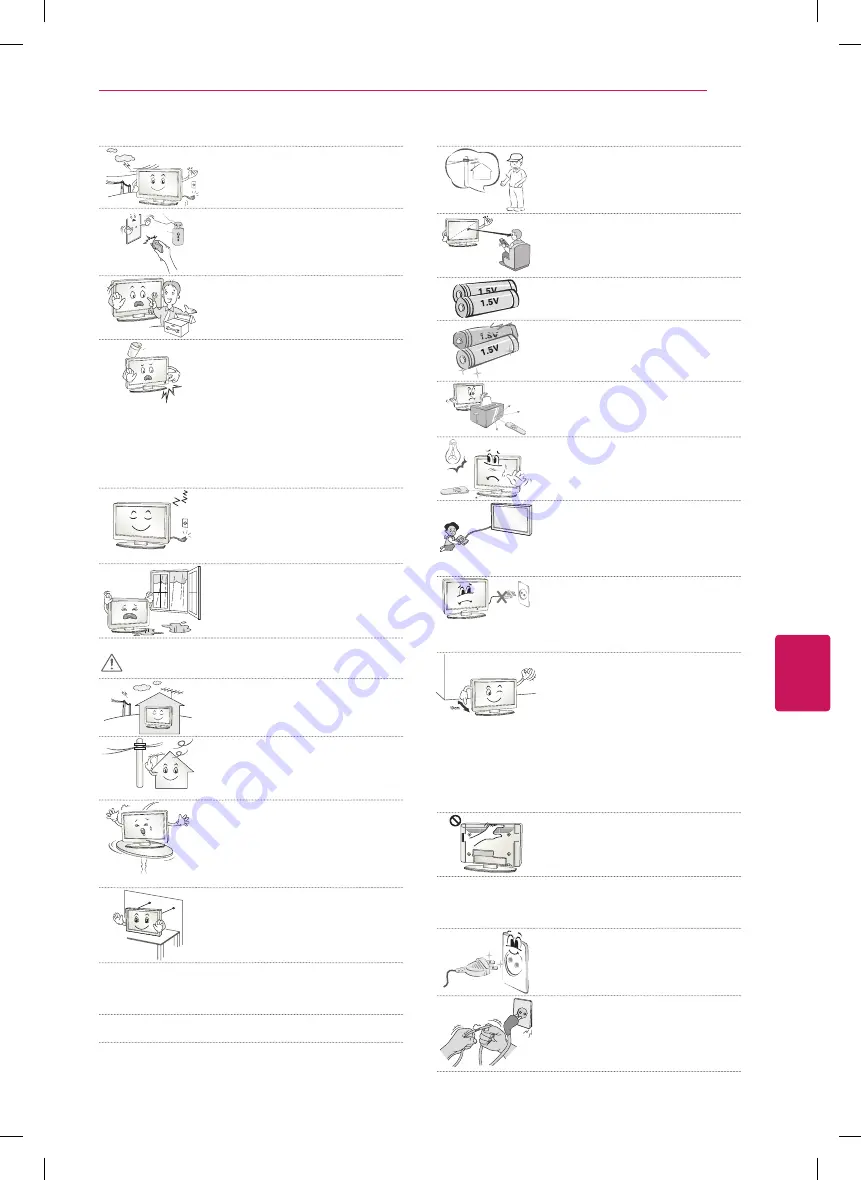
ENGLISH
3
SAFETY INSTRUCTIONS
y
Never touch this product or antenna
during a thunder or lighting storm. You
may be electrocuted.
y
Never touch the wall outlet when
there is leakage of gas, open the
windows and ventilate. It may cause a
fire or a burn by a spark.
y
Do not disassemble, repair or modify
the product at your own discretion.
Fire or electric shock accident can
occur. Contact the service centre for
check, calibration or repair.
y
If any of the following occur, unplug
the product immediately and contact
your local service centre.
- The product has been impacted by
shock
- The product has been damaged
- Foreign objects have entered the
product
- The product produced smoke or a
strange smell
This may result in fire or electric
shock.
y
Unplug the TV from AC mains wall
socket if you do not intend to use
the TV for a long period of time.
Accumulated dust can cause fire
hazard and insulation deterioration can
cause electric leakage/shock/fire.
y
Apparatus shall not be exposed to
dripping or splashing and no objects
filled with liquids, such as vases, shall
be placed on the apparatus.
CAUTION
y
Install the product where no radio wave
occurs.
y
There should be enough distance
between an outside antenna and power
lines to keep the former from touching
the latter even when the antenna falls.
This may cause an electric shock.
y
Do not install the product on places
such as unstable shelves or inclined
surfaces. Also avoid places where there
is vibration or where the product cannot
be fully supported. Otherwise, the
product may fall or flip over, which may
cause injury or damage to the product.
y
If you install the TV on a stand, you need
to take actions to prevent the product
from overturning. Otherwise, the
product may fall over, which may cause
injury.
y
If you intend to mount the product to a wall, attach VESA
standard mounting interface (optional parts) to the back of the
product. When you install the set to use the wall mounting
bracket (optional parts), fix it carefully so as not to drop.
y
Only use the attachments / accessories specified by the
manufacturer.
y
When installing the antenna, consult a
qualified service man. This may create a
fire hazard or an electric shock hazard.
y
We recommend that you maintain a
distance of at least 2 to 7 times the
diagonal screen size when watching
TV. If you watch TV for a long period of
time, this may cause blurred vision.
y
Only use the specified type of battery.
This could cause damage to the remote
control.
y
Do not mix new batteries with old
batteries. This may cause the batteries
to overheat and leak.
y
Make sure there are no objects between
the remote control and its sensor.
y
Signal from Remote Control can be
interrupted due to external/internal
lighting eg Sunlight, fluorescent lighting.
If this occurs turn off lighting or darken
viewing area.
y
When connecting external devices such
as video game consoles, make sure
the connecting cables are long enough.
Otherwise, the product may fall over,
which may cause injury or damage the
product.
y
Do not turn the product On/Off by
plugging-in or unplugging the power
plug to the wall outlet. (Do not use the
power plug for switch.) It may cause
mechanical failure or could give an
electric shock.
y
Please follow the installation instructions
below to prevent the product from
overheating.
- The distance between the product and
the wall should be more than 10 cm.
- Do not install the product in a place
with no ventilation (e.g., on a
bookshelf or in a cupboard).
- Do not install the product on a carpet
or cushion.
- Make sure the air vent is not blocked
by a tablecloth or curtain.
Otherwise, this may result in fire.
y
Take care not to touch the ventilation
openings when watching the TV for long
periods as the ventilation openings may
become hot. This does not affect the
operation or performance of the product.
y
Periodically examine the cord of your appliance, and if its
appearance indicates damage or deterioration, unplug it,
discontinue use of the appliance, and have the cord replaced
with an exact replacement part by an authorized servicer.
y
Prevent dust collecting on the power
plug pins or outlet. This may cause a fire
hazard.
y
Protect the power cord from physical
or mechanical abuse, such as being
twisted, kinked, pinched, closed in a
door, or walked upon. Pay particular
attention to plugs, wall outlets, and the
point where the cord exits the appliance.
















































