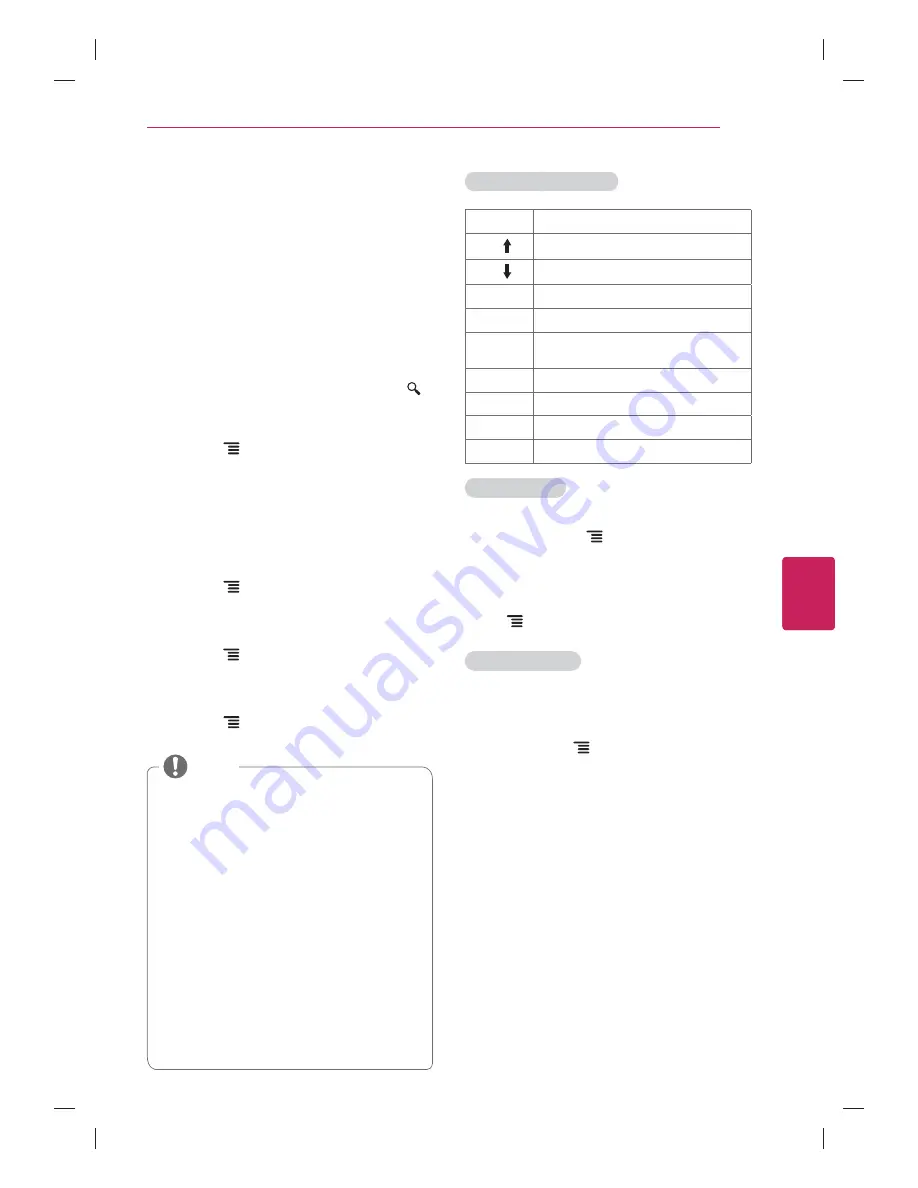
45
ENG
ENGLISH
Applications
APPLICATIONS
Google Chrome
Getting started
1
Select
the
Google Chrome
in
Home
or in
All Apps
, or simply type a URL or search
query directly into the search bar. Use the
SEARCH
key to open the search bar.
2
While using Google Chrome,
press the
Menu
key to manage your
browser windows, bookmarks, history, and
more. Select
Settings
to configure your
browser settings.
Browser windows
y
To open a new window,
press the
Menu
key, select
Windows
,
then select
New window
or press
Ctrl + T
on your controller.
y
To view all open windows,
press the
Menu
key and select
Windows
.
You can have 3 open Chrome windows at
one time.
y
To reload a browser window,
press the
Menu
key and then
Reload
or
press
Ctrl + R
on your controller.
Google Chrome shortcuts
Ctrl + R
Reloads the current tab
Ctrl +
Zooms in
Ctrl +
Zooms out
Ctrl + 0
Resets zoom level to 100%
Ctrl + T
Opens a new tab
Ctrl + Shift
+ T
Opens a new tab in an incognito window
Ctrl + W
Closes the current tab
Ctrl + D
Adds to Bookmarks or Home Screen.
Ctrl + F
Opens the find on page bar
Space bar
Scrolls down the current web page
Browsing history
y
To access your Google Chrome browsing
history, press the
Menu
key and select
History
. To clear your history, select
Clear
history
.
y
To clear all browsing data, including clearing
your cache, history and cookie data, press
the
Menu
key and select
Settings
.
Incognito Browsing
If you don't want your website visits to be
recorded in your browser history, you can browse
in incognito mode. To open a new incognito
window, press the
Menu
key, select
Windows
,
then select
New incognito window
or press
Ctrl +
Shift + T
on your controller.
y
Chrome Browser supports up to Flash
(10.2.164) but does not support platform-
dependent technology like ActiveX.
y
Chrome Browser only works with pre-
installed plug-ins.
y
Chrome Browser only replays the following
media file formats: JPEG / PNG / GIF / BMP
/ WMV(ASF) / WMA / MP3 / MP4
y
Chrome Browser is forcibly closed when
memory is insufficient.
y
For Chrome Browser, fonts installed on
the TV are used and may not be displayed
normally depending on the content played.
y
Chrome Browser does not support file and
font download.
y
Chrome Browser is made for TV so it may
function differently from PC browsers.
NOTE






























