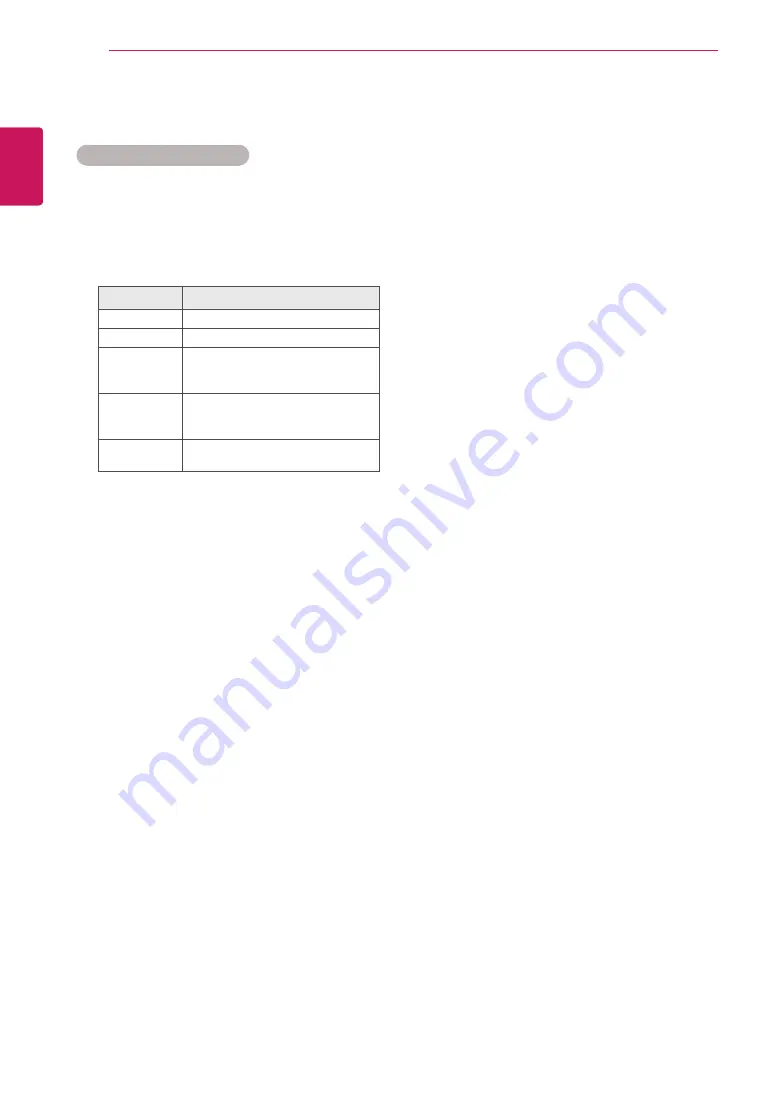
20
ENG
ENGLISH
USING THE MONITOR SET
Using the input list
Selecting an input source
1
Press
INPUT
to access the input source list.
2
Press the Navigation buttons to scroll to one of
the input sources and press
OK
.
Input source
Description
RGB
View a PC display on the screen
DVI-D
View a PC display on the screen
HDMI
Watch contents from a PC, DVD
of Digital set-top box other high
definition devices
Display Port
Watch contents in a PC, DVD
of Digital set-top box other high
definition devices
USB
Plays the multimedia file saved in
the USB.
Summary of Contents for 38WR50MS
Page 73: ...P NO 3840TRL098E 0801 REV00 ...
















































