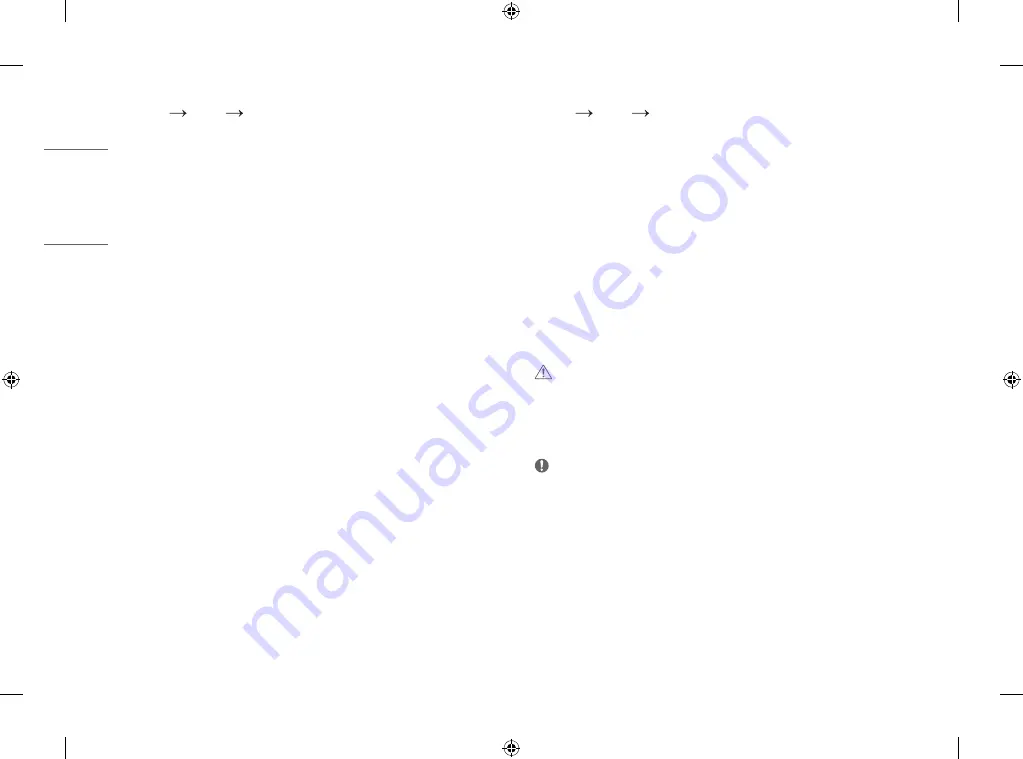
22
ENGLISH
[Settings]
[Picture]
[Picture Adjust]
•
[Brightness]: Adjusts the brightness of the screen.
•
[Contrast]: Adjusts the contrast of the screen.
•
[Sharpness]: Adjusts the sharpness of the screen.
•
[SUPER RES]: Because this is a function to increase the sharpness of low resolution pictures,
it is not recommended to use the function for normal text or for desktop icons. Doing so may result in
unnecessarily high sharpness.
-
[High]: Optimizes the screen for crystal clear images. Best for high-definition video or games.
-
[Middle]: Optimizes the screen for comfortable viewing, with images at the middle level between the low
and high modes. Best for UCC or SD videos.
-
[Low]: Optimizes the screen for smooth and natural images. Best for still images or images with less
movement.
-
[Off]: Displays in the most common setting. Disables [SUPER RES].
•
[Black Level]: Sets the offset level (for HDMI only).
Offset: as a reference for a video signal, this is the darkest color the monitor can display.
-
[High]: Keeps the current contrast ratio of the screen.
-
[Low]: Lowers the black levels and raises the white levels from the current contrast ratio of the screen.
•
[DFC]: Adjusts the brightness automatically according to the screen.
[Settings]
[Picture]
[Game Adjust]
•
[Response Time]: Sets a response time for displayed pictures based on the speed of the screen. For a normal
environment, it is recommended that you use [Fast]. For a fast-moving picture, it is recommended that you
use [Faster]. Setting to [Faster] may cause image sticking.
-
[Faster]: Sets the response time to [Faster].
-
[Fast]: Sets the response time to [Fast].
-
[Normal]: Sets the response time to [Normal].
-
[Off]: Does not use the response time improvement feature.
•
[FreeSync]: Provides seamless and natural images by synchronizing the vertical frequency of the input signal
with that of the output signal.
-
On: [FreeSync] function on.
-
Off: Disables the feature.
•
[Black Stabilizer]: You can control the black contrast to have better visibility in dark scenes. Increasing the
[Black Stabilizer] value brightens the low gray level area on the screen. (You can easily distinguish objects on
dark game screens.) Reducing the [Black Stabilizer] value darkens the low gray level area and increases the
dynamic contrast on the screen.
CAUTION
•
Supported Interface: USB-C, HDMI, PC
•
Supported Graphic Card: A graphic card that supports AMD’s FreeSync is necessary.
•
Supported Version: Make sure to update the graphic card to the latest driver.
•
For more information and requirement, refer to AMD website at
NOTE
•
When [FreeSync] function is on, the brightness is reduced.
Summary of Contents for 38CL900G
Page 31: ...31 ENGLISH ...











































