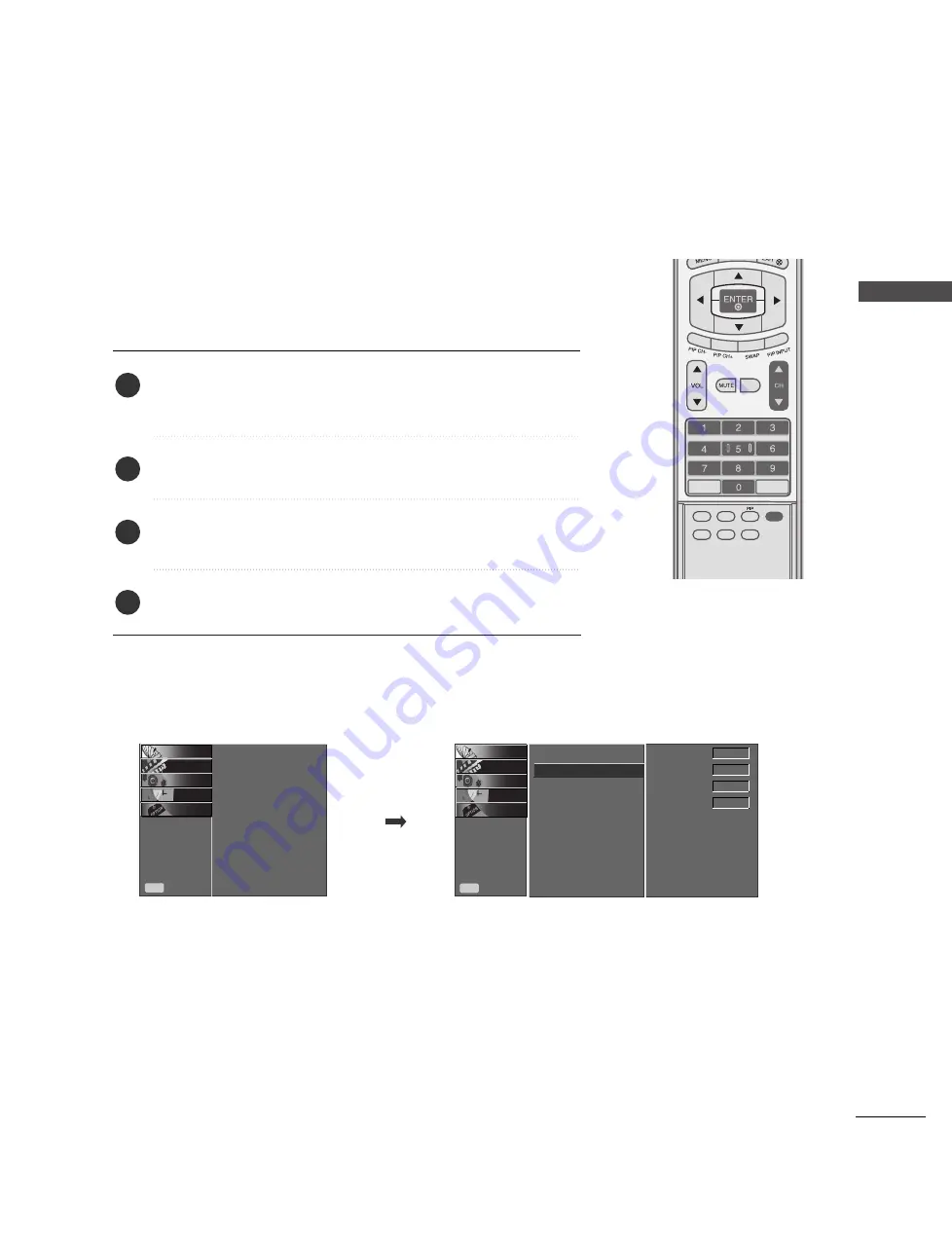
35
MANUAL TUNING:
ADDING/DELETING CHANNELS
W
A
TCHING TV / SETUP CONTR
OL
You can add or delete channels from the channel scan manually.
REVIEW
FCR
RATIO
SIZE
POSITION
MEMORY/ERASE
SLEEP
CAPTION
MTS
Use the C
C H
H
D
D
//
E
E
or NUMBER buttons to select the channel number
you want to add or delete.
Press the M
ME
EM
MO
OR
RY
Y//E
ER
RA
AS
SE
E button.
Press the M
ME
EM
MO
OR
RY
Y//E
ER
RA
AS
SE
E button to select M
Meem
mo
orryy or EErraassee.
Press the E
EN
NT
TE
ER
R button.
1
2
3
4
■
You can also use the S
SE
ET
TU
UP
P menu to adjust M
Maan
nu
uaall T
Tu
un
niin
ng
g.
TV
7
Memory
on
Fine
0
Booster
on
Auto Tuning
Manual Tuning
{
Favorite Channel
Auto Tuning
Manual Tuning
Favorite Channel
Prev.
MENU
OPTION
O
TIME
O
AUDIO
O
PICTURE
O
SETUP
{
Prev.
MENU
OPTION
O
TIME
O
AUDIO
O
PICTURE
O
SETUP
O
Summary of Contents for 37LB3RS
Page 2: ......
















































