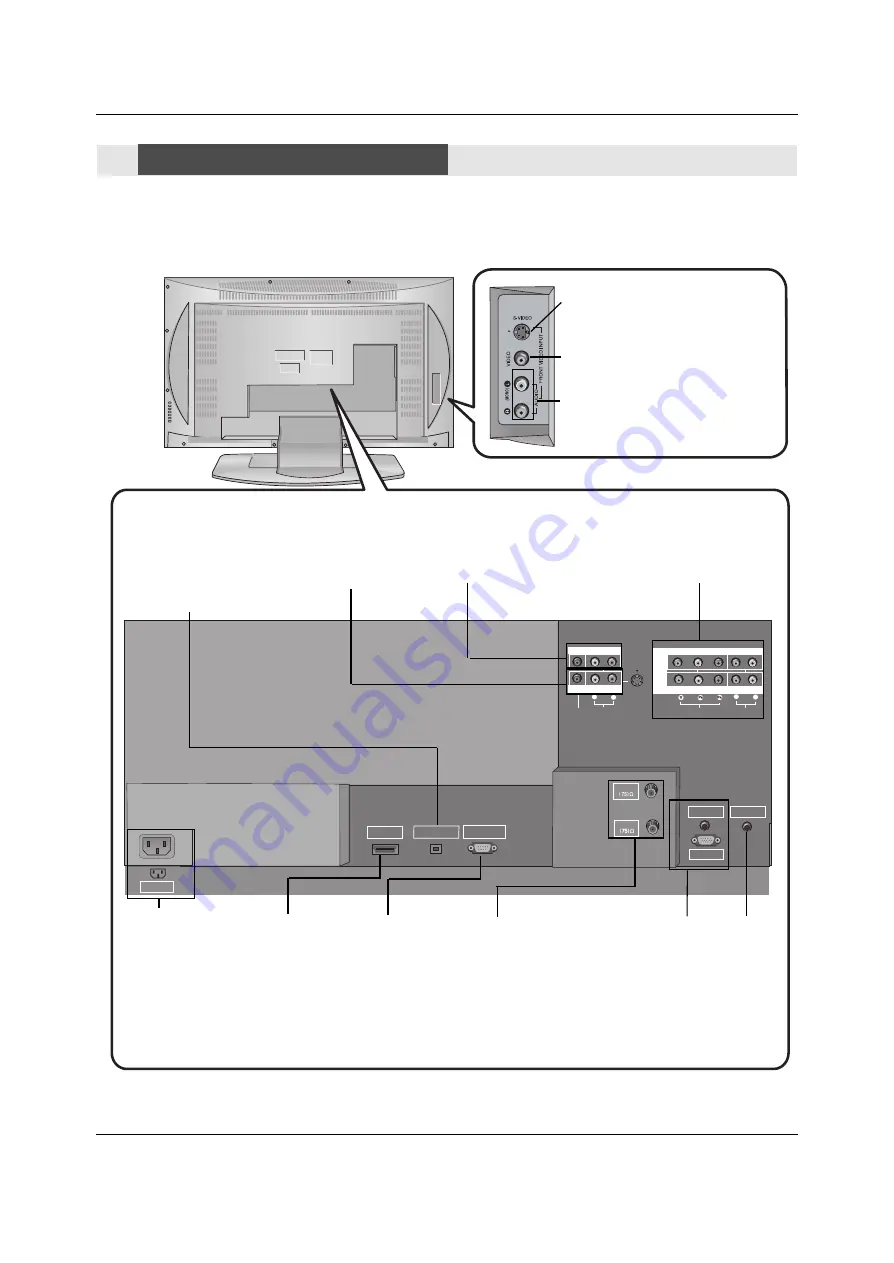
Operating Guide
Introduction
AUDIO
R
L
VIDEO
COMPONENT INPUT 1
R
L
(MONO)
COMPONENT INPUT 2
MONITOR OUTPUT
A/V INPUT
VIDEO
AUDIO
S-VIDEO
DVD
/DTV
INPUT
AUDIO INPUT
REMOTE CONTROL
RGB INPUT
ANTENNA
CABLE
AC INPUT
HDMI /DVI
DIGITAL AUDIO
OPTICAL OUTPUT
(CONTROL/SERVICE)
RS-232C INPUT
S-VIDEO Input
A connection available to provide bet-
ter picture quality than the video input.
VIDEO Input
Connects the video signal from a
video device.
AUDIO Input
Use to connect to hear stereo sound
from an external device.
Antenna Input
Connect over-the-air
signals to this jack.
CABLE Input
Connect cable signals
to this jack, either
directly or through a
cable box.
RGB/AUDIO INPUT
Connect the monitor
output connector
from a PC to the
appropriate input
port.
Digital Audio (DVI: Digital Visual
Interface/Component2) Input/
Digital Audio Output
Connect digital audio from vari-
ous types of equipment.
Note
: In
standby mode,
these ports will not work.
DVD/DTV Input
(Component 1-2)
Connect a component
video/audio device to
these jacks.
Remote
Control Port
Connect your
wired remote
control here.
S-Video Input
Connect S-Video out
from an S-VIDEO
device to the S-
VIDEO input.
RS-232C INPUT
(CONTROL/SER-
VICE) PORT
Connect to the
RS-232C port on a
PC.
HDMI/DVI
connect a
DVI(Video)
signal to
HDMI/DVI.
Audio/Video Input
Connect audio/video
output from an
external device to
these jacks.
Connection Options
Connection Options
Back Connection Panel
Back Connection Panel
Power Cord Socket
This TV operates on
an AC power. The
voltage is indicated on
the Specifications
page. Never attempt
to operate the TV on
DC power.
Monitor
Output
Connect a
second TV or
Monitor.








































