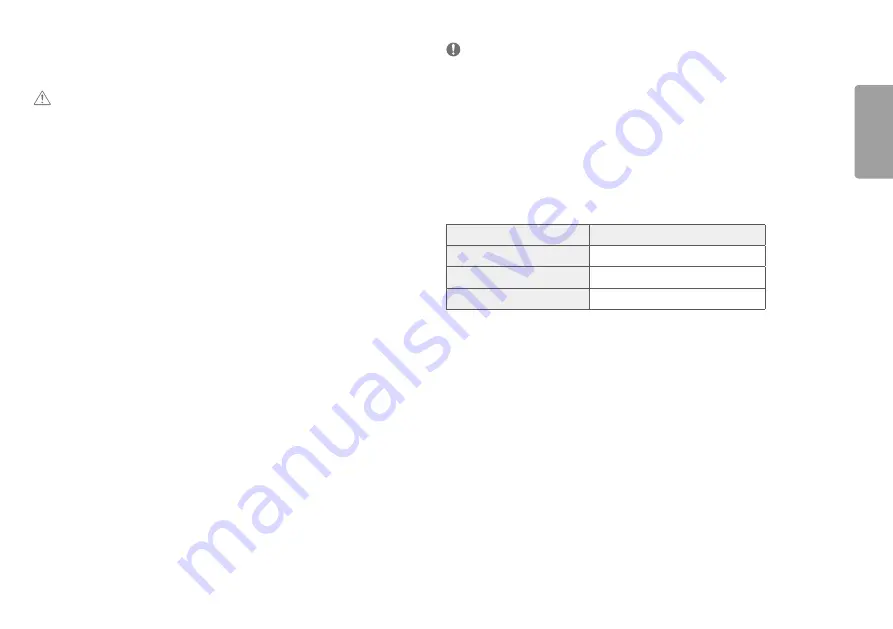
3
ENGLISH
aSSEMbLING aND PREPaRING
CaUTIoN
•
always use genuine LG components to ensure safety and product performance.
•
The product warranty will not cover damage or injury caused by the use of unauthorized components.
•
It is recommended that use the supplied components.
•
If you use generic cables not certified by LG, the screen may not display or there may be image noises.
•
Illustrations in this document represent typical procedures, so they may look different from the actual product.
•
Do not apply foreign substances (oils, lubricants, etc.) to the screw parts when assembling the product. (Doing
so may damage the product.)
•
applying excessive force when tightening screws may cause damage to the monitor. Damage caused in this
way will not be covered by the product warranty.
•
Do not carry the monitor upside down by just holding the base. This may cause the monitor to fall off the stand
and could result in personal injury.
•
When lifting or moving the monitor, do not touch the monitor screen. The force applied to the monitor screen
may cause damage to it.
NoTE
•
The components may look different from those illustrated here.
•
Without prior notice, all product information and specifications contained in this manual are subject to change
to improve the performance of the product.
•
To purchase optional accessories, visit an electronics store or an online shopping site, or contact the retailer
from which you purchased the product.
•
The power cord provided may differ depending upon the region.
Supported Drivers and Software
You can download and install the latest version from the LGE website (
Drivers and software
Installation Priority
Monitor Driver
recommended
Onscreen Control
recommended
Dual Controller
Optional



































